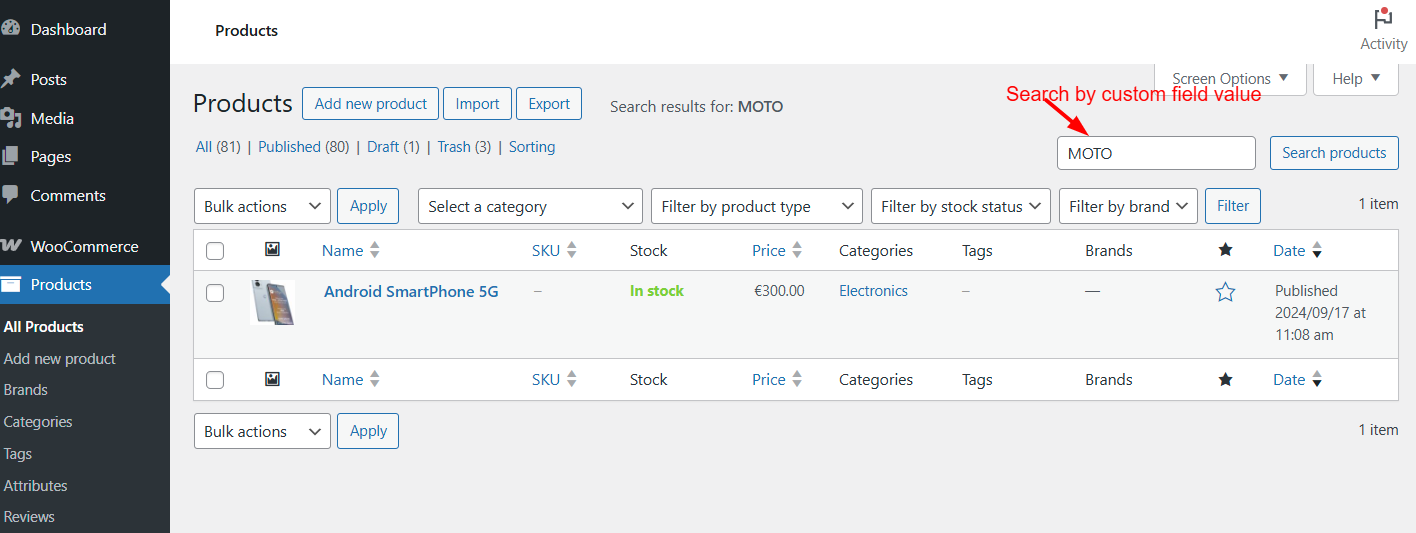Searching WooCommerce products in the admin area is usually limited to product names and SKUs. But what if you want to search products by a custom field or meta key? This can be especially useful for stores with large product catalogs or custom product identifiers.
In this guide, we’ll show you how to customize the WooCommerce admin product search to include custom fields, making it faster and easier to find the products you need.
Solution: Search WooCommerce Products by Custom Field
The following code snippet allows you to search WooCommerce products in the admin by a custom field value. It works for both simple products and variations and ensures results only appear on the product listing page.
Note: If your store uses a custom field name (for example, vendor_code or supplier_id), update the snippet accordingly by replacing the meta_key 'supplier_id' with your actual meta key name.
add_filter('woocommerce_product_pre_search_products', 'ts_search_products_by_supplier_id', 10, 6);
function ts_search_products_by_supplier_id($results, $term, $type, $include_variations, $all_statuses, $limit) {
if (!is_admin() || !function_exists('get_current_screen')) {
return $results;
}
$screen = get_current_screen();
if (!$screen || $screen->id !== 'edit-product') {
return $results;
}
$term = trim((string)$term);
if ($term === '') {
return $results;
}
global $wpdb;
$post_statuses = current_user_can('edit_private_products') ? ['private', 'publish'] : ['publish'];
$post_types = $include_variations ? ['product', 'product_variation'] : ['product'];
$like = '%' . $wpdb->esc_like($term) . '%';
$limit_sql = $limit ? $wpdb->prepare('LIMIT %d', (int)$limit) : 'LIMIT 1000';
$types_in = implode("','", array_map('esc_sql', $post_types));
$status_in = implode("','", array_map('esc_sql', $post_statuses));
$sql = "
SELECT DISTINCT
CASE p.post_type WHEN 'product_variation' THEN p.post_parent ELSE p.ID END AS product_id
FROM {$wpdb->posts} p
INNER JOIN {$wpdb->postmeta} pm ON pm.post_id = p.ID
WHERE p.post_type IN ('{$types_in}')
AND p.post_status IN ('{$status_in}')
AND pm.meta_key = %s
AND pm.meta_value LIKE %s
{$limit_sql}
";
$ids = $wpdb->get_col($wpdb->prepare($sql, 'supplier_id', $like));
if (empty($ids)) {
return $results;
}
return array_values(array_unique(array_map('intval', $ids)));
}
Output
Consider a WooCommerce store that manages multiple suppliers and has a custom field supplier_id, you can search for products in the admin panel directly by their supplier ID values.
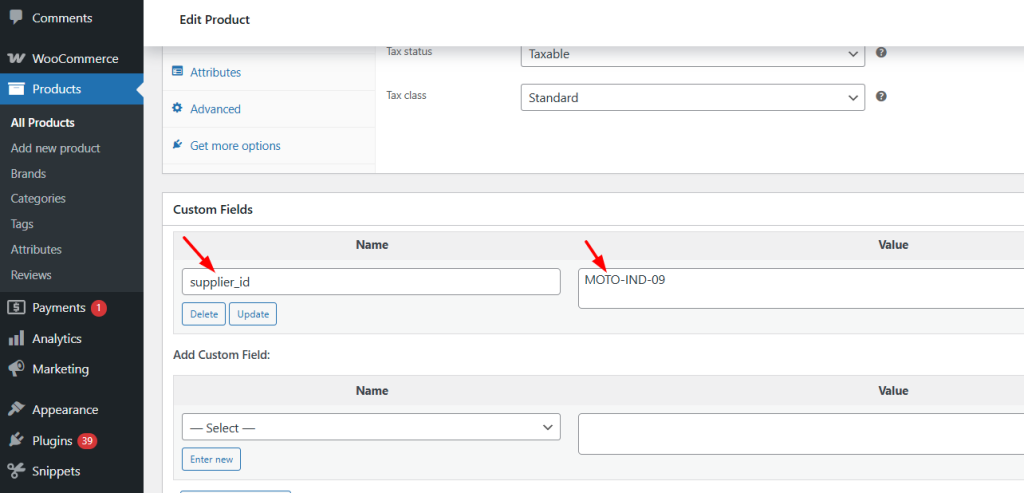
Go to WooCommerce → Products → All Products, and type the supplier code MOTO-IND-09 into the search box and hit Search. Instantly, the products supplied by MOTO Enterprise appear in the list, showing me their names, SKUs, prices, and other product details.
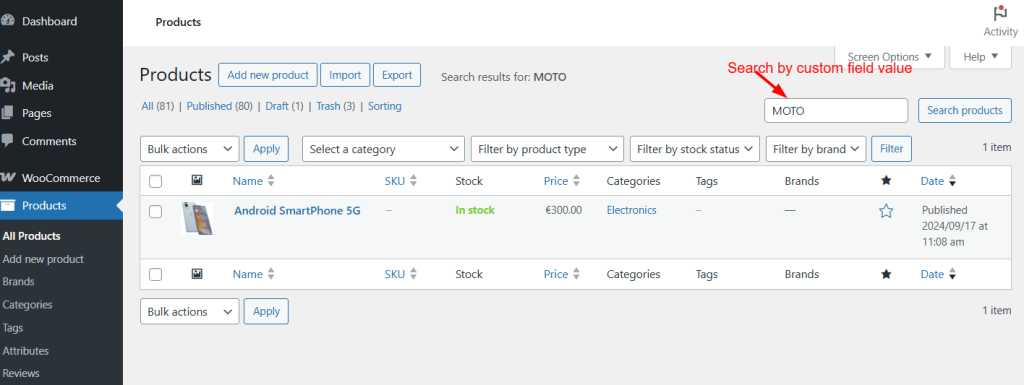
Now that you can search WooCommerce products by custom field values, managing your catalog becomes much easier, especially if you deal with a large catalog of products. Want to add these fields to products or variations? You can easily add custom fields to your product variations and display specific messages or information for each variation.