Our last post detailed on how one can create a Bundled Product using our Booking & Appointment Plugin for WooCommerce which was made compatible with WooCommerce Product Bundles plugin. Our plugin is also made compatible with Woocommerce Composite Products plugin and today we shall understand the setup for creating Composite Products using our Booking & Appointment Plugin for WooCommerce.
Firstly let us know what are Composite Products?
It is referred to as grouping of simple or variable products together for creating product kits and complex products. This involves configuring multiple components, customising it to our needs and providing discounts for better sales. Like Bundled products, Composite products are also used as effective marketing tool.
Now lets look at the steps involved in creating a Composite product.
Foremost of all you need to install the WooCommerce Composite Products plugin.
Admin Side:
Once you activate this plugin, the Product data dropdown will show Composite product option and once you click on that, there will be Components tab added to the Product data meta box on the Products page as shown below:
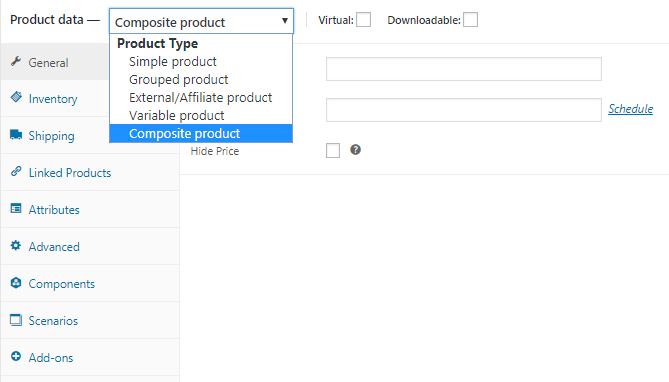
Composite product and Components option added on Product page
First let us create 2 products – iBall Mouse and Keyboard which will be components of the Composite product Dell Laptop. So we have created iBall Mouse and Keyboard products by setting booking type as Single Day product.
Now let us create a Composite product – Dell Laptop, for which first select Composite product option from the Product data dropdown. You will have to now click on Components tab to add components to product Dell Laptop.
As you can see in the below screenshot, after clicking on the Components tab, you can select Composite Layout and Add Components by clicking the Add Component button.
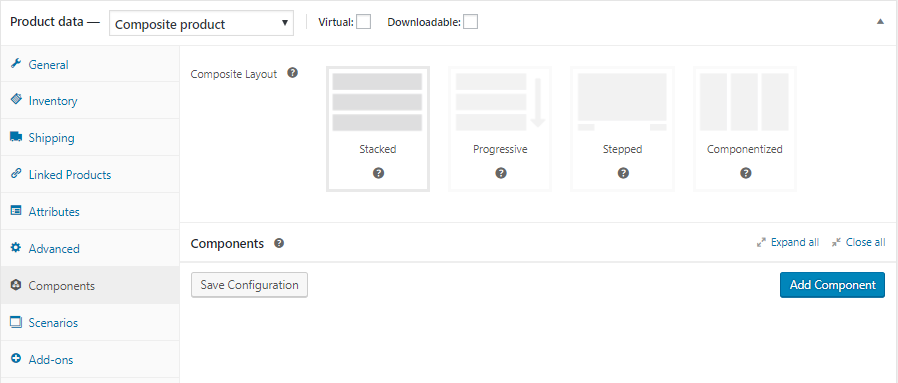
Adding products to Dell Laptop composite product
So to add the components, let us add iBall Mouse and Keyboard as shown below. We have also kept these products as optional to be selected on the front end. Also these are priced individually which means their individual price will be displayed on the front end and added to the total price if selected. You can even add discount to the product as shown in the below screenshots:
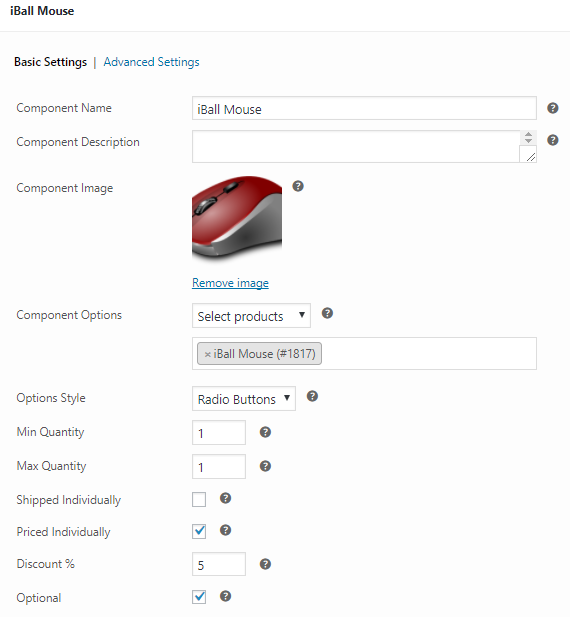
iBall Mouse component added with all its details
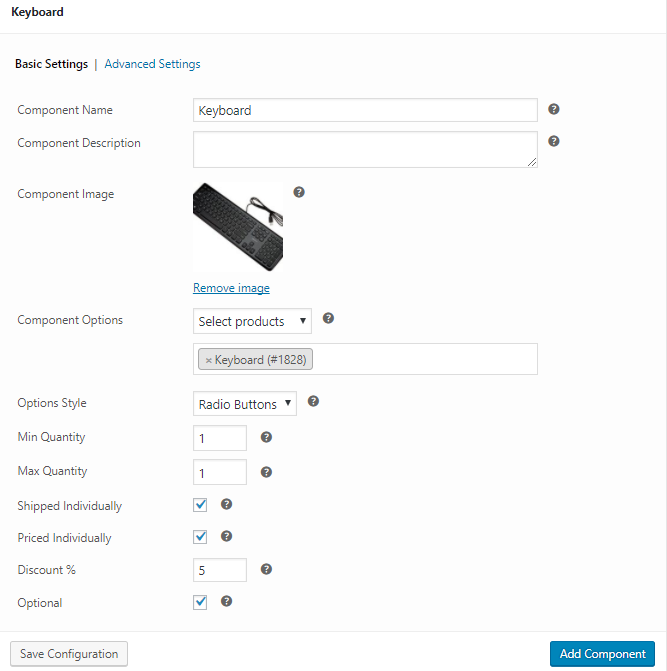
Keyboard component added with all its details
Click on Save Configuration button to complete adding child products.
Now let us make this product bookable by adding the booking settings. Go to General settings tab and Enable Booking as shown below. Then select Booking type as Only Day -> Single Day and click on Save Changes button.
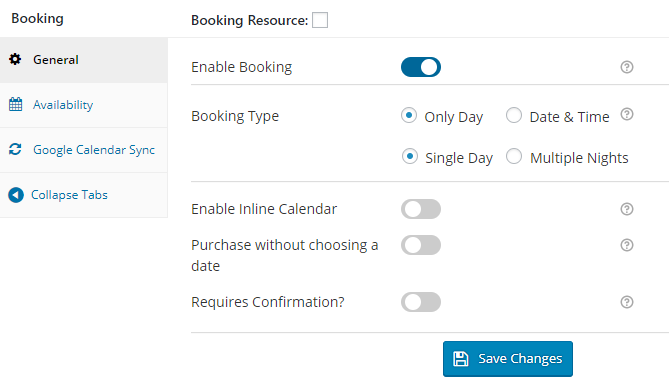
Adding Booking details
Click on Availability tab and add the settings as shown below. Click on Save Changes button.
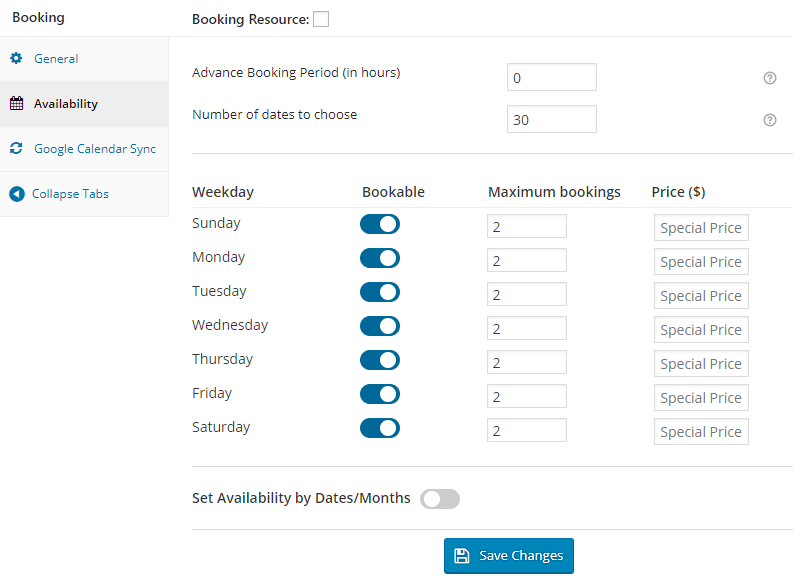
Adding Availability settings
Finally a Composite product Dell Laptop has been created and now let us see how it behaves on the front end.
Customer Side:
This is how your Dell Laptop bundled product will look on the front end when the customer visits your store to book it.
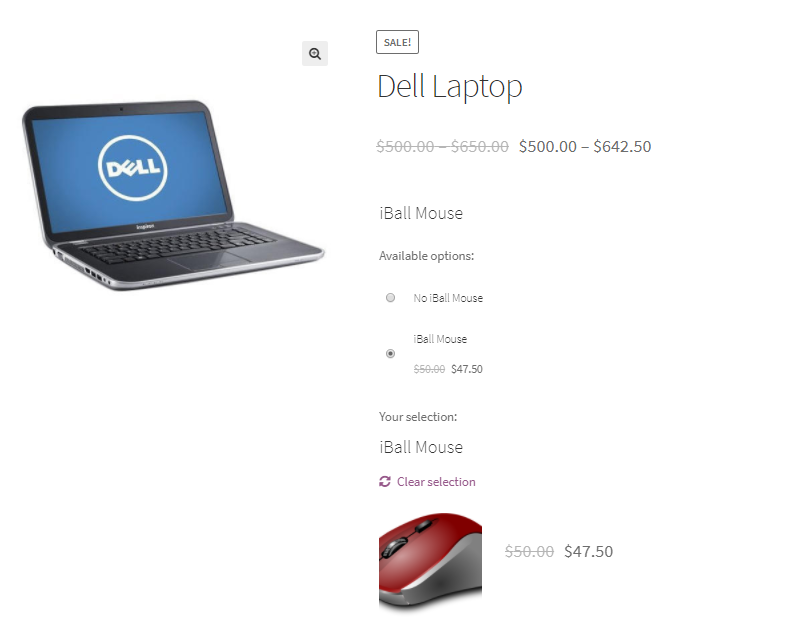
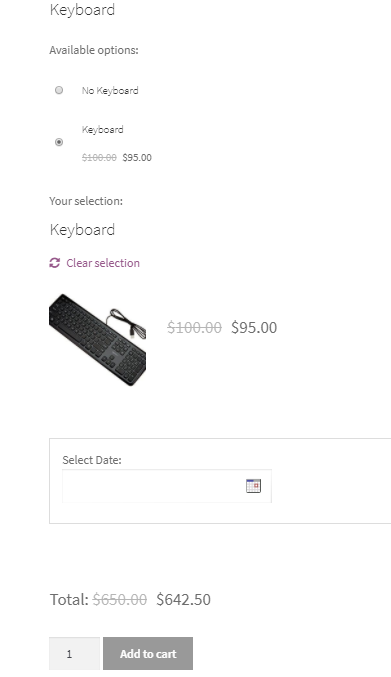
Product displayed on the front end
As you can see that the 2 component products of Dell Laptop which we had added on the admin side are displayed alongwith their individual discounted prices.
Once you have selected components to be booked alongwith Dell Laptop, now choose a date for the booking calendar. Lets say we select date 29th December, 2017 as shown below. The Add to Cart button will be enabled now.
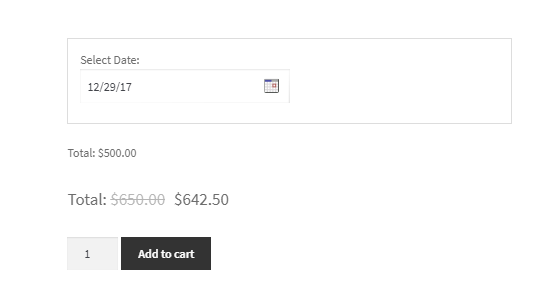
Add booking date to the product
When you click Add to Cart button, the order is added to your cart and clicking the View Cart button will redirect you to the Cart page which will show the booking details as shown below:
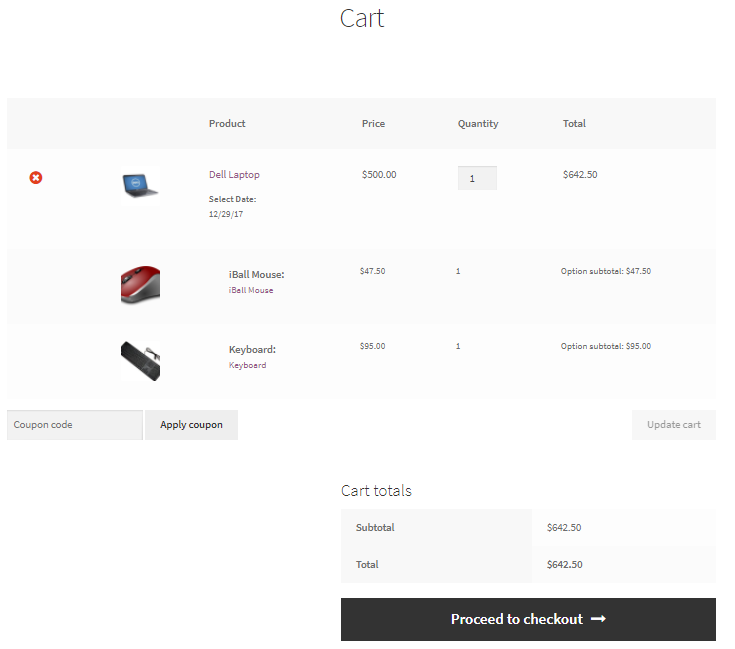
Cart page showing booking details
Here you can click on Proceed to checkout button to go to the Checkout page which gives you a preview of the actual order. Please ensure you check everything and then click on the Place Order button.
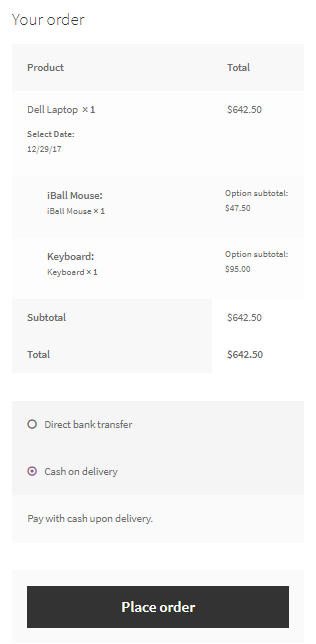
Checkout page displaying the renting details
Your order is now placed and you will receive an order confirmation as shown below:
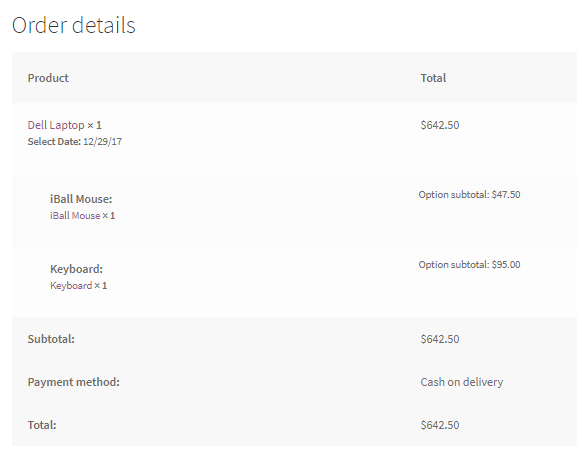
Order confirmation showing all renting details
Conclusion:
This post showcases the setup for creating a Composite product which consists of related components sold as a package. This process is as simple as Bundled Products and will not take you more than 15 minutes to set it up.
Such compatibility features within our plugin, helps businesses boost their overall revenue, so why not grab this opportunity and get your hands on our Booking & Appointment Plugin for WooCommerce.


