Table of Contents
We’re so sure that most of our customers have been eagerly waiting for this version of the Order Delivery Date Pro for WooCommerce plugin because it comes with three brand new features. Our last major update was v.9.22.0 of this plugin. This time we’ve got v9.25.0 of Order Delivery Date Pro which we released on 10th May 2021. We’ve been working on this update for a month & we’re very excited to share everything that’s in store for you with this update. Here’s a look at them:
1) Add delivery charges based on the number of days
If you were looking for a way to charge your customers a delivery fee based on the number of days from the date of order being placed, then with v9.25.0, you can do so! With this feature, the store owner will be able to expand upon their Same-day and Next-day delivery charges.
It would be different from Weekday wise charges because this feature will not charge your customer based on the day of delivery rather it will be based on the urgency of the delivery. This setting has been made available on both the General & Custom delivery settings level.
Here’s how you can configure this feature:
Go to Order Delivery Date > General Settings > Time settings > Delivery charges based on number of days > Enable. You can enable the setting by ticking the checkbox. Then, you can go to Additional Charges based on number of days from current date and fill in the Number of days option, Delivery charges label & the delivery amount. Please ensure here that under ‘Number of days’ option you select 2 or go beyond that. This is because same-day & next-day delivery options cover the current day & the next-day charges.
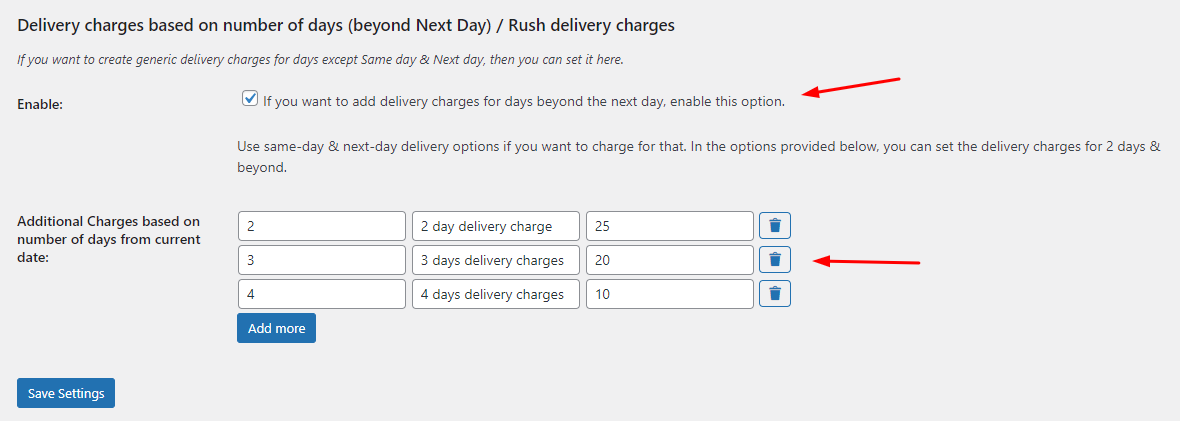
Click on the Save Settings button, once you are done. We’ve made the settings in the above-displayed image as 2-day delivery charge would be $25 and so on for 3 days and 4 days. Now, let’s say that a customer chooses to buy an item from your store on 10th May 2021. They have added a ‘Designer Scarf’ to the cart. If they choose the delivery date as 12th May (2 days after 10th May) then that would mean that they would be charged $25 dollars as their delivery fee. So this is how the delivery charges would appear on the checkout page:
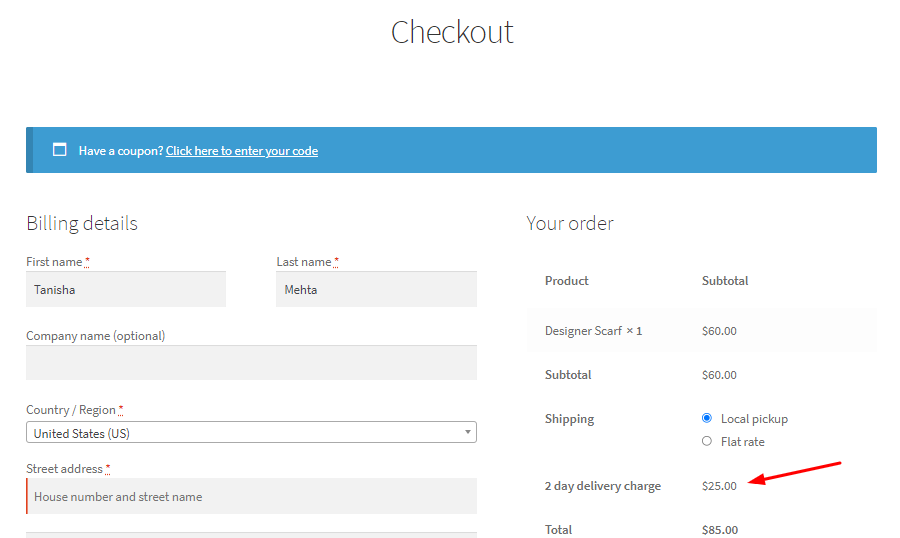
Similarly, if they choose 13th May as their delivery date then they would be charged $20. You will find these same settings on the ‘Custom Delivery Settings’ page too!
2) Apply delivery charges only for orders below a certain amount
Sometimes stores provide free delivery if the order amount has surpassed a certain threshold. Seeing this free delivery option on purchasing items above a certain amount might make customers buy more items from your store. That’s why with this new feature, you will be able to apply delivery charges only for orders below a certain amount. Yes, this would mean that any kind of charges (such as weekday, same/next day, time slot charges, specific date & now, based on the number of days) added in our Order Delivery Date Pro plugin will all be removed.
Go to Order Delivery Date > General Settings > Date Settings > Minimum order amount for waiving off delivery charges like this:

For example, let’s say that under the ‘Minimum order amount for waiving off delivery charges‘ you have set the value as 100. So, if your customer’s order subtotal is greater than or equal to 100, then the other delivery charges that have been set by you will be removed. This means that your customer will receive free delivery for their order. Here as you can see, the customer has chosen the time slot 12 -12:30 for which they will be charged an additional $5.
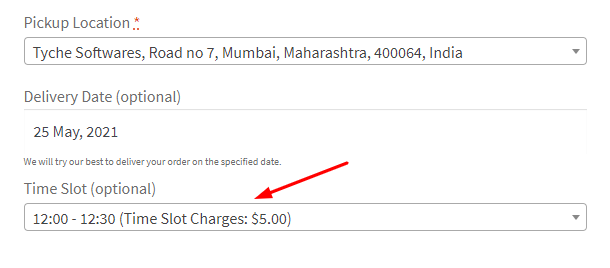
Delivery details selection on the Checkout Page
Furthermore, the customer has decided to purchase four items which make their total $140 (i.e above $100) as shown below:
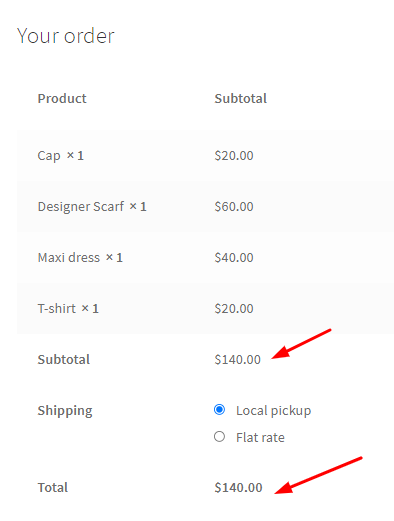
Order details on the Checkout Page
Thus despite the customer choosing a time slot for which they would be charged $5, they won’t have to pay it because their order value surpasses the amount that was set by you, which is $100. Your customer’s delivery charges are thus waivered off!
3) Add Pickup Locations in Product Category Custom setting
Earlier, Pickup Locations custom delivery settings couldn’t be used together with other custom settings like Product Categories. But with v9.25.0 you can add Pickup locations in the product category custom settings. This means that if you have 3 or more Pickup locations and if you wish to add custom settings for your order delivery based on Product categories corresponding to the exact Pickup locations from where they can be brought, you can do so! After adding your different Pickup locations from Order Delivery Date > Pickup locations, you can go to the Custom Delivery Settings tab. After enabling the Custom Delivery option you can go to Add Custom Delivery Settings as shown below:
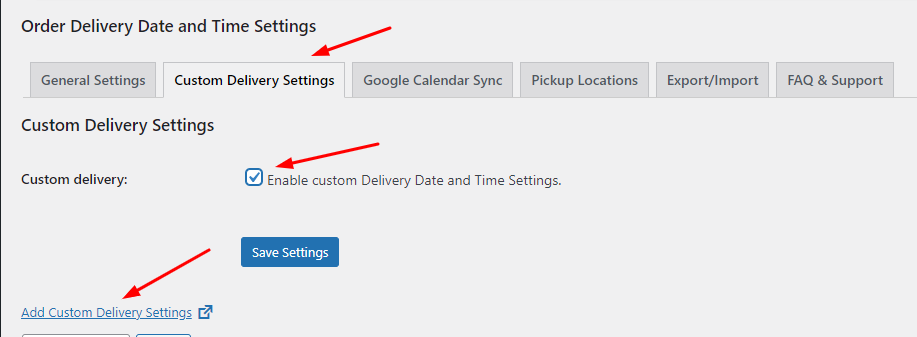
Under ‘Settings based on’ you can choose the Pickup Locations option & select the pickup location for which you will be setting these custom settings for.
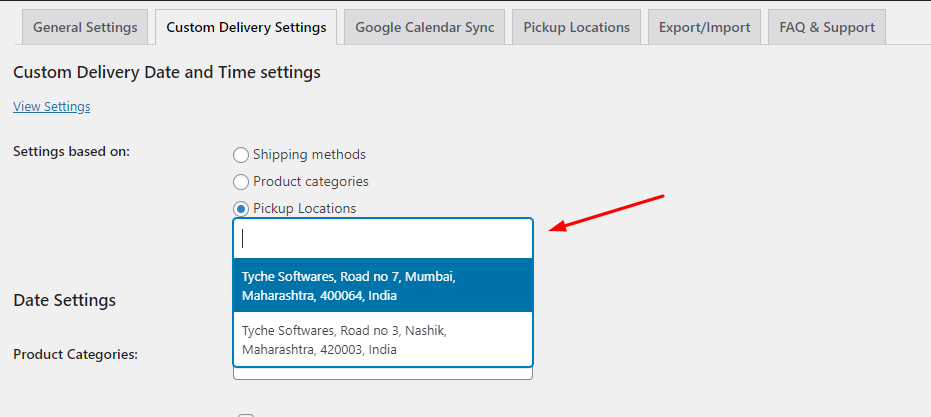
For example, we selected the first Pickup Location. Following this, under ‘Product Categories’ we chose ‘Clothing’ as you can see below:
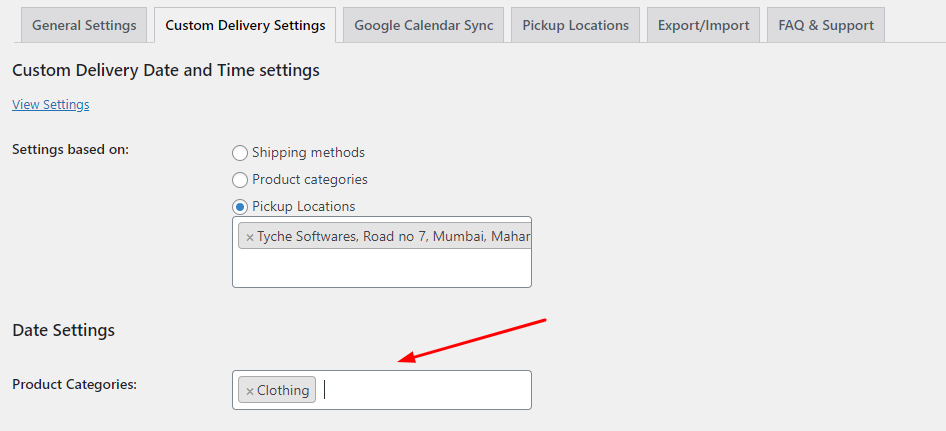
After making your custom settings, here’s how it will appear:
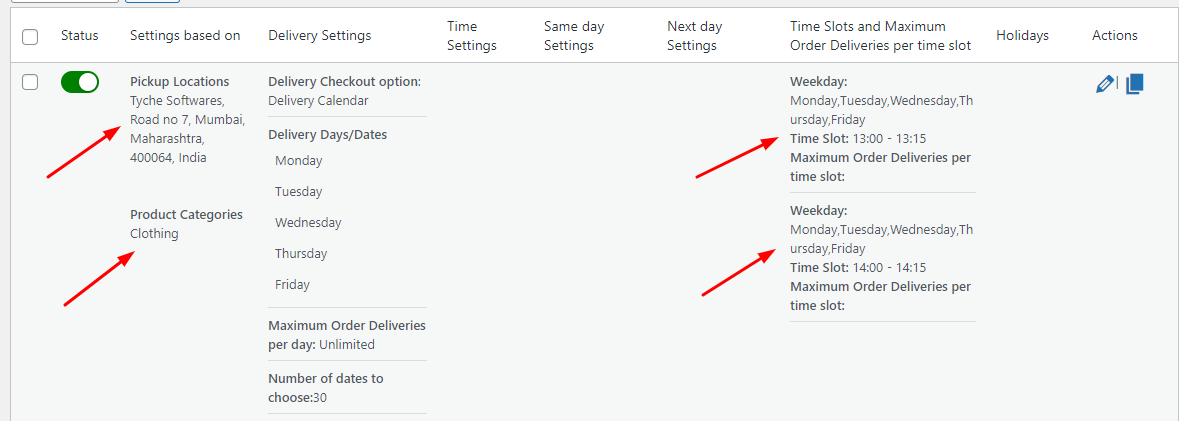
This particular custom pickup schedule would be applied when a customer chooses any product from the Clothing Product Category & the first Pickup Location. This means that on the front end they will get the delivery date options as the Weekdays and Time slot options as 13:00-13:15 and 14:00 -14:15. Here’s how it will appear on the customer’s checkout page:
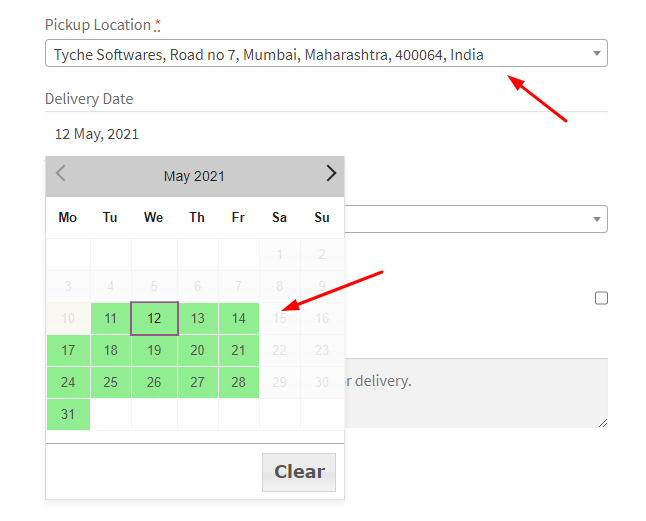
Pickup Location selected as the first one & delivery dates are all the weekdays
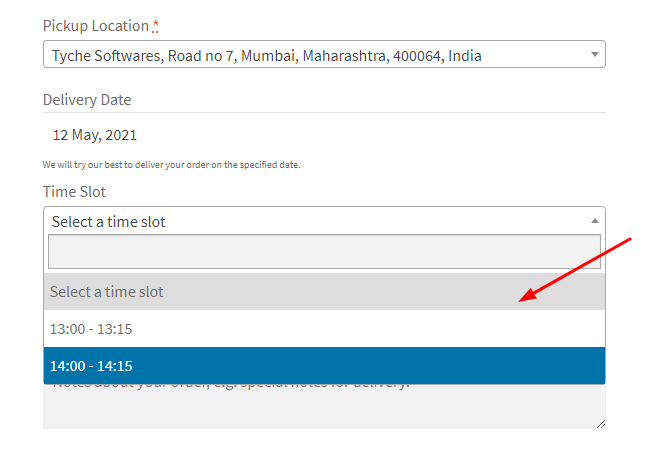
Time slots on the Checkout page
Thus, with this feature, you can solve the problem of wanting category-based custom settings to take priority over pickup location custom settings.
4) 2 new date formats
Some of our customers even requested 2 new date formats. So with v9.25.0 of this plugin, you can access the following date formats:
- Monday, 10 May, 2021
- Monday 10 May 2021
To find these formats you can go to the ‘Date format’ dropdown located in Order Delivery Date > General Settings > Appearance like this:
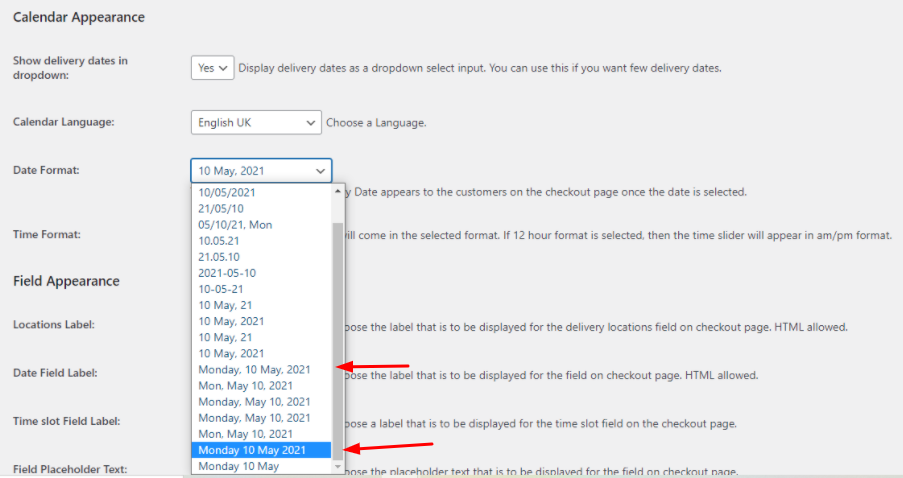
Conclusion:
Along with these enhancements, Order Delivery Date Pro for WooCommerce v9.25.0 comes with many tweaks and fixes that can be checked out in our changelog here.
If you have any questions or suggestions, then you can let us know in the comments!
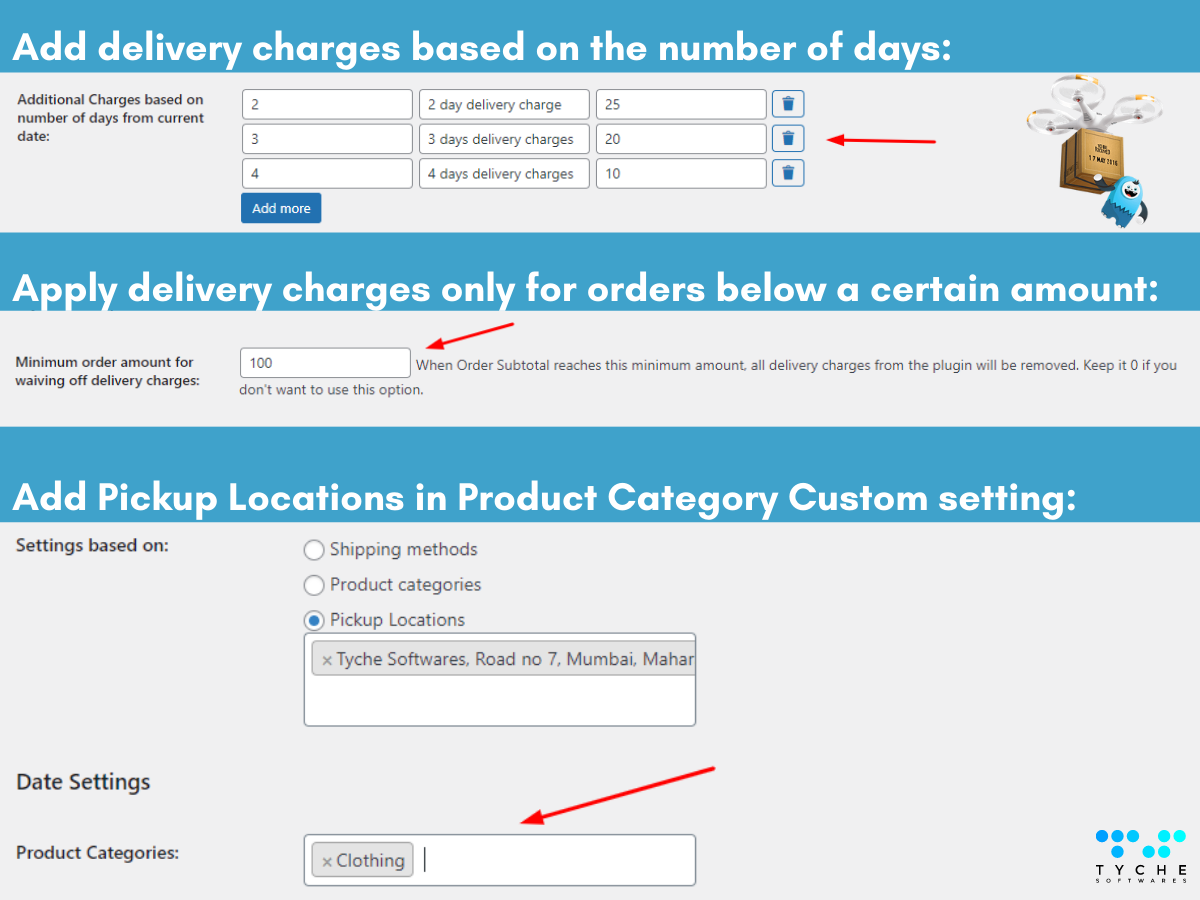



This content is very much helpful. Thank you for sharing
Thank for this update, but I really need weekday settings based on custom settings (delivery method). I hope you can implement this a.s.a.p. too.
Thanks