Table of Contents
We all love gifts, especially when we get one, right? Haha!
But, what about giving gifts? What if the person doesn’t like it?
Enter digital gift cards and it solves all the dilemmas, making the receiver happy.
You too can allow customers to buy gift cards from your WooCommerce store and send it to their loved ones.
In this article, we’ll see how you can create and send WooCommerce gift cards of any amount, fixed denominations, a fixed amount and discounted gift cards.
Bonus – We also covered creating physical gift cards and the best applications of gift cards.
WooCommerce Gift Cards can Suffice all Needs
Once upon a time, cash was the ultimate solution to gift people on any occasion.
With time, priorities change. People like to buy expensive items, travel the world, relax at some resort, eat at five-star hotels…
Now, again the choices differ from person to person. So, why not gift them a voucher they can redeem on these luxury items?
That’s where a gift card comes in as a rescue. Today digital gift cards have replaced cash. Don’t you get Amazon gift cards, spa vouchers or other brand vouchers as gifts these days?
If you feel some gift cards are out of your budget, customers can choose the fixed denomination gift cards within a range of $10 to $100.
And if you need too many gift cards on some festive occasions or to send to your employees, you can purchase them in bulk and avail of some attractive discounts.
This seems exciting, right? Let’s move to create these gift cards in WooCommerce. You can also call them store credits, gift certificates, and gift vouchers.
How to Create and Send Different Types of WooCommerce Gift Cards?
Now, the default WooCommerce is limited to only discount coupons.
To create WooCommerce gift cards/store credits, you need a powerful plugin like Smart Coupons.
It is the official WooCommerce coupons extension, used by 10K+ customers and rated five stars on a regular basis.
Smart Coupon is a complete solution for gift cards, store credits, discount vouchers, bulk generation of coupons, auto-apply coupons, URL coupons, advanced restrictions and more.
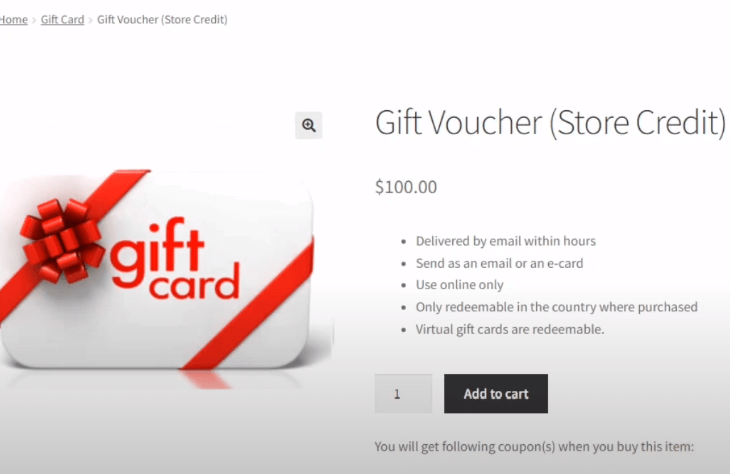
With Smart Coupons, you can create:
- Any amount gift card
- Fixed amount gift card
- Fixed denomination gift cards
- Discounted gift card
- Physical gift card
How to Set up a Gift Card or Store Credit of any Amount?
It’s similar to creating a coupon in WooCommerce.
Refer to this video for the steps.
Here’s the breakdown of the steps:
- Go to your WordPress Admin panel > Marketing > Coupons > Add coupon. Name it as Gift Card.
- Go to the General tab.
- Select ‘Store Credit / Gift Certificate’ under the Discount type.
- Keep coupon amount blank.
- Enable the ‘Coupon Value Same as Product’s Price’ option.
- Set usage restrictions and limits for the coupon as required.
- Publish the coupon.
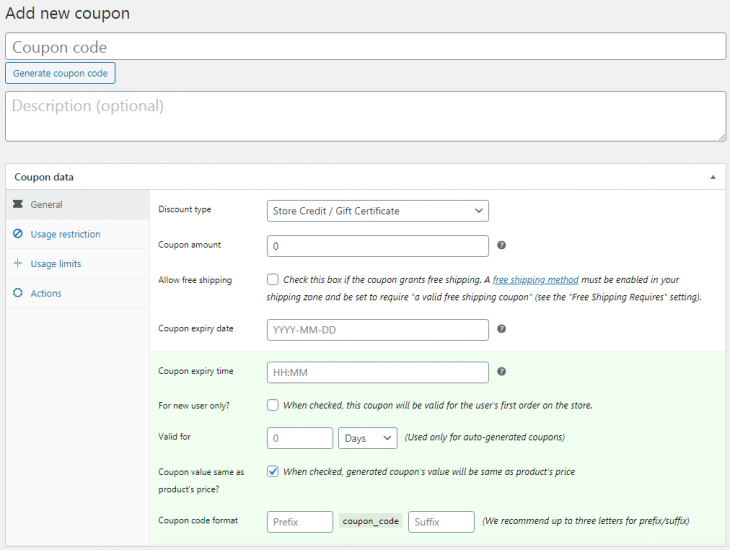
Now, since this gift card is sold as a digital product of any amount, you need to create a ‘Simple’ product.
- Go to WooCommerce > Products > Add or edit an existing ‘Simple’ product.
- Name this product, i.e Gift Card.
- Keep Regular Price & Sale Price fields blank. Mark product as ‘Virtual’ to not add shipping charges.
- Under the Coupons option, search for and select the coupon created in the above step, i.e. Gift Card.
- Publish the product.
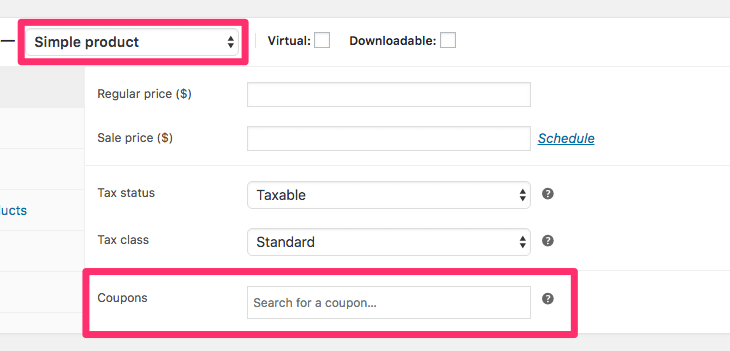
Note – The coupon amount and product prices are left blank to allow customers to purchase a gift card of any amount from your WooCommerce store.
Woopie! Your WooCommerce gift card is ready to sell to your customers.
How to create fixed amount gift cards?
Follow all the steps mentioned above for creating ‘any amount’ gift card, except for these changes:
- Open the product created in the above steps for editing.
- Set the amount of the gift card that you want to issue as the regular price of the product and save your changes.
That’s it.
How to sell fixed denomination gift cards?
You can also sell gift cards in fixed denominations like $50, $100, $200 and so on. Set up a range and allow customers to purchase gift cards within that range, including both extremes.
Here also, you need to create a coupon and a product. Follow the same steps of creating a coupon for the gift card of any amount.
For the product, follow these steps:
- Create a product. Name it as ‘Fixed denomination gift cards’. Choose product type as ‘Variable’.
- Associate the above-created coupon with this product. This same coupon will be used for all variations you’ll create.
- Under the ‘Attributes’ tab, add ‘Amount’ as a custom product attribute. Enter the fixed denominations – 50, 100, 200, 500…
- Check the ‘Used for variations’ option and click on the ‘Save attributes’ button.
- Click on the ‘Variations’ tab. Choose the ‘Create variations from all attributes’ option from the dropdown. Each of your fixed denominations will be created as a product variation.
- Choose a variation and set values for it.
- Enable the ‘Virtual’ option to remove shipping costs. Add product image and SKU if you wish to.
- Set product regular price. This is the fixed denomination value of the gift card you want to sell. Repeat the same for the remaining variations.
- Save your changes.
Yayyy! Your fixed denomination gift cards are ready.
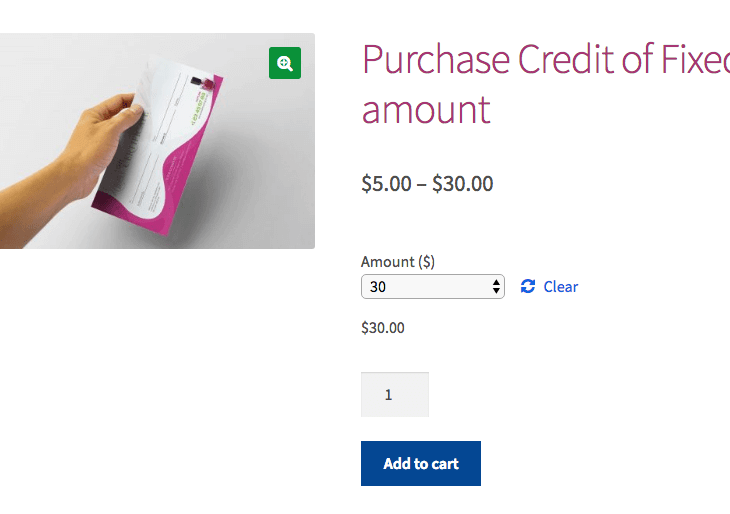
How to sell gift cards at a discount?
You can only sell a fixed amount and fixed denomination gift cards at a discount. First, you need to enable a setting in Smart Coupons and then create a coupon and product.
- Go to your WordPress Admin panel. Click on WooCommerce > Settings > Smart Coupons.
- Enable the setting ‘Sell store credit at less price?’ and save it.
- Create a coupon as mentioned above.
- Now open the product for which you’ve set up for these:
- Gift card of a fixed amount
- Gift card of a fixed amount with varying price options
- In the ‘Regular price’ field, enter the gift card price, say 100.
- In the ‘Sale price’ field, enter the discounted price the customer will pay to purchase the gift card, say 80.
- Save the product.
That’s it. Your customers can now avail these gift cards at a discount.
How to schedule gift cards?
Once you create gift cards and put them up on your website, your customers can purchase the gift cards for themselves or someone else.
They can enter the amount of the gift card they want to purchase, add it to their cart and then check out.
During checkout, your customers can also schedule when to send the gift cards.
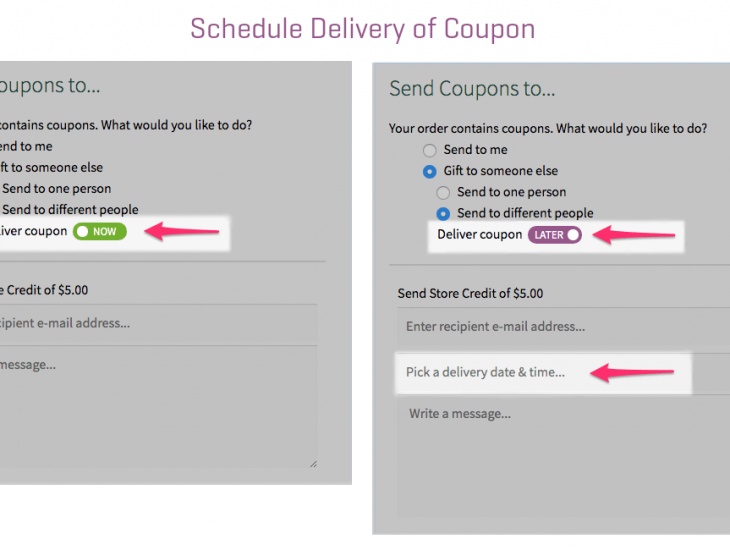
Note – When you send gift cards to customers to redeem in your store, they will find them under their My Account > Coupons section.
Instead of using their card, customers can pay with funds from gift cards stored in their accounts.
This was about digital gift cards. Let’s move to creating physical gift cards.
How to create physical cards?
Who can send physical gift cards coupons and why:
- Store owners when they want to print coupons and distribute them via newspapers or magazines.
- Your customers when they want to print some coupons and send them on birthdays/anniversaries of their dear ones.
Smart Coupons provide an option to ‘Print coupons’ for different scenarios. Clicking on this option will print the required coupon(s).
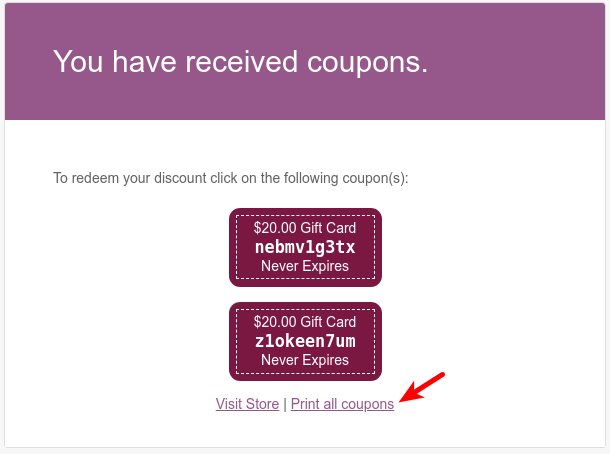
Keep the required coupon section, laminate it, place it inside some colourful envelope, add a ribbon and that’s it. Send this gift card personally or via a delivery partner.
Best applications of gift cards
There’s a lot beyond selling gift cards. Have a look at some applications for more sales, increased loyalty and retention.
- Bulk generates vouchers for deal sites – Generate gift cards in bulk, each having a unique code and send them to deal sites. People can redeem them as discount coupons in your store. Better suited for new product launches.
- Schedule gift cards – Don’t wait for the end moment to buy a gift card for your loved ones during Christmas. Schedule them at the set time and leave the rest on Smart Coupons to deliver them on time. You can also personalize the gift card by attaching a special message to it.
- Send store credits on client birthdays – Just remembered it’s your client’s birthday today? Delight them by quickly sending a store credit via email without creating one. Here’s how.
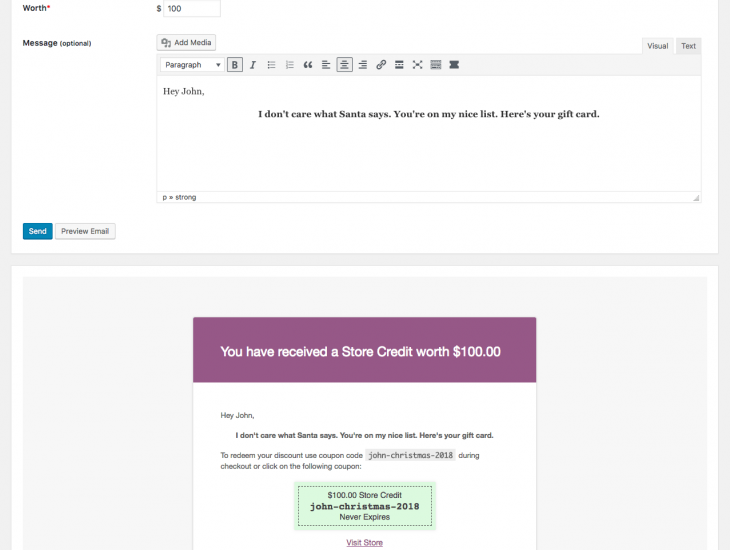
- Upsell premium products – When customers have gift certificates, they will purchase expensive items as they feel they are spending less from their pocket. So why not waste this opportunity of upselling your premium products? Customers will redeem the gift certificate and pay the remaining using other payment methods.
- Send coupons offline for online redemption – People may miss out on your store ad, but not any pamphlet in the newspaper. Print coupons with codes, send them to newspapers and magazines. People can redeem these codes on your online store.
- Issue store credit for a refund – If a customer is not happy with a purchase and asks for a refund, convince them by offering the equivalent or even a little higher store credit. This will make the customer stay longer and may even purchase another product with the credit.
Ready to deploy gift cards?
I hope this post helped you realize the importance of gift cards.
Boosting sales, retaining customers, increasing loyalty, and getting new customers; gift cards tick all the boxes rightly.
And with Smart Coupons gift cards, it’s a plethora of benefits for you.
If you are not into gift cards, begin now.
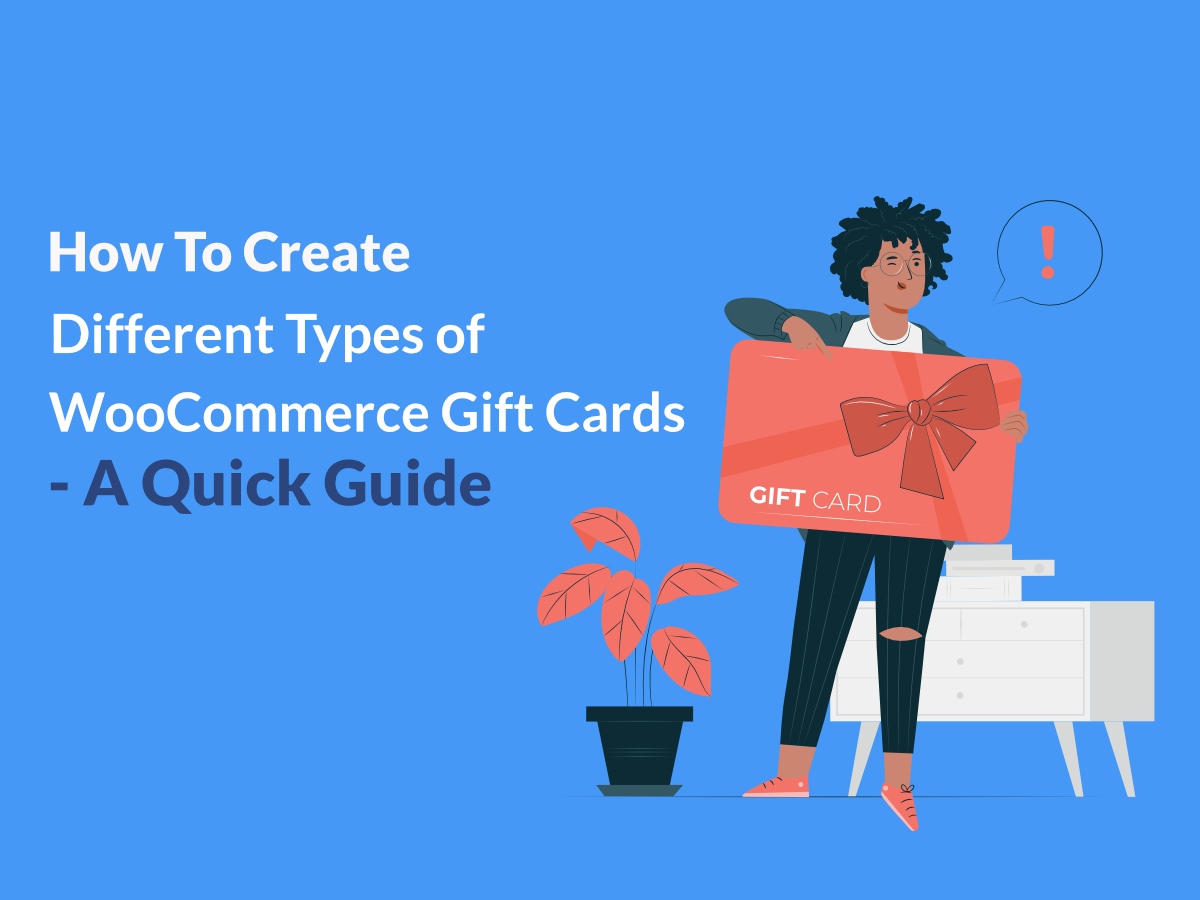



This was the fourth article I’ve just been related to this one and it was the one that made it the most clear to me. I liked.
Hey dear! Your post is very interesting. You really explained very well how to create different types of WooCommerce gift cards, keep posting…