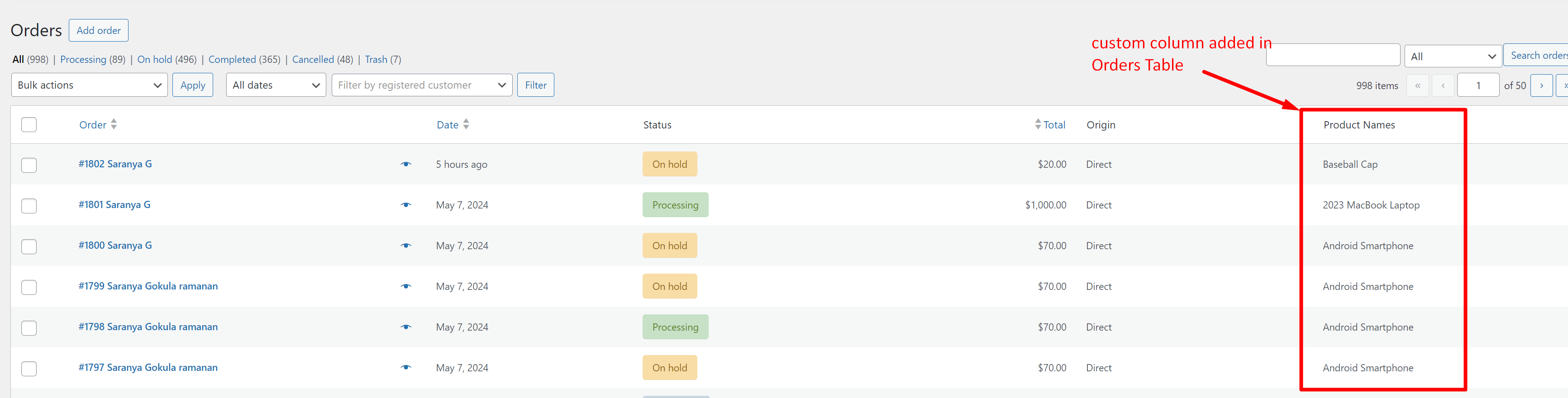By default, the WooCommerce orders page showcases 7 columns: Order, Date, Status, Billing, Ship to, Total, and Actions. However, you can enhance this setup by integrating additional columns. For instance, you can add a dedicated column for product names. Adding custom columns in the WooCommerce Orders page makes the table more convenient without the need to navigate through endless order detail pages. Also, the code snippet will work fine if you have updated your site to the new HPOS order tables.
Solution: Add Custom Column in WooCommerce Admin Orders Page
This code snippet will help you add a custom column that displays product names as one of the columns in the WooCommerce Orders table.
add_filter( 'manage_woocommerce_page_wc-orders_columns',
function( $columns ) {
// Add a custom column for product names
$columns['product_names'] = __( 'Product Names', 'woocommerce' );
return $columns;
}, 20 );
// Display Row Value
add_action( 'manage_woocommerce_page_wc-orders_custom_column',
function( $column, $order_id ) {
// Match Column
if ( 'product_names' === $column ) {
// Get the order object
$order = wc_get_order( $order_id );
// Get items from the order
$items = $order->get_items();
// Initialize an array to store product names
$product_names = array();
// Loop through items and get product names
foreach ( $items as $item ) {
$product_names[] = $item->get_name();
}
// Display product names
echo implode( ', ', $product_names );
}
}, 10, 2 );
Output
The custom column labeled ‘Product Names’ is added and the product names associated with the corresponding order are fetched and displayed in that column to the WooCommerce Orders table.
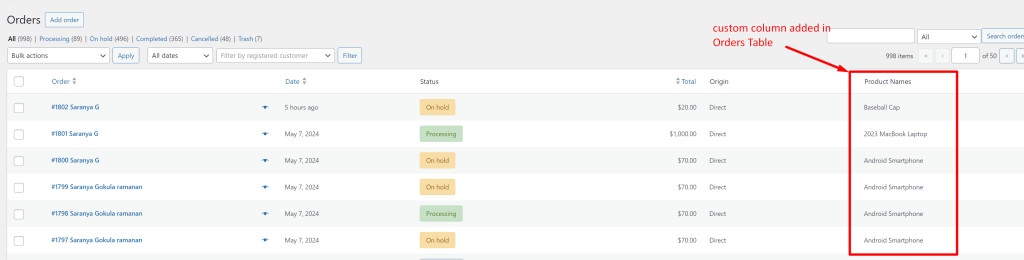
You can enhance this customization and tweak things even better by filtering WooCommerce orders by custom statuses, or product names as you wish. With filters, you can pull out specific details you need, like extra product info or customer data, right on the order details page.