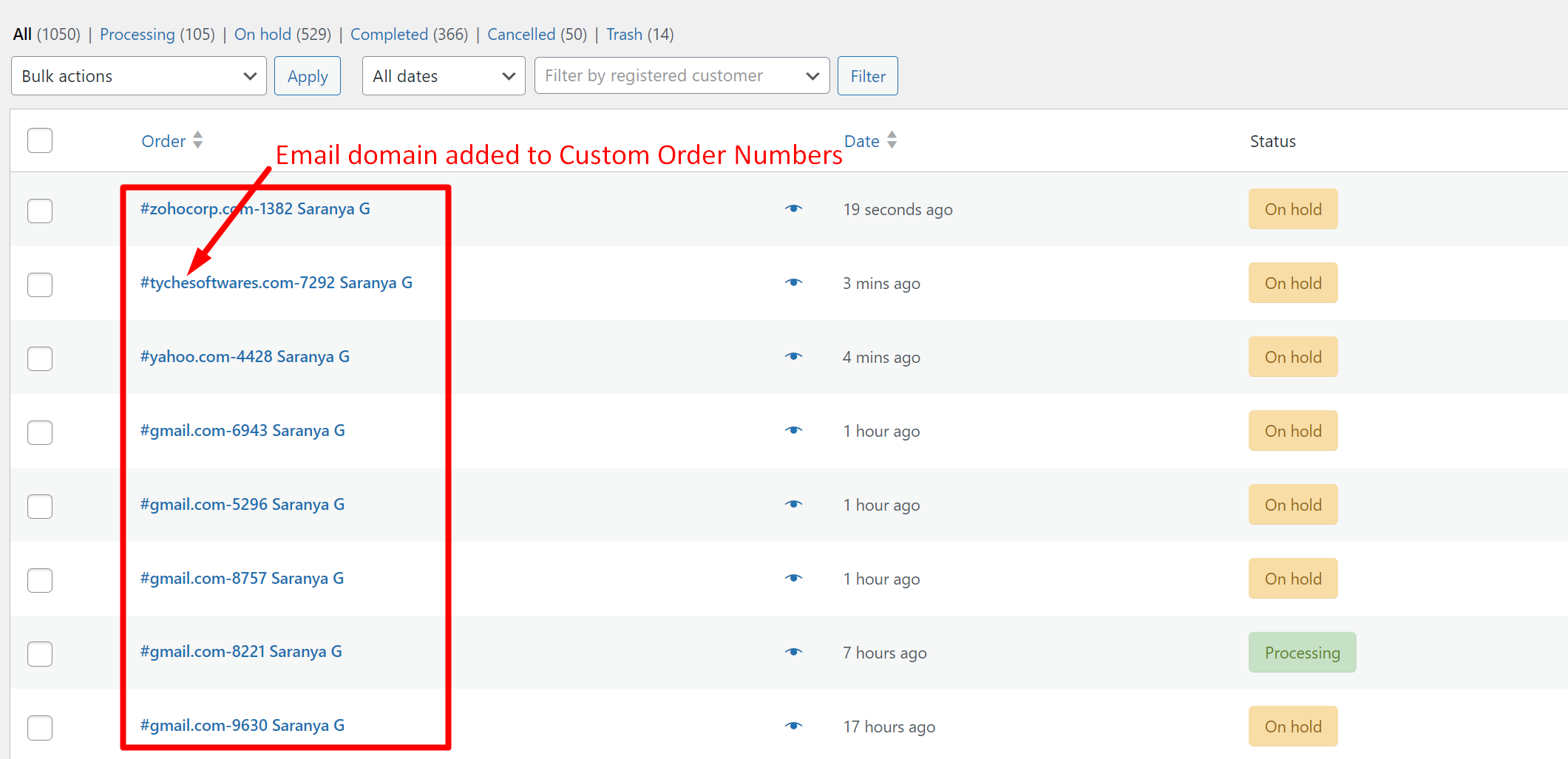This simple WooCommerce customization is specifically for stores with a large customer base or multiple email domains. Discover how this simple code snippet lets you add customer email domains to WooCommerce Order IDs.
Solution: Add Email Domain to WooCommerce Custom Order Numbers
The code retrieves the customer’s email address associated with the order, extracts the domain part of the email address, and then generates a random number between 1000 and 9999. Finally, it concatenates the domain with the random number to create a unique order number.
add_filter( 'woocommerce_order_number', 'ts_add_customer_email_domain_to_random_order_number', 1, 2 );
function ts_add_customer_email_domain_to_random_order_number( $order_id, $order ) {
// Get customer email
$customer_email = $order->get_billing_email();
// Extract domain from email
$email_parts = explode( '@', $customer_email );
$domain = isset( $email_parts[1] ) ? $email_parts[1] : '';
// Generate a random order number
$random_number = rand( 1000, 9999 );
// Concatenate domain with random number
$order_number_with_domain = $domain . '-' . $random_number;
return $order_number_with_domain;
}
Output
The code tends to modify the WooCommerce Order numver by adding a random order number along with the customer’s email domain name.
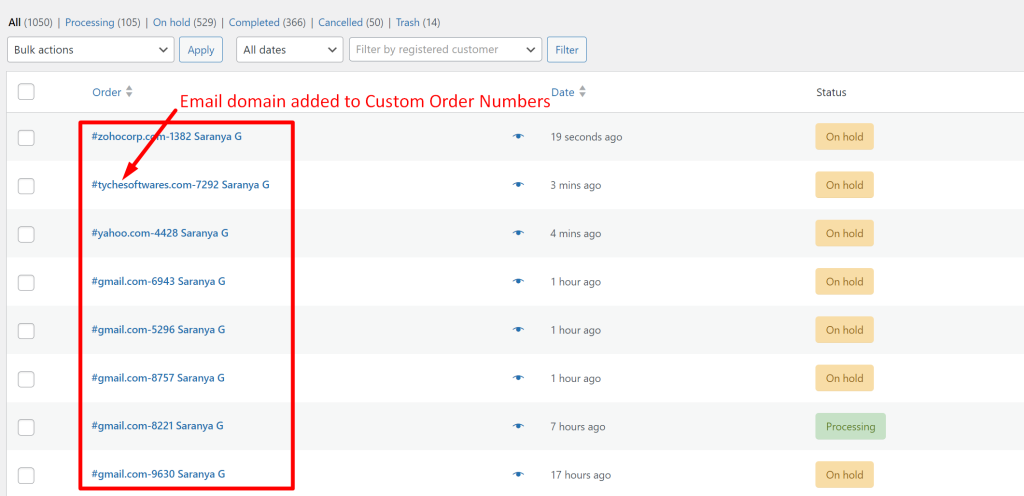
Similarly, you can add several personalized touches to your WooCommerce order numbers. For instance, you can add customers’ initials to the order number.