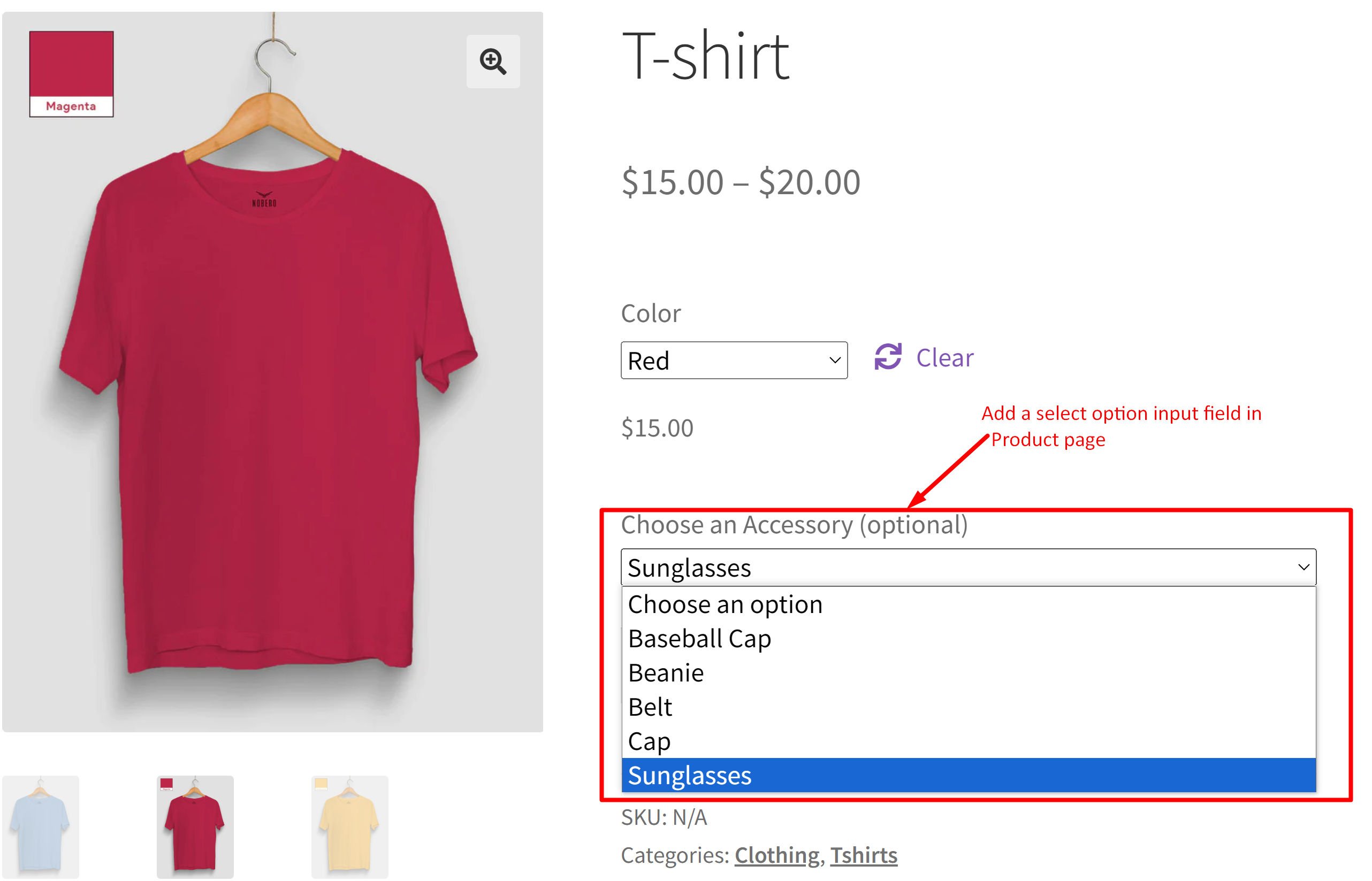Many online stores offer additional items alongside their main products to enhance the shopping experience and boost sales. For instance, a clothing store might suggest accessories like belts, scarves, or jewelry to complement customers’ attire choices. Today, we’ll explore how to incorporate this feature by adding a select option as a product input field to your WooCommerce product page. Now, let’s explore how this select option allows customers to choose free products to accompany their purchases,
Solution: Add a Select Option as Product Input Field to WooCommerce Product Page
This snippet creates a dropdown menu displaying accessory options retrieved from the WooCommerce store.
add_action('woocommerce_before_add_to_cart_button', 'ts_action_woocommerce_before_add_to_cart_button', 9);
function ts_action_woocommerce_before_add_to_cart_button() {
$domain = 'woocommerce';
$args = array(
'category' => array('accessories'),
'limit' => -1,
);
// Retrieving products
$product_array = wc_get_products($args);
// Initialize options array
$options = array( 0 => __( 'Choose an option', $domain ) );
// Not empty
if (!empty($product_array)) {
foreach ($product_array as $prod) {
$product_id = $prod->get_id();
$options[$product_id] = $prod->get_name();
}
// Add select field
woocommerce_form_field('accessory_options', array(
'type' => 'select',
'label' => __('Choose an Accessory', $domain),
'required' => false,
'options' => $options,
));
}
}
// Add custom selected accessory to cart item data
add_filter('woocommerce_add_cart_item_data', 'ts_add_accessory_option_to_cart', 10, 2);
function ts_add_accessory_option_to_cart($cart_item_data, $product_id) {
if (isset($_POST['accessory_options']) && !empty($_POST['accessory_options'])) {
$cart_item_data['accessory_options'] = sanitize_text_field($_POST['accessory_options']);
}
return $cart_item_data;
}
// Add the selected accessory product to the cart
add_action('woocommerce_add_to_cart', 'ts_add_selected_accessory_to_cart', 10, 6);
function ts_add_selected_accessory_to_cart($cart_item_key, $product_id, $quantity, $variation_id, $variation, $cart_item_data) {
if (isset($cart_item_data['accessory_options']) && !empty($cart_item_data['accessory_options'])) {
$accessory_product_id = $cart_item_data['accessory_options'];
// Check if accessory product is already in the cart
$accessory_in_cart = false;
foreach (WC()->cart->get_cart() as $cart_item) {
if ($cart_item['product_id'] == $accessory_product_id) {
$accessory_in_cart = true;
break;
}
}
// If accessory product is not in the cart, add it
if (!$accessory_in_cart) {
WC()->cart->add_to_cart($accessory_product_id);
}
}
}
// Display the selected accessory in the cart and checkout
add_filter('woocommerce_get_item_data', 'ts_display_accessory_option_in_cart', 10, 2);
function ts_display_accessory_option_in_cart($item_data, $cart_item) {
if (isset($cart_item['accessory_options'])) {
$accessory_product = wc_get_product($cart_item['accessory_options']);
if ($accessory_product) {
$item_data[] = array(
'name' => __('Accessory', 'woocommerce'),
'value' => $accessory_product->get_name(),
);
}
}
return $item_data;
}
// Save the custom accessory field value to the order items
add_action('woocommerce_checkout_create_order_line_item', 'ts_save_accessory_option_to_order_items', 10, 4);
function ts_save_accessory_option_to_order_items($item, $cart_item_key, $values, $order) {
if (isset($values['accessory_options'])) {
$item->add_meta_data('Accessory', $values['accessory_options'], true);
}
}
// Display custom accessory in admin order items table
add_filter('woocommerce_order_item_name', 'ts_display_accessory_option_in_admin_order_items_table', 10, 2);
function ts_display_accessory_option_in_admin_order_items_table($item_name, $item) {
if ($accessory = $item->get_meta('Accessory')) {
$accessory_product = wc_get_product($accessory);
if ($accessory_product) {
$item_name .= '<br><small>' . __('Accessory:', 'woocommerce') . ' ' . esc_html($accessory_product->get_name()) . '</small>';
}
}
return $item_name;
}
Output
This code fetches products listed under the “accessories” category and creates a dropdown menu displaying the available accessory options. When both the main product and the selected accessory product are added to the cart, it shows the chosen accessory in the cart and during the checkout process.

When the “add to cart” button is clicked, both the main product and the selected accessory from the options input field are added to the cart. Additionally, it displays the accessory in the admin order items table as shown below.
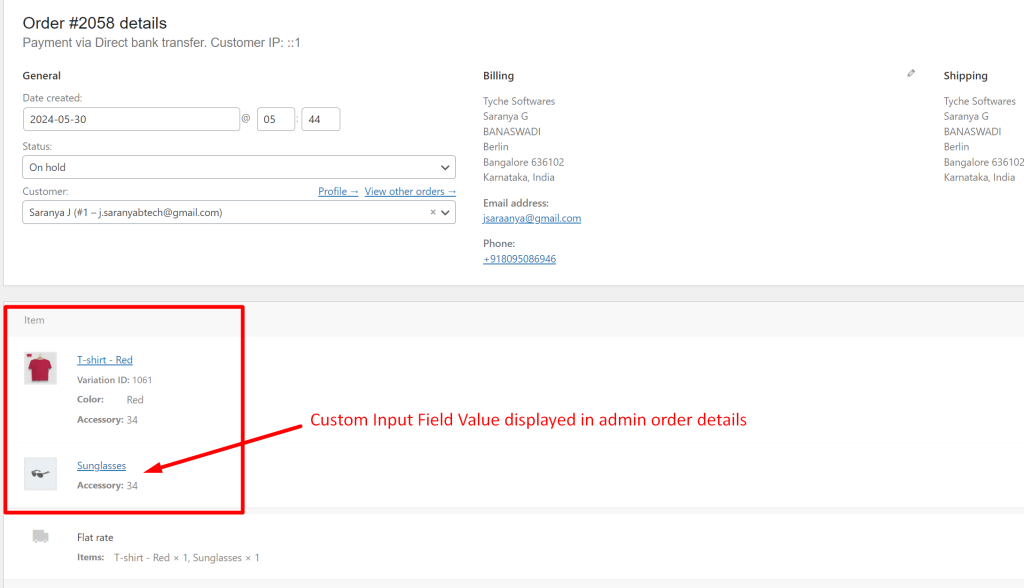
Every store has its own special needs. That’s why you might find yourself needing different input fields. Say, for instance, your might want customers to sign up for emails. In that case, you can easily add a checkbox option right on the product page instead of a select option and customize your site the way you want.