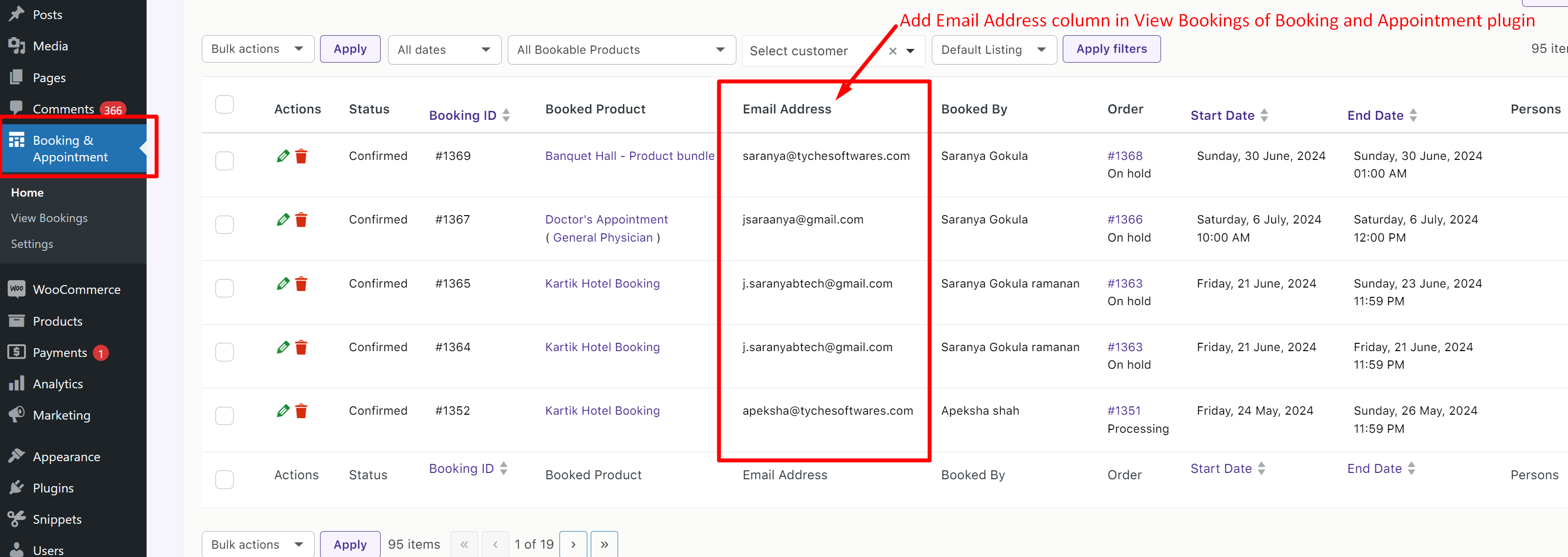With our Booking and Appointment plugin for WooCommerce, you can easily access all the details of your bookings from the view booking page. However, you might notice that the email address details are missing there. Having access to your customer’s email address right in the booking management interface helps you to send booking confirmations, updates, and personalized messages effortlessly.
Not to worry! We’re offering a simple customization that integrates an email address column directly into the view bookings page, and it’s also included in the print and CSV reports.
Solution: Add Email Address Column to View Bookings, CSV and Print Options when using WooCommerce Booking and Appointment Plugin
The code adds the email address column to the view bookings page of the Booking and Appointment plugin. Also, the functions will make sure that the “Email Address” associated with each booking is integrated into the view bookings page, CSV exports, and print options.
/* Adding Column on View Bookings */
function bkap_view_booking_columns( $columns ) {
$additional_columns = array( 'bkap_customer_email' => __( 'Email Address', 'woocommerce-booking' ) );
// Adding column after Booked by hence 5.
$columns = array_slice( $columns, 0, 5, true ) + $additional_columns + array_slice( $columns, 5, count( $columns ) - 5, true );
return $columns;
}
add_filter( 'bkap_view_booking_columns', 'bkap_view_booking_columns', 10, );
function bkap_view_booking_column_data( $column, $data ) {
switch ( $column) {
case 'bkap_customer_email':
echo $data['bkap_customer_email'];
break;
default:
# code...
break;
}
}
add_filter( 'bkap_view_booking_column_data', 'bkap_view_booking_column_data', 10, 2 );
/* Tyche Softwares: Adding Booking Data on View Bookings page */
function bkap_view_booking_individual_data( $booking_data, $booking, $booking_id ) {
$booking_obj = new BKAP_Booking( $booking_id );
$customer = $booking_obj->get_customer();
$customer_email = $customer->email;
$booking_data['bkap_customer_email'] = $customer_email;
return $booking_data;
}
add_filter( 'bkap_view_booking_individual_data', 'bkap_view_booking_individual_data', 10, 3 );
/* Adding column to CSV and Print */
function bkap_bookings_csv_columns( $columns ) {
$additional_columns = array( 'bkap_customer_email' => __( 'Email Address', 'woocommerce-booking' ) );
// Adding column after Booked by hence 4.
$columns = array_slice( $columns, 0, 4, true ) + $additional_columns + array_slice( $columns, 4, count( $columns ) - 4, true );
return $columns;
}
add_filter( 'bkap_bookings_csv_columns', 'bkap_bookings_csv_columns', 10, 1 );
/* Adding Booking Data to CSV */
function bkap_bookings_csv_individual_data( $row, $booking, $booking_id, $data ) {
extract( $data );
// Fetching Custom Email.
$booking_obj = new BKAP_Booking( $booking_id );
$customer = $booking_obj->get_customer();
$customer_email = $customer->email;
// Adding Customer Email infomration after Booked By column data.
$row = $status . ',' . $booking_id . ',"' . $product_name . '",' . $booked_by . ',' . $customer_email . ',' . $order_id . ',"' . $start_date . '","' . $end_date . '","' . $persons . '",' . $quantity . ',' . $order_date . ',"' . $final_amt . '",' . $meeting_link;
return $row;
}
add_filter( 'bkap_bookings_csv_individual_row_data', 'bkap_bookings_csv_individual_data', 10, 4 );
/* Adding Booking Data to Print td */
function bkap_view_bookings_print_individual_row_data( $print_data_row_data_td, $booking, $booking_id, $data ) {
extract( $data );
// Fetching Customer Email.
$booking_obj = new BKAP_Booking( $booking_id );
$customer = $booking_obj->get_customer();
$customer_email = $customer->email;
// Adding Customer Email after Booked by column data.
$print_data_row_data_td = '';
$print_data_row_data_td .= '<td style="border:1px solid black;padding:5px;">' . $status . '</td>';
$print_data_row_data_td .= '<td style="border:1px solid black;padding:5px;">' . $booking->id . '</td>';
$print_data_row_data_td .= '<td style="border:1px solid black;padding:5px;">' . $product_name . '</td>';
$print_data_row_data_td .= '<td style="border:1px solid black;padding:5px;">' . $booked_by . '</td>';
$print_data_row_data_td .= '<td style="border:1px solid black;padding:5px;">' . $customer_email . '</td>';
$print_data_row_data_td .= '<td style="border:1px solid black;padding:5px;">' . $booking_obj->order_id . '</td>';
$print_data_row_data_td .= '<td style="border:1px solid black;padding:5px;">' . $start_date . '</td>';
$print_data_row_data_td .= '<td style="border:1px solid black;padding:5px;">' . $end_date . '</td>';
$print_data_row_data_td .= '<td style="border:1px solid black;padding:5px;">' . $persons . '</td>';
$print_data_row_data_td .= '<td style="border:1px solid black;padding:5px;">' . $quantity . '</td>';
$print_data_row_data_td .= '<td style="border:1px solid black;padding:5px;">' . $order_date . '</td>';
$print_data_row_data_td .= '<td style="border:1px solid black;padding:5px;">' . $final_amt . '</td>';
$print_data_row_data_td .= '<td style="border:1px solid black;padding:5px;"><small>' . $meeting_link . '</small></td>';
return $print_data_row_data_td;
}
add_filter( 'bkap_view_bookings_print_individual_row_data', 'bkap_view_bookings_print_individual_row_data', 10, 4 );
Output
The view bookings page in our booking and appointment plugin shows various information about each booking, such as booking ID, product details, dates, and other relevant data. Now after the code is implemented, it integrates an “Email Address” column into the view bookings table as shown below.
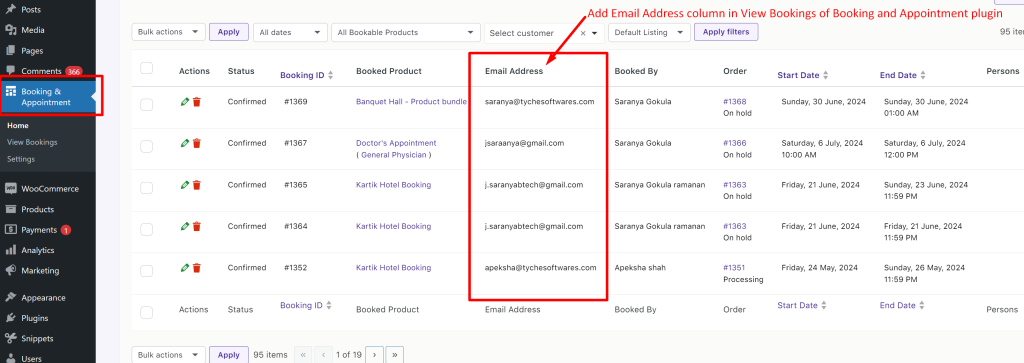
The plugin also comes with options such as Print, CSV, add to calendar, and many more as shown here. You have the convenience of choosing to print or export these booking details to Google Sheets.
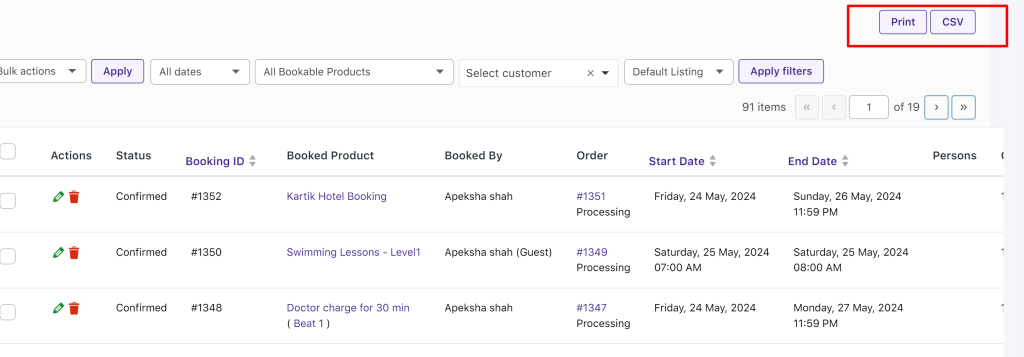
When a customer selects the option to print booking details from the view bookings page, the customization will add the email address associated with each booking to be included in the printed output.
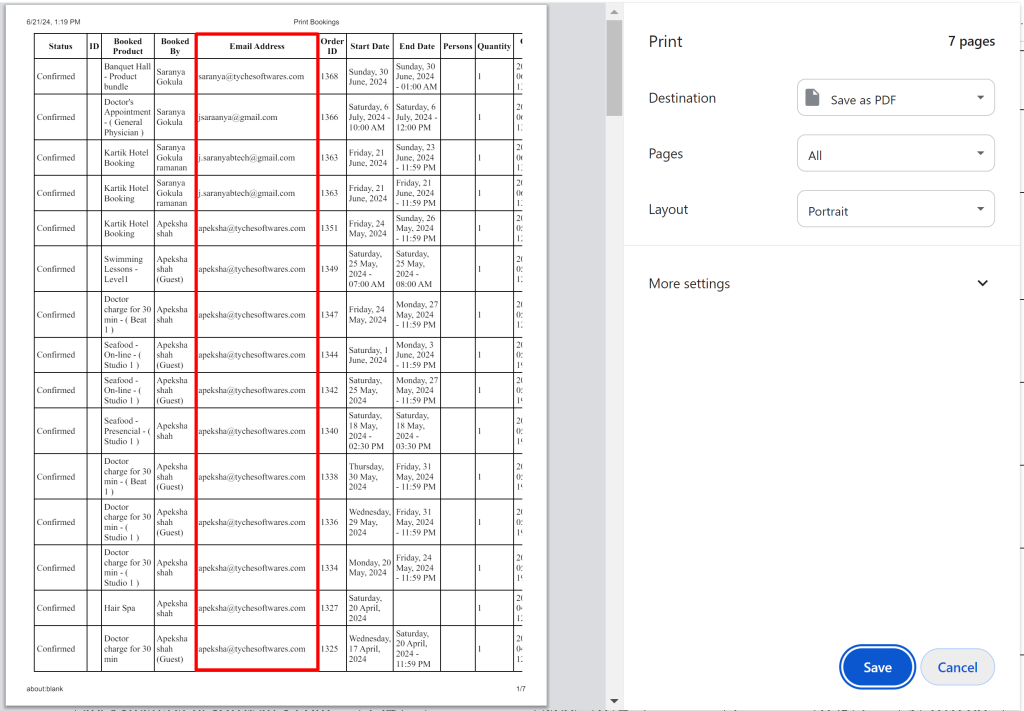
If the customer selects the option to export booking data to CSV format or Google Sheets, the customization ensures that the email address of each customer is included as part of the exported data.
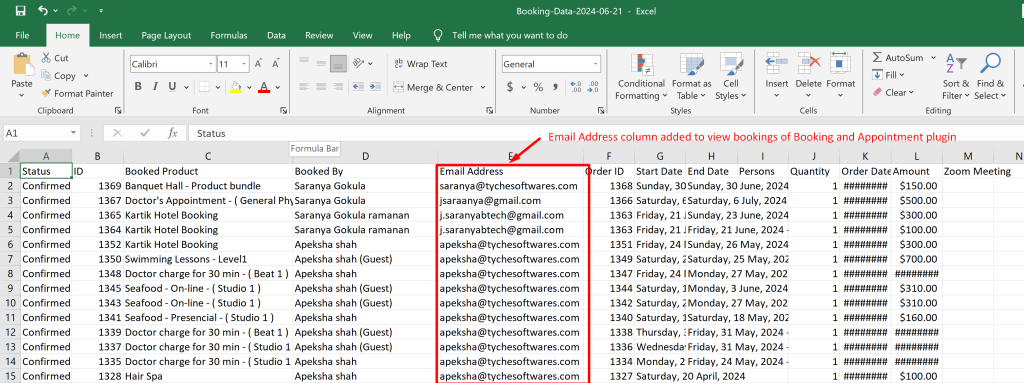
In conclusion, the “View Bookings” feature aids both admins and customers in verifying bookings and facilitating further updates or inquiries. Additionally, we have provided a customization that removes the “Bookings” menu from the “My Account” page, which is particularly useful when the booking service is not offered. Stay tuned for more customizations, and feel free to ask any specific requirements in the comments.