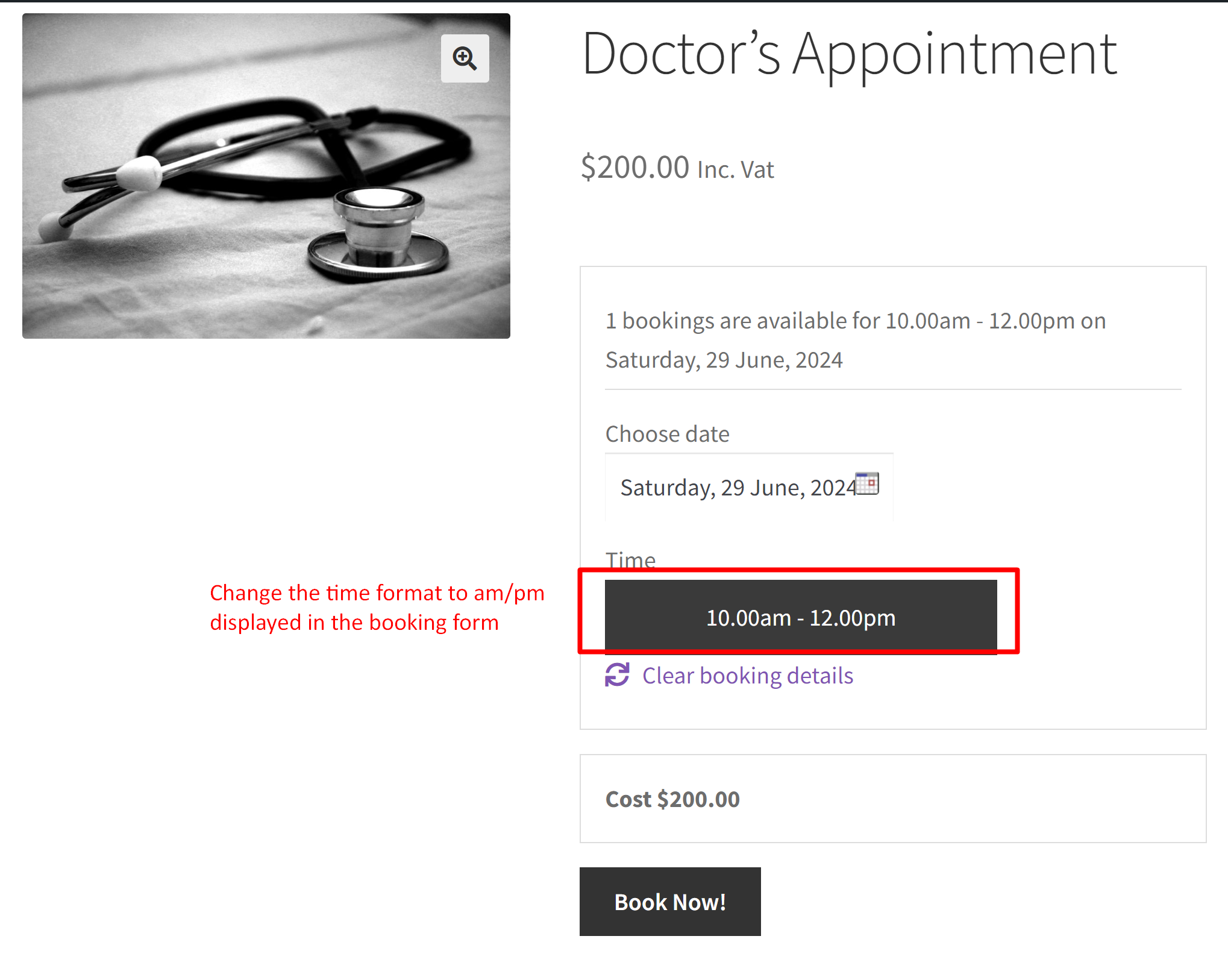We have already seen in one of our previous posts to change the hour format for the booking type duration-based time. Now, let’s also see how to change the timeslot format for fixed-time booking types when using the Booking and Appointment Plugin for WooCommerce. This customization is flexible in scenarios where customers more commonly prefer lowercase “am” and “pm” in their timings.
This is more suitable depending on the target audience or the nature of the service being booked. This timeslot format can make the interface feel more approachable and user-friendly.
Solution: Change AM/PM to am/pm in the WooCommerce Booking and Appointment Plugin for WooCommerce
The code helps in presenting the time slots in a clear and standardized manner, such as ‘10.00am – 12.00pm’ rather than ”10.00 AM – 12.00 PM”.
Note: The customization works only if the Timezone Conversion option present in the plugin settings is disabled.

/**
* Changing time slots format on the front end dropdown.
*
* @param array $timeslots Array of Time Slots.
* @todo - This option is not working with the Timezone option enabled.
*/
function bkap_time_slot_filter_after_chronological( $timeslots ) {
foreach ( $timeslots as $key => $value ) {
$explode_time = explode( ' - ', $value );
$time = date( 'g.ia', strtotime( $explode_time[0] ) );
if ( isset( $explode_time[1] ) ) {
$to_time = date( 'g.ia', strtotime( $explode_time[1] ) );
$time = $time . ' - ' . $to_time;
}
$timeslots[ $key ] = $time;
}
return $timeslots;
}
add_filter( 'bkap_time_slot_filter_after_chronological', 'bkap_time_slot_filter_after_chronological', 10, 1 );
Output
When customers visit the booking page, they will now see the time slots displayed in a format like ‘9.00am – 11.00am’, which has been updated from the previous format of ‘9.00 AM – 11.00 PM’.
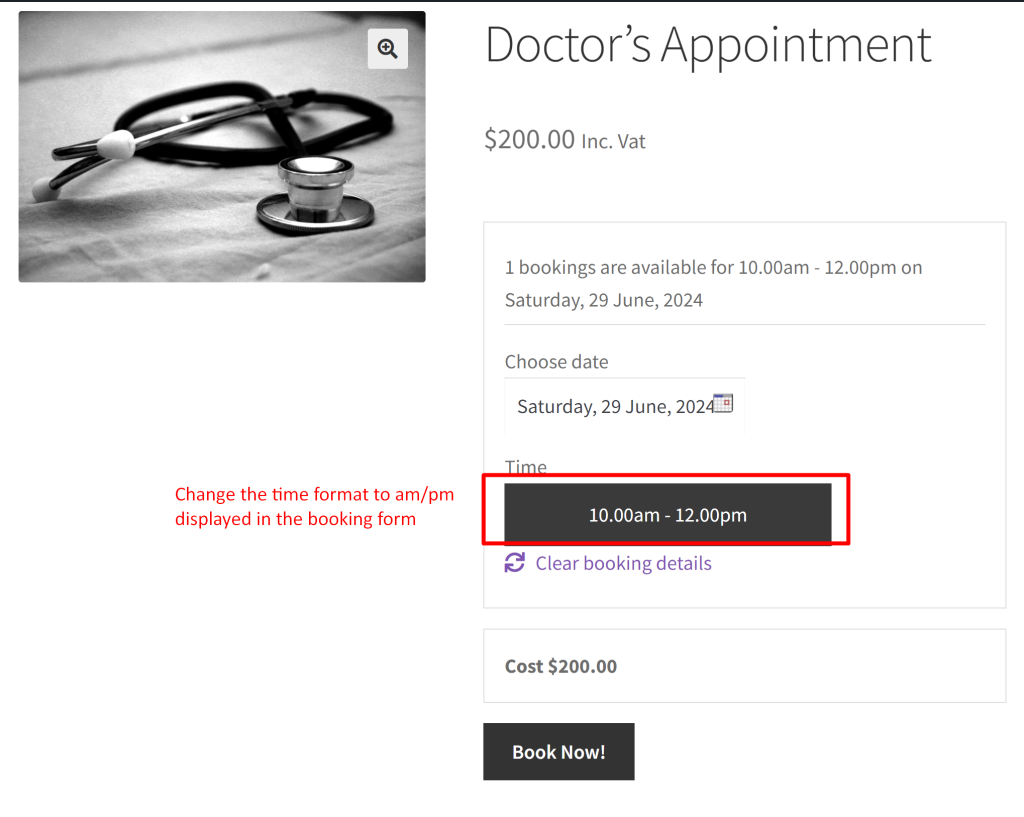
Let’s also look into the previous time format that was displayed as AM/PM before implementing the code snippet.
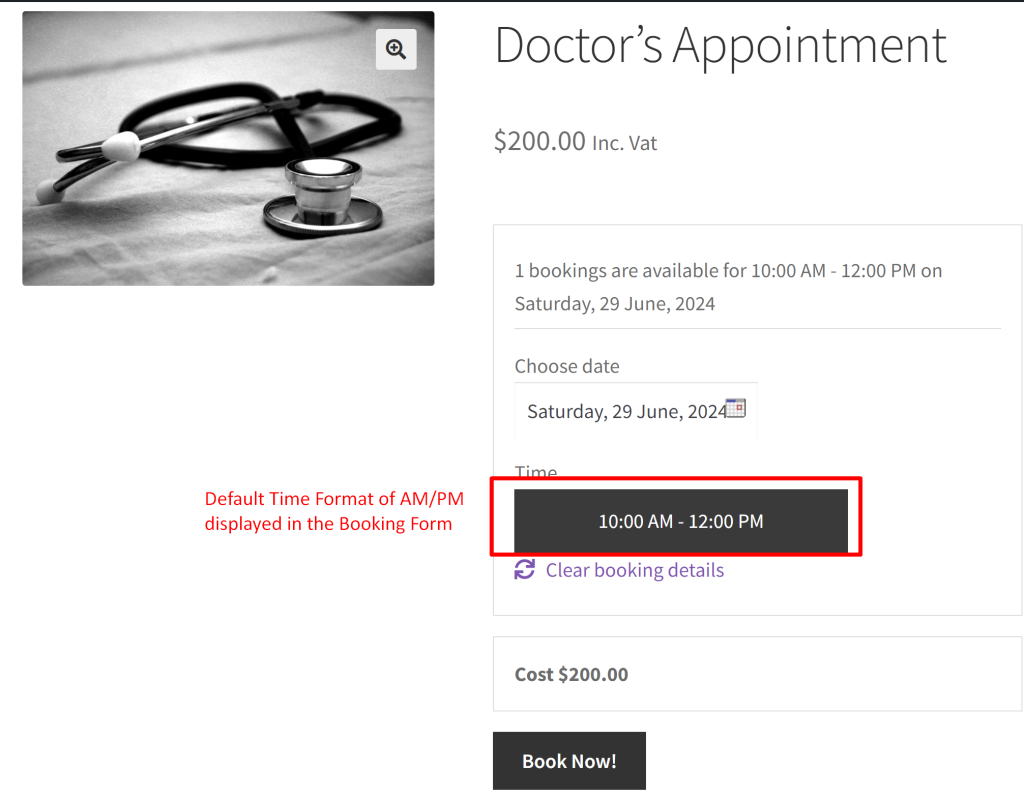
We have covered a wide range of customizations, from simply changing the time slots format to more complex tasks like customizing pricing based on selected durations. If you would like to enhance your site with any specific customizations, please leave a comment below.