Shipping is undoubtedly a decisive factor in e-commerce, and it has a significant impact on the choices customers make. Within WooCommerce, three primary methods – flat rate shipping, free shipping, and table rate shipping – hold distinct roles. For businesses dealing in physical goods, mastering these options is essential. The good news is that WooCommerce offers flexibility. It allows you to set fixed costs, offer enticing free shipping, or tailor rates to specific criteria, addressing diverse shipping needs in e-commerce.
Flat Rate Shipping establishes a consistent shipping charge – whether per item, shipping class, or order – streamlining costs for both businesses and customers.
Free Shipping works like a charm to incentivize larger purchases. It enhances order values and customer loyalty through the promise of no shipping charges for exceeding a set threshold.
Table Rate Shipping caters to the global stage, enabling nuanced shipping rules. These could be based on factors like destination, weight, quantity, and price, ensuring precision in cost calculation.
With an exploration of shipping configurations, this article delves into the intricacies of WooCommerce shipping methods and rates. Read on to uncover their mechanisms, benefits, and best-fit scenarios. Decode the strategies that pave the way for gratifying customer experiences, amplified sales, and shipping solutions tailored for the demands of modern e-commerce.
Flat Rate Shipping
Let’s begin with Flat Rate Shipping.
What is Flat Rate Shipping?
Flat Rate Shipping is a shipping method that allows online store owners to charge a consistent and predetermined shipping fee for orders, regardless of the weight, size, or destination of the items being shipped. This method simplifies the shipping cost calculation process for both the seller and the customer.
With Flat Rate Shipping, the shipping fee remains the same regardless of how many items are in the order or where the order is being shipped to. This can provide customers with a predictable and transparent shipping cost, making the checkout process smoother and reducing the likelihood of abandoned carts due to unexpected shipping fees.
Businesses can configure Flat Rate Shipping in various ways:
- Per Order Flat Rate: A single fixed shipping fee is applied to the entire order, regardless of the number of items or their individual characteristics.
- Per Item Flat Rate: A fixed shipping fee is charged for each item in the cart. This can be useful when items in the store have consistent sizes and weights.
- Per Shipping Class Flat Rate: Shipping classes allow products with similar shipping requirements to be grouped together. A flat rate can be set for each shipping class, providing flexibility for products with varying shipping needs.
Flat Rate Shipping is particularly beneficial for businesses that want to provide a straightforward and easy-to-understand shipping cost structure. It’s especially useful when shipping costs do not vary significantly based on factors like distance or weight. However, it might not be the best option for businesses dealing with a wide range of products with diverse shipping needs.
Ultimately, Flat Rate Shipping offers simplicity and transparency, making it a valuable tool for e-commerce businesses seeking to enhance customer experience and manage their shipping costs effectively.
How to Set Up Flat Rate Shipping
Setting up Flat Rate Shipping in WooCommerce is a straightforward process that can be accomplished through the default WooCommerce settings.
Below is a step-by-step guide on how to do it. To understand the steps better, let’s take the example of an online toy store.
Access WooCommerce Settings
- Log in to your WordPress admin dashboard.
- Navigate to “WooCommerce” in the left-hand menu.
- Click on “Settings.”
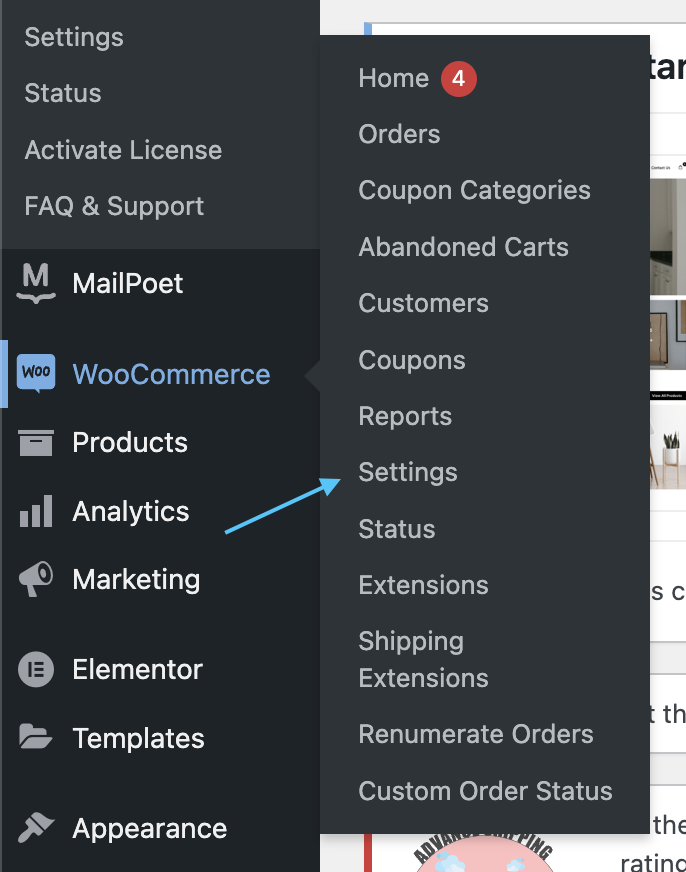
Configure Shipping Zones
- In the WooCommerce settings, click on the “Shipping” tab.
- You’ll see a list of existing shipping zones or the option to add a new one. Shipping zones represent geographical areas where you want to apply shipping rules. If you don’t have any zones set up, click on “Add shipping zone.”
Let’s say you run an online toy store that ships nationwide. Through the steps above, you can create a shipping zone for the entire United States. This zone will define your shipping rules for customers across the country.
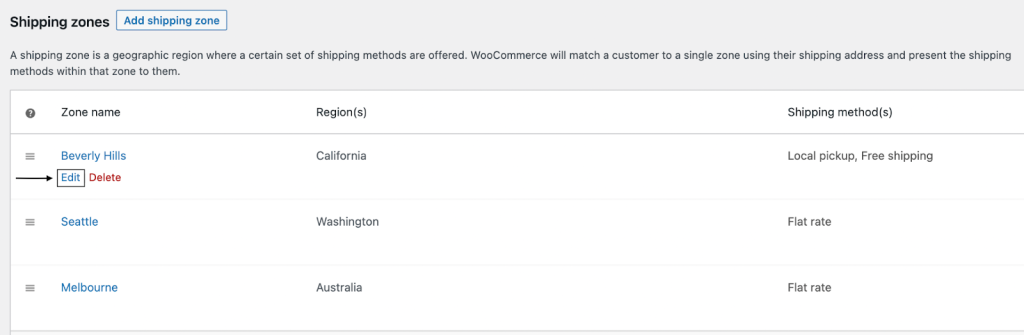
Editing Shipping Zones
We have made a detailed guide to help you understand the WooCommerce shipping zones, take a look at it to have a clear idea.
Add Flat Rate Shipping Method
- After selecting or creating a shipping zone, click on the “Add shipping method” button within that zone.
This is where you’ll set up the shipping options for your toy store’s customers in the U.S.
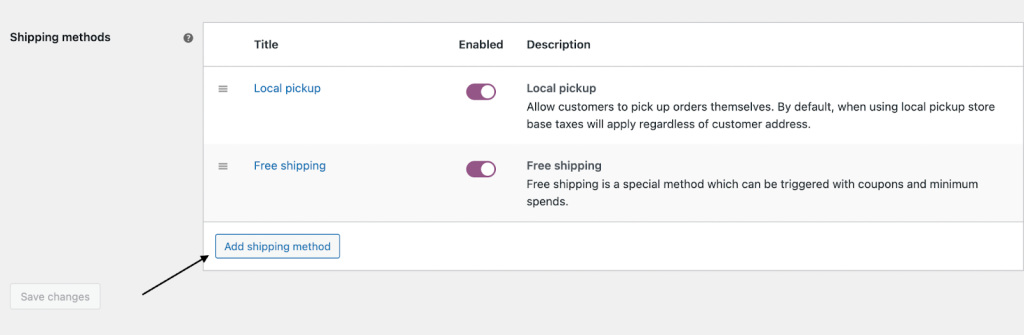
Adding Shipping Methods
Choose Flat Rate Shipping
- From the dropdown menu that appears, select “Flat Rate.”
For your U.S. customers, with “Flat Rate” as the primary shipping method, you will have a standard shipping option available for all orders.
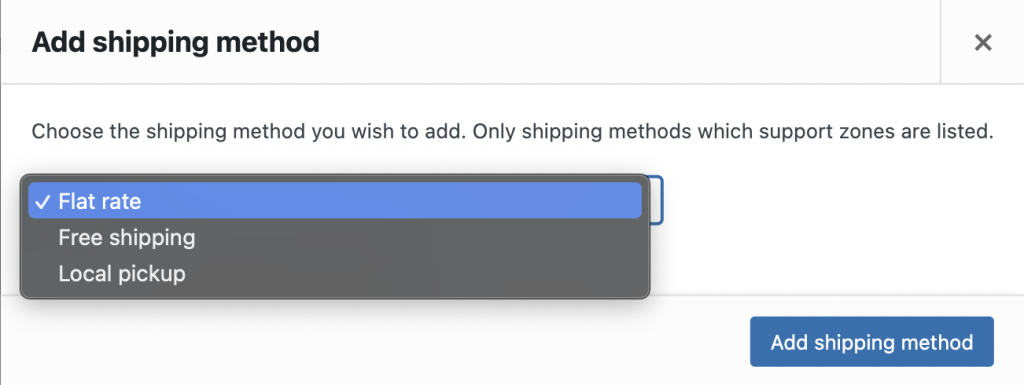
Adding Flat Rate as a Shipping Method
Configure Flat Rate Shipping
- Once you’ve added the Flat Rate Shipping method, you’ll see its settings.
- Enter a title for the shipping method. This title will be visible to customers during checkout. For instance, your title here could be “Standard Shipping.”
- Choose whether you want to enable the “Taxable” option. This determines whether tax should be applied to the flat rate cost.
- In the “Cost” field, enter a flat rate shipping cost, such as $5, that will be applied to the order. This means customers will pay $5 for standard shipping on their orders from your toy store. The “Cost” field also allows for advanced cost calculations using placeholders. This can be useful for applying dynamic costs.
- Click “Save changes” to save your settings.
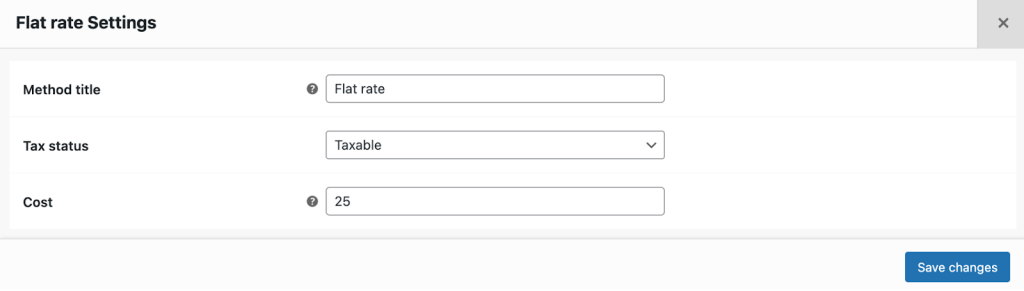
Flat Rate Settings
Shipping Class Settings (Optional)
- If you’re using shipping classes for products, additional options will appear.
- You can set individual costs for each shipping class and choose the calculation type: “Per Order” (most expensive shipping class) or “Per Class” (charge for each class).
Let’s go back to the example of the toy store. For instance, if you have a “Deluxe Plush Toys” class and a “Standard Board Games” class, you can set different shipping costs for each, like $15 for deluxe plush toys and $8 for standard board games.
With the Per Order option, you can charge customers based on the most expensive shipping class in their entire order. For example, if a customer buys both deluxe plush toys and standard board games, they will be charged the shipping cost associated with the more expensive shipping class, which is $15 in this case.
With the Per Class setting, you can charge customers for each shipping class in their order separately. So, if they purchase deluxe plush toys and standard board games, they’ll see shipping costs for both classes separately, totaling $23 ($15 for plush toys and $8 for board games) during checkout.
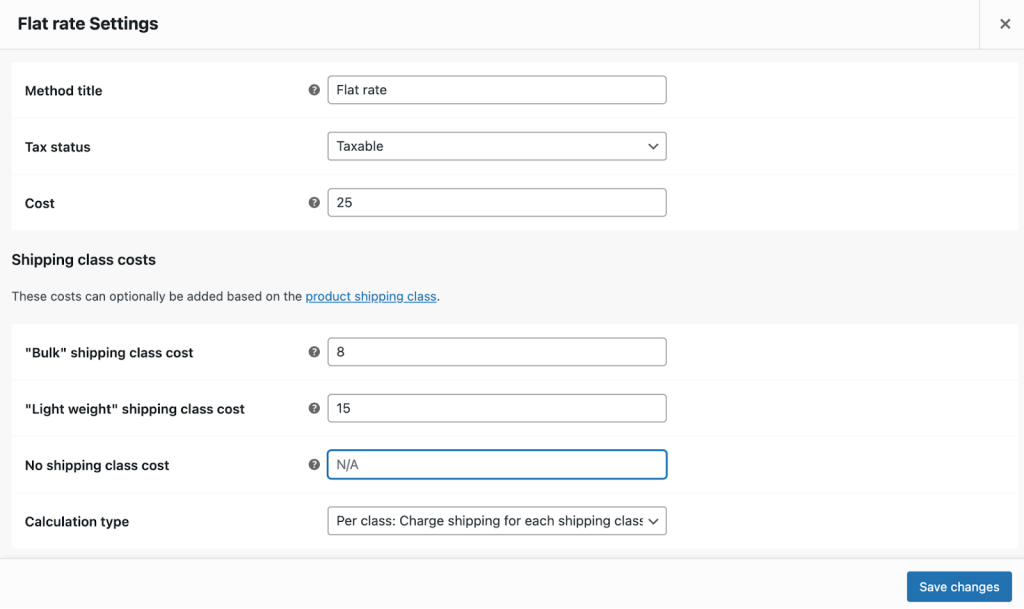
Shipping Classes
- Once you’ve configured the Flat Rate Shipping settings to your satisfaction, click “Save changes” to finalize the setup.
It’s a good practice to perform test orders with various products and quantities to ensure that the Flat Rate Shipping method is applying the correct charges.
| Recommended Reading: How to Choose the Best Shipping Strategies: Free, Flat Rate, and More |
How to Create Custom Flat Rate Shipping Options in WooCommerce
Creating custom Flat Rate Shipping options in WooCommerce allows you to offer specific shipping choices tailored to different scenarios or customer preferences. To achieve this, you’ll need to use a combination of WooCommerce’s built-in features and potentially some additional plugins. One popular option is the Advanced Flat Rate Shipping Method for WooCommerce plugin.
Let’s stick to the same example of the toy store to understand the process. Here’s a step-by-step guide:
Access WooCommerce Settings
- Log in to your WordPress admin dashboard.
- Navigate to “WooCommerce” in the left-hand menu.
- Click on “Settings.”
Configure Shipping Zones
- In the WooCommerce settings, click on the “Shipping” tab.
- Choose the shipping zone where you want to add custom Flat Rate Shipping options or create a new shipping zone if needed.
As per the example, the shipping zone where you need to add custom Flat Rate Shipping is the one you created for the entire United States. So, choose it from the “Shipping” tab.
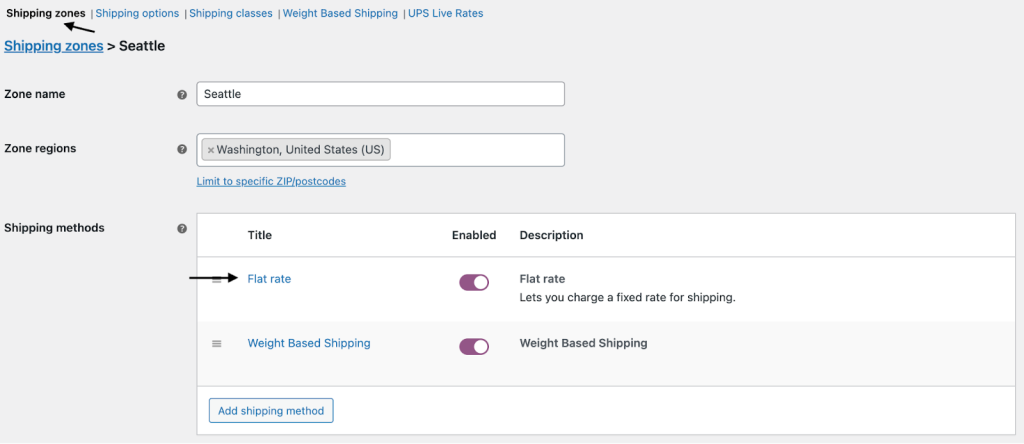
Add Custom Flat Rate Shipping Method
- Click on the “Add shipping method” button within the chosen shipping zone.
- If you’re using the Advanced Flat Rate Shipping Method for WooCommerce plugin, select the “Advanced Flat Rate” option from the dropdown menu.
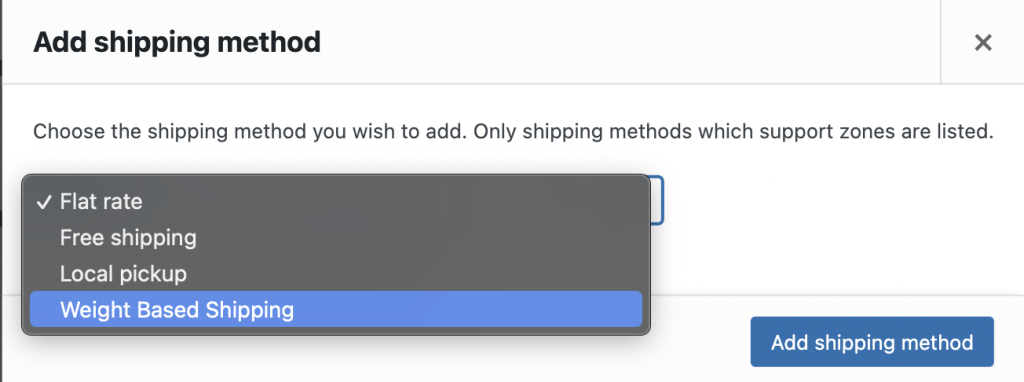
- When selecting weight-based shipping, a popup menu will appear with a set of required rules.
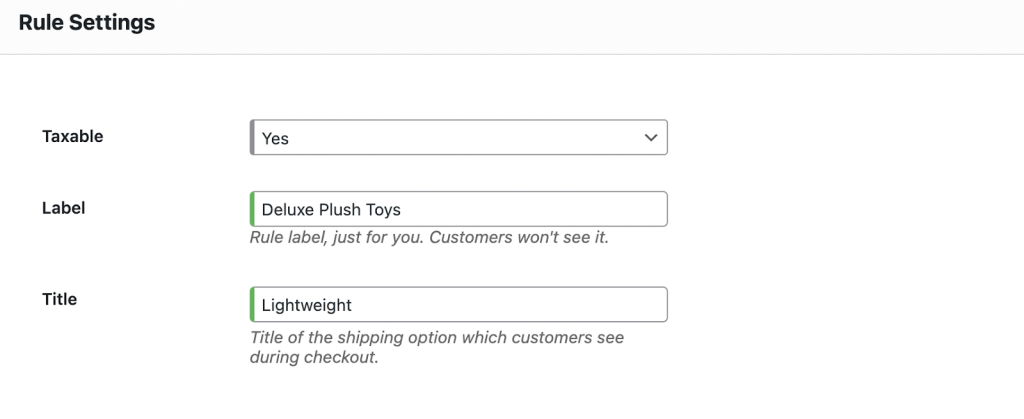
- Complete the fields for taxable status, product label, and shipment title.
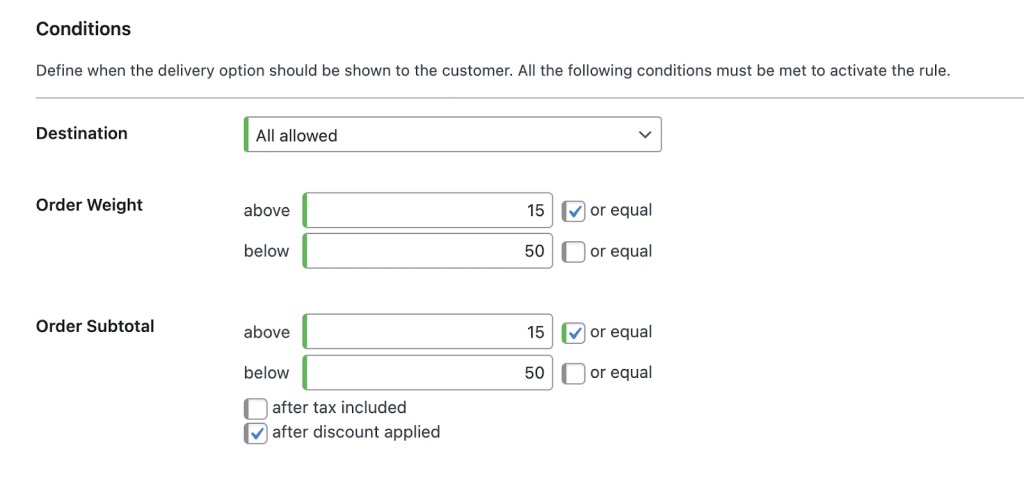
- Specify the criteria for determining when the delivery option should be displayed to the customer. The rule will only be activated if all the following conditions are met.
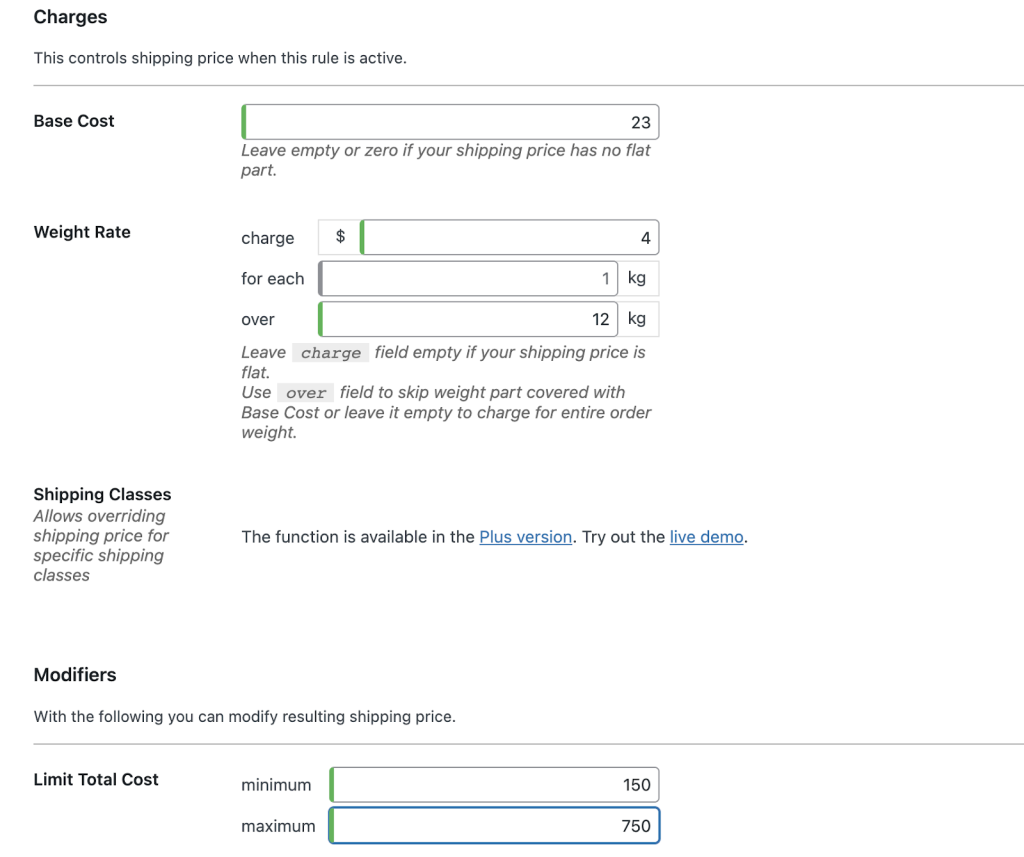
- In the charges section, you can specify whether a specific product should be billed based on the base cost or weight cost associated with the chosen shipping class.
Configure Custom Flat Rate Shipping
- Once you’ve added the custom Flat Rate Shipping method, you’ll see its settings.
- Give your custom method a meaningful title that reflects the specific shipping scenario. For instance, create a “Same-Day Delivery” option for $10 for customers within a specific radius of your store within the U.S. shipping zone.
- Set whether the method should be taxable or not based on your preferences.
- Enter the cost associated with this custom method in the “Cost” field.
- Save your changes.
Add Conditions and Restrictions (Advanced Flat Rate Shipping Method for WooCommerce)
If you’re using the Advanced Flat Rate Shipping Method for WooCommerce plugin, you can add conditions and restrictions to your custom method. You can specify certain product categories, user roles, or order subtotal ranges where this custom method applies.
For instance, you can set a condition to offer “Same-Day Delivery” only for orders with a subtotal over $50. This encourages customers to spend more on their toy purchases to qualify for this premium shipping option.
Additionally, you can restrict this method to apply only to products in a specific category or class. You could have a “Special Toys” category, ensuring that only specific items are eligible for same-day delivery.
As above, it’s crucial to thoroughly test your custom Flat Rate Shipping options to ensure they work as intended. Place test orders with different products, quantities, and scenarios to validate that the correct shipping options are being presented during checkout.
As you create custom Flat Rate Shipping options, keep the customer experience in mind. Provide clear titles, accurate descriptions, and, if possible, estimated delivery times for each option.
When to Use Flat Rate Shipping
Flat Rate Shipping is an ideal choice in various scenarios where you want to simplify your shipping cost structure and provide customers with predictable, consistent shipping fees. Here are some situations where using WooCommerce flat shipping, additional rates or not, is a good idea:
- Uniform Products: If your products have similar sizes, weights, and shipping requirements, Flat Rate Shipping simplifies cost calculations and provides a straightforward experience for customers.
- Transparent Pricing: Flat Rate Shipping offers transparency to customers, as they know the shipping cost upfront, regardless of the items’ individual characteristics or destination.
- Multiple Items: When customers are likely to order multiple items, a flat rate per order or per shipping class can be economical and encourage larger purchases.
- Basic Shipping Model: For businesses just starting with e-commerce, a flat rate model is easy to understand and implement without complex calculations.
- Small Businesses: Smaller businesses with limited resources for complex shipping calculations can benefit from the simplicity of Flat Rate Shipping.
The Benefits of Using Flat Rate Shipping
While Flat Rate Shipping offers numerous benefits, it’s important to assess your business’s unique needs and shipping characteristics. If your products vary significantly in size, weight, or destination, you might want to consider alternative shipping methods, such as Table Rate Shipping or real-time carrier rates, to provide accurate and fair shipping costs.
Predictable Costs
Flat Rate Shipping eliminates surprises for both customers and businesses. Customers know the shipping cost upfront, and businesses can accurately anticipate shipping revenue.
Ease of Implementation
Setting up Flat Rate Shipping is relatively easy, making it accessible to businesses of all sizes, including those with limited technical expertise.
Customer Satisfaction
Transparent and consistent shipping fees create a positive customer experience, reducing cart abandonment due to unexpected costs at checkout.
Encourages Larger Orders
By charging a flat rate for the entire order or specific shipping classes, businesses can incentivize customers to add more items to their carts, increasing average order values.
Time Savings
Flat Rate Shipping simplifies the shipping process, saving time that would otherwise be spent on complex shipping calculations.
Flexibility with Shipping Classes
When combined with shipping classes, Flat Rate Shipping offers the flexibility to set different WooCommerce shipping rates for specific product categories.
Stable Cash Flow
The predictability of shipping costs ensures that businesses can better manage cash flow, as shipping charges are consistent across orders.
Good for International Orders
If international shipping costs don’t vary greatly based on location, a flat rate can provide a simple solution for global shipping.
Ideal for Subscriptions
For subscription-based businesses, a flat-rate shipping model can work well, ensuring that shipping costs remain stable over time.
Free Shipping
Now that you’ve understood the ins and outs of Flat Rate Shipping, let’s talk about Free Shipping.
What is Free Shipping?
Free Shipping is a promotional strategy employed by e-commerce businesses to attract customers and increase sales. It involves offering customers the option to have their orders shipped to them without incurring any shipping charges. In other words, the cost of shipping is absorbed by the business, allowing customers to receive their products without paying any additional fees beyond the product’s price.
Keep in mind that offering free shipping impacts your business’s profitability, as you’ll be covering the shipping costs. Therefore, it’s important to align your free shipping strategy with your pricing and profit margins.
How to Set Up Free Shipping in WooCommerce
Setting up Free Shipping in WooCommerce is a straightforward process that involves configuring the default shipping settings within the WooCommerce plugin.
Here’s a step-by-step guide, along with the toy store examples, to help you set up free shipping for your online store:
Access WooCommerce Settings
- Log in to your WordPress admin dashboard.
- Navigate to “WooCommerce” in the left-hand menu.
- Click on “Settings.”
Configure Shipping Zones
- In the WooCommerce settings, click on the “Shipping” tab.
- You’ll see a list of existing shipping zones or the option to add a new one. As you know, shipping zones define geographical regions where your shipping rules will apply. If you haven’t set up any shipping zones yet, you can click “Add shipping zone.”
However, in the case of our imaginary toy store, we already have a domestic shipping zone which covers all of the U.S.
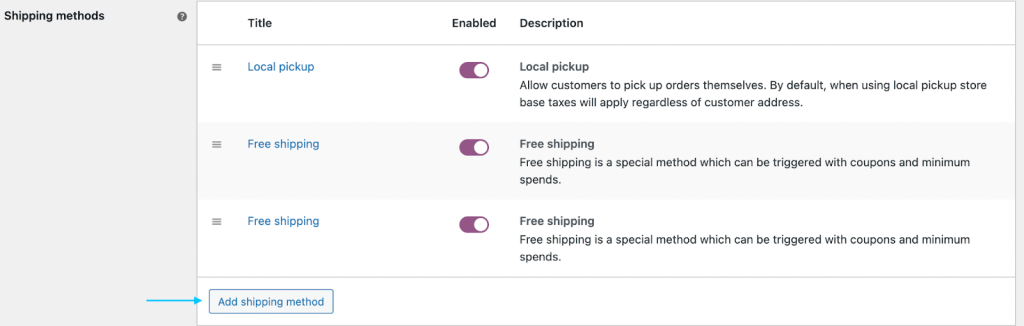
Add Free Shipping Method
- Within the chosen shipping zone, click on the “Add shipping method” button.
- From the dropdown menu, select “Free Shipping.”
For your toy store, choose “Free Shipping” after adding a shipping method to the United States shipping zone.
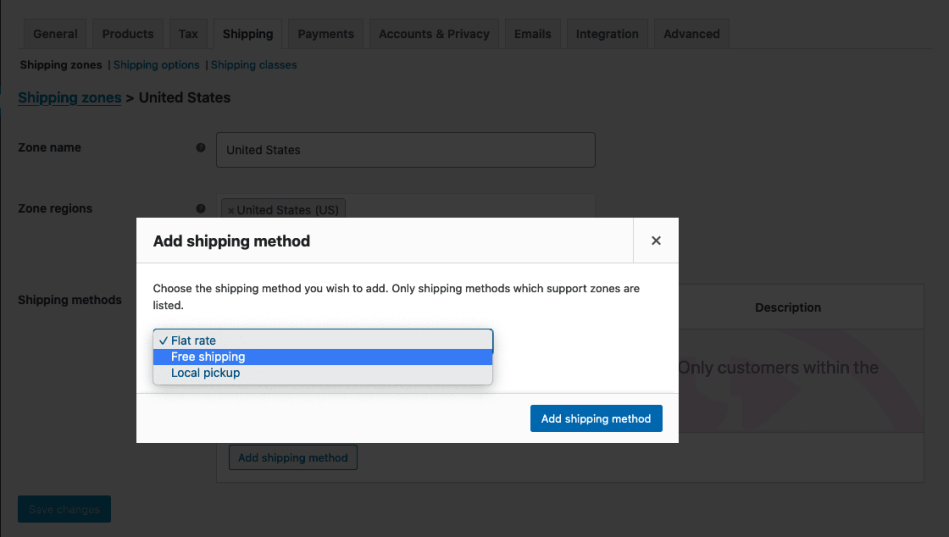
Add Free Shipping Method as a Shipping Method
Configure Free Shipping Method
- After adding the Free Shipping method, you’ll see its settings.
- Give your Free Shipping option a clear and relevant title that customers will see during checkout. For example, you can name it “Free Standard Shipping” to make it easily understandable.
- Decide whether the free shipping method should be taxable or not based on your tax settings.
Set Free Shipping Conditions
You can define the conditions under which free shipping will be available to customers. WooCommerce offers several options:
- N/A – Not Available: This means free shipping is an option for all customers without any specific conditions.
For example, if your toy store offers free standard shipping for all orders, regardless of their size or any coupon codes, pick this option.
- A Valid Free Shipping Coupon: Choose this if you want customers to enter a coupon code to activate free shipping.
Let’s say your toy store occasionally runs promotions where customers can get free shipping by using a coupon code. To set this up, choose this option. Now, when you’re running a special promotion, create a coupon code like “TOYSHIPFREE” and share it with your customers. They will need to enter this code during checkout to activate free shipping for their order.
- A Minimum Order Amount: Select this option if free shipping should be available only when the order total exceeds a specified amount. Enter the minimum order amount in the “Minimum Order Amount” field.
Suppose you want to encourage larger toy purchases by offering free shipping for orders over a certain amount. In this case, select this option. For instance, if you want to provide free shipping for orders totaling $75 or more, enter “75” in the “Minimum Order Amount” field. Customers will only qualify for free shipping if their cart reaches or exceeds this specified minimum amount.
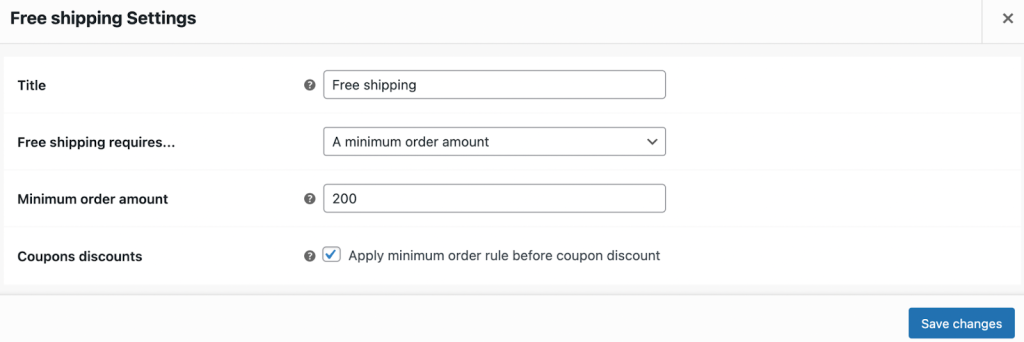
Free Shipping Settings Allowing You to Set the Criteria for Free Shipping
- Once you’ve configured the Free Shipping settings to your liking, click the “Save changes” button to apply the changes.
As always, make sure to test your free shipping setup to ensure it works as intended. Place test orders with different order amounts to verify that free shipping is applied correctly.
Once set up, make sure to communicate the availability of free shipping to your customers. Update your website, product pages, and any marketing materials to highlight this option.
How to Set Up Free Shipping for Some Products and Flat Rate for Others
Setting up a combination of Free Shipping for some products and Flat Rate Shipping for others in WooCommerce involves using Shipping Classes and creating separate Shipping Zones.
Here’s how to set shipping rates in WooCommerce for some products, and enable free shipping for others.
Create Shipping Classes
- Log in to your WordPress admin dashboard.
- Go to “Products” and select “Shipping Classes” from the dropdown menu.
- Create the necessary Shipping Classes. For example, you might create classes like “Free Shipping” and “Flat Rate Shipping.”
Configure Shipping Zones
- Navigate to “WooCommerce” in the left-hand menu.
- Click on “Settings.”
- Go to the “Shipping” tab.
Set Up Free Shipping for Some Products
- Select the Shipping Zone where you want to offer Free Shipping. For instance, if you want to provide Free Shipping to domestic customers, select the U.S. Shipping Zone.
- Click “Edit” to configure the zone.
- Click “Add Shipping Method” and choose “Free Shipping” from the dropdown menu.
- Configure the Free Shipping settings, such as the title (such as “Free Domestic Shipping) and tax options.
- Scroll down to the “Shipping Classes” section. For the Shipping Class you want to offer Free Shipping, set the cost to “N/A – Not available.” For instance, let’s say you want to offer free shipping for Deluxe Plush Toys. Specify the shipping cost as N/A for this class.
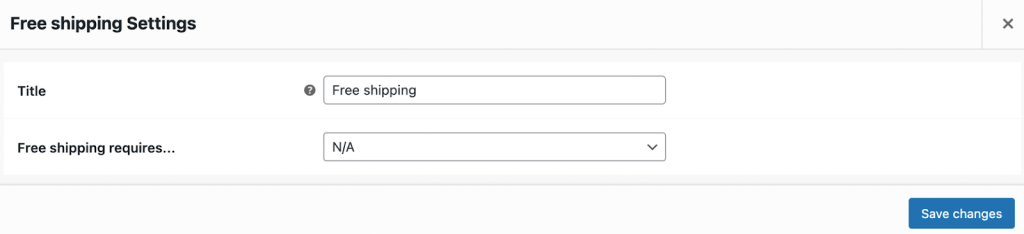
Set Up Flat Rate Shipping for Other Products
- In the same Shipping Zone configuration, click “Add Shipping Method” again. This means that you’ll be staying within the U.S. shipping zone’s configuration for your toy store to add Flat Rate for other products within the U.S.
- Choose “Flat Rate” from the dropdown menu.
- Configure the Flat Rate Shipping settings, including the title (such as “Standard Shipping), tax options, and cost per order or per item.
- Scroll down to the “Shipping Classes” section. For the Shipping Class you want to charge Flat Rate Shipping, set the desired cost. Going by our example, perhaps you want to offer Flat Rate Shipping for standard board games. So, apply these steps to that shipping class only.
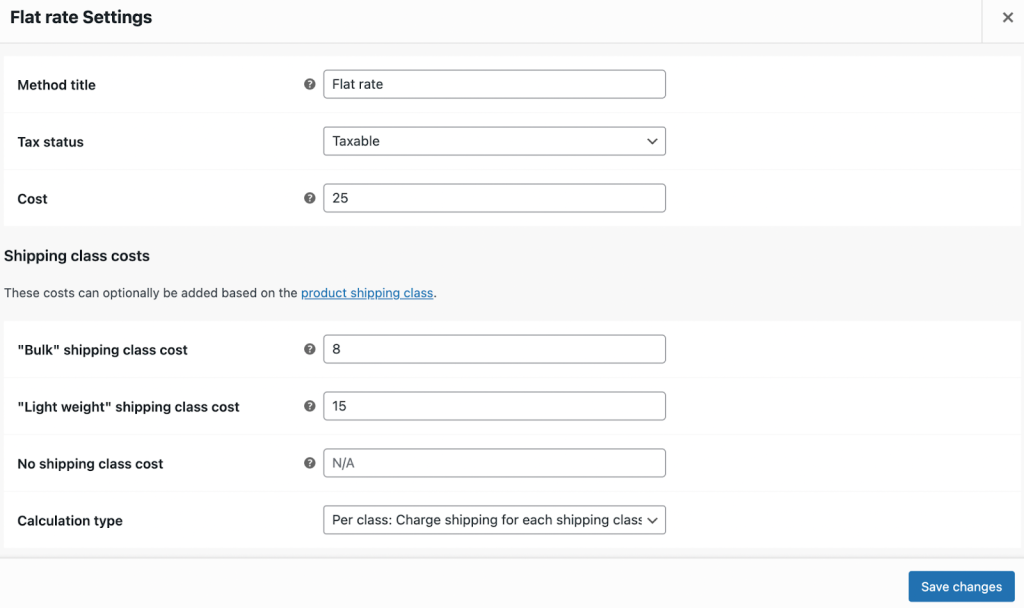
- After configuring both Free Shipping and Flat Rate Shipping options, click “Save changes” to apply the settings.
Assign Shipping Classes to Products
- Edit the products you want to offer Free Shipping for.
- In the “Product Data” section, find the “Shipping” tab.
- Assign the appropriate Shipping Class to those products.
- Save the changes.
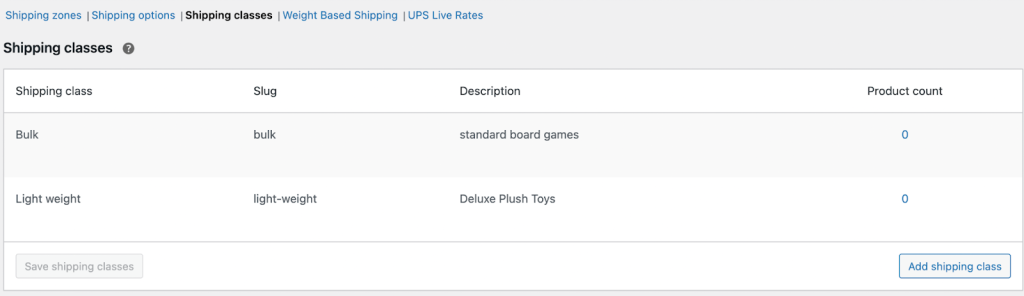
Perform test orders to ensure that the correct shipping options are applied based on the assigned Shipping Classes.
When to Use Free Shipping and Its Benefits
Free Shipping can be a compelling strategy in various scenarios, depending on your business goals and customer behavior. The concept of free shipping can be implemented in various ways, such as:
- Minimum Order Amount: Businesses might offer free shipping on orders that exceed a certain monetary threshold (for example, free shipping on orders over $75).
- Promotional Periods: Free shipping can be a limited-time promotion to coincide with sales events, holidays, or special occasions.
- Membership Programs: Some businesses offer free shipping as a perk of a loyalty or membership program.
- Specific Products: Free shipping can be limited to certain products, product categories, or specific regions.
- Coupons or Promo Codes: Customers might need to enter a specific coupon code at checkout to activate free shipping.
- Product Launches: Introducing a new product with Free Shipping can create buzz and encourage initial purchases.
Benefits of Using Free Shipping
Using Free Shipping strategically can yield several benefits for your e-commerce business:
Higher Conversion Rates
The promise of Free Shipping can motivate hesitant customers to complete their purchase, leading to higher conversion rates.
Increased Average Order Value
To qualify for Free Shipping, customers often add more items to their cart, resulting in larger order values.
Reduced Cart Abandonment
Unexpected shipping costs are a common reason for cart abandonment. Offering Free Shipping eliminates this obstacle.
| Recommended Reading: Shocking Relation Between Shopping Cart Abandonment & Your Shipping Strategies Which Is Costing You $1000s Monthly |
Enhanced Customer Loyalty
Providing a positive and transparent shopping experience through Free Shipping can foster customer loyalty and encourage repeat purchases.
Competitive Differentiation
In competitive markets, Free Shipping can set your business apart from competitors and attract new customers.
Simplified Checkout
Customers appreciate a straightforward checkout process without hidden costs, leading to a smoother shopping experience.
How to Calculate Free Shipping Threshold
To offer free shipping without losing money, you need strong strategies. Many shoppers expect free shipping these days, owing to mega retailers such as Amazon. People also dislike surprise shipping fees at checkout, which can lead to abandoned carts.
So, here’s how you can ensure a strong strategy in this regard.
- Adjust Product Prices: You can raise your product prices slightly. Customers prefer simple pricing with free shipping, so they may not mind the higher product cost.
If your product costs $20 and your shipping fee is $5, you can increase the product price to $25 and offer free shipping.
- Set a Minimum Order Amount: Provide free shipping for orders above a specific dollar amount. This encourages customers to buy more, and you save on shipping.
Provide free shipping for orders over $50.
- Bundle Products: Encourage customers to buy multiple items together. This way, you can send all items in one package, reducing shipping costs.
Apply a discount for buying two or more items together.
- Promotional Free Shipping: Consider offering free shipping during slow periods to attract customers when business is sluggish. You can also offer it during busy periods to drive your profits higher.
Offer free shipping during the holiday season to boost sales.
Free Shipping Threshold
The free shipping threshold is the minimum purchase amount required for customers to receive free shipping. Calculating it is crucial to attract customers, stay competitive, and reduce abandoned carts. Most of all, it is important for store owners to maintain profitability, and encourage larger orders. Considering factors like average order value, shipping costs, and profit margin, businesses can strike a balance between offering this incentive and ensuring financial sustainability.
Here’s how to calculate your free shipping threshold, with the help of an example.
- Find your Average Order Value (AOV), which is the average amount customers spend on your site, excluding shipping costs.
If 10 customers spent $200 in total on your site, your AOV is $20 ($200 ÷ 10).
- Calculate your Average Shipping Costs.
If you spent $50 on shipping for 10 orders, your average shipping cost is $5 ($50 ÷ 10).
- Determine your Gross Profit Margin by subtracting the Cost of Producing the Product from Total Sales and dividing that by your Total Sales.
If your Total Sales are $1,000, and your Cost of Producing the Product is $300, your Gross Profit Margin is 70% (($1,000 – $300) ÷ $1,000).
- Propose a Minimum Cart Value, which is the amount customers must spend to qualify for free shipping.
Set a minimum cart value of $40.
- To check if your proposed minimum cart value works, calculate the difference between the Proposed Minimum Cart Value and the Average Order Value.
$40 – $20 = $20.
- Multiply this difference by your Gross Profit Margin.
$20 * 70% = $14.
- Subtract the result from the Average Shipping Cost.
$5 – $14 = -$9.
In this example, your initial proposed minimum cart value of $40 is too low, as you would lose money on shipping. You may need to adjust the minimum cart value until you reach a balance that benefits your business.
With these strategies and calculations, you can offer free shipping to attract customers while maintaining your profitability.
How to Offer Free Shipping Without Losing Money
While Free Shipping can offer substantial benefits, it’s important to implement it in a way that aligns with your business’s financial sustainability. Here are strategies to offer Free Shipping without hurting your profitability:
- Adjust Product Pricing: Incorporate the cost of shipping into your product prices. This ensures that shipping costs are covered while still providing the perception of Free Shipping to customers.
- Minimum Order Amounts: Set a minimum order threshold for Free Shipping. This encourages customers to spend a certain amount before qualifying for Free Shipping, helping offset shipping costs.
- Segmented Promotions: Limit Free Shipping to specific products, categories, or customer segments. This allows you to control which products incur shipping costs and which ones are eligible for Free Shipping.
- Increase AOV Targets: Continuously raise your minimum order value for Free Shipping over time, encouraging customers to spend more while maintaining profitability.
- Loyalty Programs: Offer Free Shipping as a benefit for loyalty or membership programs, ensuring that only committed customers receive this perk.
- Shipping Zones: Restrict Free Shipping to specific geographical areas where shipping costs are manageable or where you have a local customer base.
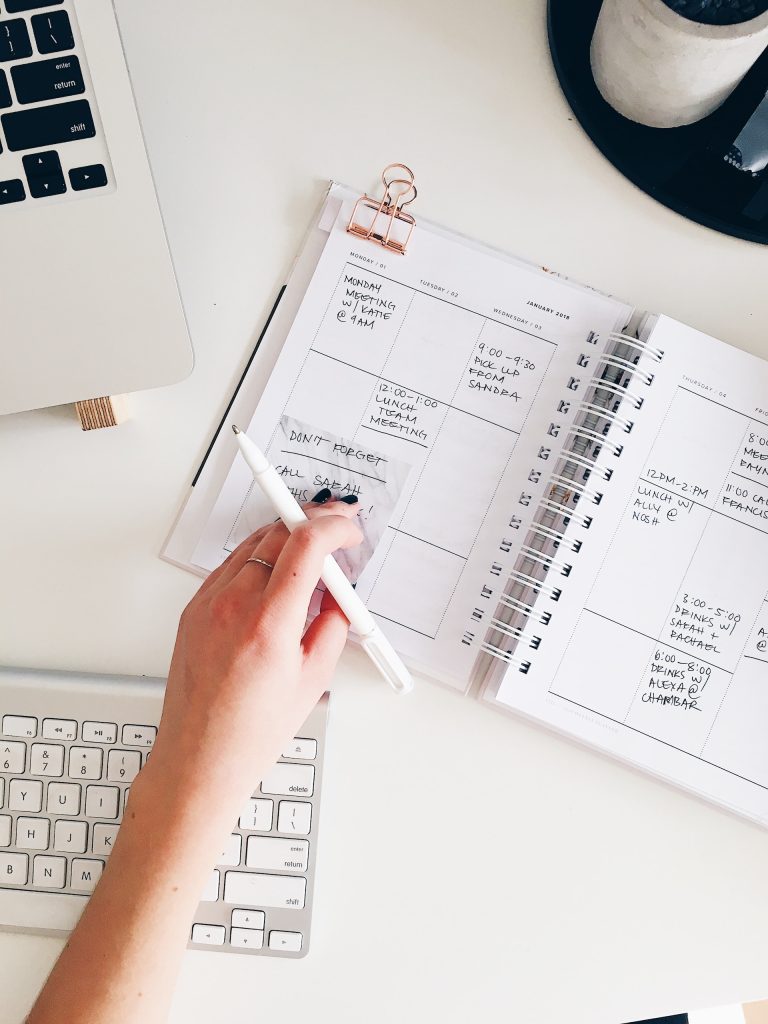
Planning to add a LOCAL PICKUP option or let the user choose their delivery date on your WooCommerce store?
Meet Order Delivery Date pro that lets you set delivery date and time based on product category, shipping methods, pickup methods etc.
Let your customer choose a convenient delivery date and time set by you so that you can handle order fulfillment without any worries. It’s a win-win for both.
Table Rate Shipping
With the initial two crucial WooCommerce shipping methods in your arsenal, it’s time to delve into Table Rate Shipping.
What is Table Rate Shipping?
Table Rate Shipping is a versatile shipping method in WooCommerce that empowers you to create intricate shipping rules tailored to your global product delivery needs. It allows online store owners to define and implement complex rules and shipping rates based on various parameters.
With Table Rate Shipping, you can set up a table of rules that dictate how shipping costs should be calculated for different scenarios. These rules are based on conditions you define, such as the total weight of the items in the cart, the number of items, the shipping class of the products, and the destination of the order. Each rule in the table specifies a range of values for the conditions and the corresponding shipping cost for that range.
Table Rate Shipping allows you to create precise shipping options that match your business needs and provide transparent shipping costs to your customers. It’s especially valuable for businesses where a one-size-fits-all approach doesn’t work.
How to Set Up Table Rate Shipping
Setting up Table Rate Shipping in WooCommerce involves several steps to configure complex shipping rules based on your specific business requirements. Remember that setting up Table Rate Shipping requires careful planning and consideration of your business’s unique shipping needs. Take the time to thoroughly test your setup to ensure that it works as intended for different scenarios and combinations of products.
Here’s a step-by-step guide to help you set up Table Rate Shipping. As always, the example of the toy store discussed above will be helpful in understanding the process.
Example
Purchase and Install the Extension
- First, you need to purchase the Table Rate Shipping extension from WooCommerce.com if you haven’t already. Once purchased, follow these steps to install it:
- Download the ZIP file from your WooCommerce.com dashboard.
- In your WordPress admin dashboard, go to “Plugins”, then “Add New”, and “Upload Plugin.”
- Upload the downloaded ZIP file and click “Install Now.”
- After installation, activate the extension.
Set Up Shipping Classes
- If you have different shipping rules for different classes of products, create shipping classes to categorize your products accordingly.
For example, the toy store may have classes like “Deluxe Plush Toys,” “Standard Board Games,” and “Special Toys.”
Define Shipping Zones
- Determine the geographic regions where you want to apply your shipping rules. Create shipping zones for different regions, such as local, national, and international zones.
The toy store already has a domestic shipping zone covering the U.S. However, you may also create local zones that cover a single city or even a postal code.
Add Table Rate Shipping to a Zone
- Now, add the Table Rate Shipping method to the desired shipping zone:
- Go to “WooCommerce”, and then, “Settings”, and “Shipping.”
- Edit the shipping zone to which you want to add the Table Rate Shipping method.
- Click “Add shipping method” at the bottom of the WooCommerce shipping methods table.
- Select “Table Rate” from the dropdown and click “Add shipping method.”
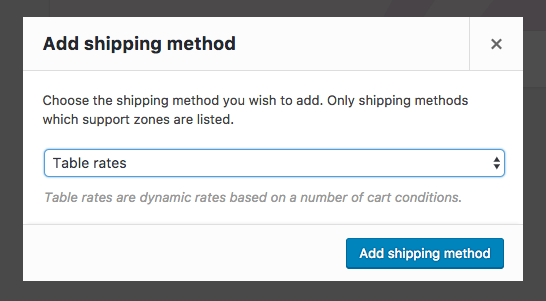
Adding Table Rate Shipping
Configure Table Rate Shipping
- After adding the Table Rate Shipping method, you’ll need to configure its settings:
- Click “Edit” for the Table Rate you added to the shipping zone. This opens a settings screen where you can customize the shipping method’s preferences.
Calculation Type
- Choose the calculation type that best suits your needs. You can calculate rates based on options such as per order, per item, per line, or per shipping class.
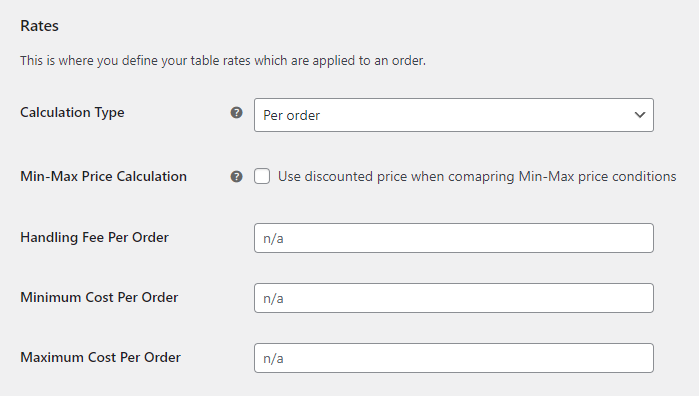
Configuring Rate Calculation Type
Define Shipping Rates
- Add rates to your table based on your chosen calculation type and conditions. These conditions can include factors like weight, price, shipping class, and item count. Set minimum and maximum ranges for each condition.
Here are some examples:
- Per Order: Imagine your toy store offers a special promotion for the holiday season sale. Regardless of the number of items in their cart, customers pay a flat shipping fee of $5 for the entire order. So, whether they buy one toy or ten toys, they’ll be charged $5 for shipping as long as it’s one order.
- Per Item: Let’s say your toy store sells small collectible figurines that are inexpensive to ship individually. You decide to charge $2 for shipping per item. If a customer buys three figurines, they’ll be charged $6 for shipping (3 items x $2 per item).
- Per Line: Consider your toy store’s product catalog includes both toys and accessories. You charge a shipping fee of $3 per product line. If a customer buys two toys and one accessory in a single order, they’ll pay $9 for shipping ($3 per line x 3 product lines).
- Per Shipping Class: In your toy store, you have two shipping classes: “Standard Board Games” and “Deluxe Plush Toys.” You decide to charge $5 for shipping per “Standard Board Game” and $10 for shipping per “Deluxe Plush Toy.” If a customer orders two board games and one deluxe plush toy in the same order, they’ll pay $20 for shipping ($5 per “Standard Board Game” x 2 + $10 for “Deluxe Plush Toy”).
Merging Shipping
- If you want to combine shipping costs for specific products, ensure that you arrange your table rates with the highest priority items at the top.
- Check the “Break” option to stop further calculations once a certain condition is met.
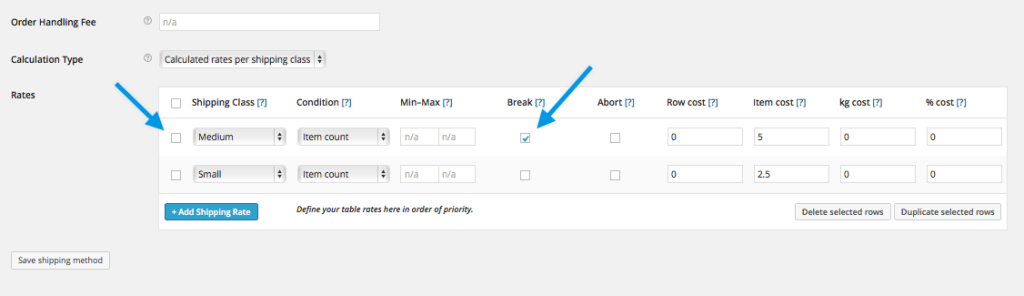
Merging Shipping
Imagine your toy store has three main product categories: “Special Toys,” “Board Games,” and “Deluxe Plush Toys.” You want to offer combined shipping for “Special Toys” and “Board Games” when customers purchase them together. However, “Deluxe Plush Toys” have their separate shipping rates.
Here’s how you can set this up:
- Table Rate Priority
In your table rate settings, you prioritize “Special Toys” and “Board Games” by listing them at the top.
- Break Option
You check the “Break” option once a certain condition is met. Let’s say you set this condition to “When a customer buys both ‘Special Toys’ and ‘Board Games’ in the same order.” Now, if a customer adds both “Special Toys” and “Board Games” to their cart, the system will calculate the shipping cost for those items and stop further calculations. This ensures that only one shipping cost applies, even if the customer adds “Deluxe Plush Toys” or other items to their order.
So, if a customer purchases “Special Toys” and “Board Games” together, the system combines the shipping cost for those items based on your table rate settings. However, if they add “Deluxe Plush Toys” or any other products to the same order, those items will have their separate shipping costs. This approach allows you to provide combined shipping for specific product categories while maintaining individual shipping rates for others in your toy store.
After configuring your table rates, be sure to save your changes. Test your setup by adding various products to your cart and going through the checkout process. Verify that the calculated shipping costs match your expectations. If necessary, fine-tune your rates and conditions to ensure accurate calculations.
Labeling and Display
For transparency, label your rates appropriately. If some rates are set to $0, consider labeling them as “Free Shipping” to inform customers.
When to Use Table Rate Shipping and Its Benefits
Here’s when you should consider using Table Rate Shipping and the benefits it offers:
- Diverse Product Range: If your store offers a wide variety of products with varying sizes, weights, and shipping requirements, Table Rate Shipping is ideal. It allows you to create tailored shipping rules for different product categories, ensuring accurate shipping costs.
- International Shipping: When shipping internationally, different countries may have varying shipping rates and regulations. Table Rate Shipping allows you to set up region-specific shipping rules and adapt to international shipping complexities.
- Multiple Shipping Classes: With WooCommerce, multiple shipping options are at your disposal. If your products belong to different shipping classes, such as small, medium, and large items, Table Rate Shipping lets you apply specific rates to each class based on conditions like weight, quantity, or price.
- Complex Shipping Rules: When you need to implement complex shipping rules beyond flat rates or free shipping, Table Rate Shipping comes into play. You can set up rules based on multiple conditions and provide accurate cost calculations.
- Special Promotions: If you want to offer promotional shipping rates for specific products, quantities, or scenarios, Table Rate Shipping allows you to configure temporary or seasonal shipping rules.
The Benefits of Table Rate Shipping
The benefits of Table Rate Shipping are manifold.
Customization
Table Rate Shipping offers the highest level of customization. You can tailor shipping costs based on various parameters, providing accurate quotes to customers.
Accurate Shipping Costs
With precise rules and calculations, Table Rate Shipping ensures that customers are charged the appropriate shipping costs, which can lead to increased trust and customer satisfaction.
Transparency
Transparent and accurate shipping costs can reduce cart abandonment rates. Customers appreciate knowing the exact shipping charges before checkout.
Flexibility
You have control over setting different rates for different regions, shipping classes, product weights, and more. This flexibility accommodates your unique business needs.
International Expansion
For stores targeting a global audience, Table Rate Shipping is invaluable. It allows you to adapt to various shipping regulations and costs across different countries.
Product Bundling
If you want to offer reduced shipping rates for bundled products or combinations, Table Rate Shipping lets you merge shipping costs intelligently.
Promotions and Discounts
You can leverage Table Rate Shipping to create shipping-related promotions, encouraging customers to purchase more or buy specific products.
Adaptability
As your product catalog and business needs evolve, you can adjust and fine-tune your shipping rules within the Table Rate Shipping method.
Enhanced User Experience
Transparent and accurate shipping calculations provide a smoother and more enjoyable shopping experience for your customers.
Competitive Edge
Offering precise and customizable shipping options can set your store apart from competitors and enhance your overall customer service.
To Sum Up
The effective setup of various WooCommerce shipping rates and methods is essential for a successful online business. Each method, including Flat Rate Shipping for consistency, Free Shipping to incentivize larger orders, and Table Rate Shipping for customized and accurate calculations, plays a vital role in catering to different customer preferences and optimizing the shopping experience.
By providing transparency, flexibility, and the right incentives, businesses can reduce cart abandonment rates, boost customer satisfaction, and gain a competitive edge, ultimately leading to increased revenue and customer loyalty. The wise use of the right plugins can go a long way in helping you achieve this. The Order Delivery Date Pro plugin is one such plugin that lets you set a feasible delivery date & time based on your shipping strategy. Customers can pick a convenient delivery date/time during the time of checkout.
In summary, offering a well-rounded selection of shipping options empowers customers to make informed choices, fosters trust, and enhances the overall shopping journey. By leveraging the strengths of each method, businesses can strike a balance between meeting customer expectations and achieving their own operational goals. The result? A win-win situation that benefits both parties involved!


