In WordPress, when you create new content, such as blog posts, product pages, and images, they’re categorized as post types. These post types receive sequential IDs in the wp_posts table of the database. Where things get disruptive in this default sequential order numbering system is when post types are inserted or uploaded between new WooCommerce orders.
This issue often causes WooCommerce order numbers to break, and that’s why you will see non-sequential orders in your WooCommerce orders table. To effectively address this, we’ve meticulously outlined a proven, straightforward WooCommerce customization solution in this post.
Solution: Add Sequential Custom Order Numbers in WooCommerce
The code snippet will add sequential order numbers to the WooCommerce Order IDs. The code also provides you the flexibility to specify the desired number of digits (e.g. $digits = 4;) for the order number. For example, if the current sequential order number is 1, the order number will be padded with zeros to make it 0001.
add_filter( 'woocommerce_checkout_create_order', 'ts_save_order_number_metadata' );
function ts_save_order_number_metadata( $order ) {
$digits = 4; // Number of desired digits for the number part
$data = get_option('wc_sequential_order_number'); // Get order number sequential helper registered data
$number = isset($data['sequential']) ? intval($data['sequential']) + 1 : 1;
$data['sequential'] = $number;
// Update order number sequential helper registered data
update_option('wc_sequential_order_number', $data);
// Add order number as custom metadata
$order->add_meta_data('_order_number', str_pad($number, $digits, '0', STR_PAD_LEFT), true);
}
// Read the order number from metadata
add_filter( 'woocommerce_order_number', 'ts_define_order_number', 10, 2 );
function ts_define_order_number( $order_id, $order ) {
if ( $order_number = $order->get_meta('_order_number') ) {
$order_id = $order_number;
}
return $order_id;
}
Output
When a new order is created during the checkout process, the code retrieves the current sequential order number from the database (stored in the wc_sequential_order_number option), increments it by 1, and then saves it back to the database. It also adds the order number as custom metadata to the order object, padding it with zeros to achieve the desired number of digits.
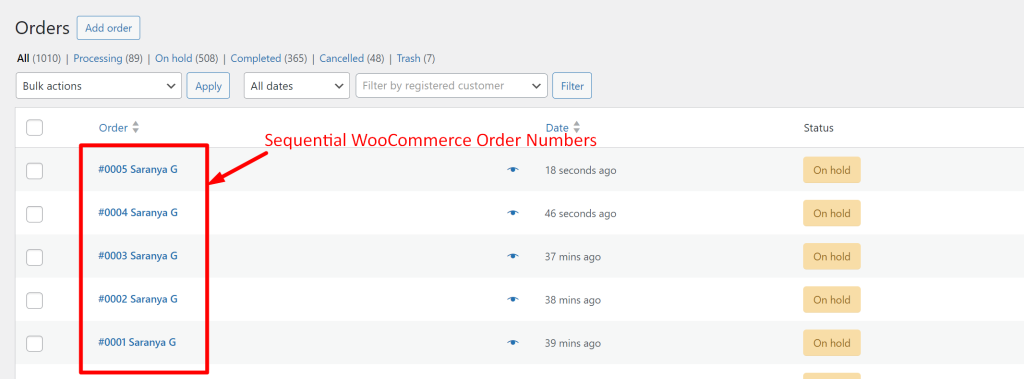
Solution: Add Global Sequential Order Numbers Across WooCommerce Multisite
If you’re running multiple WordPress sites in a multisite setup using WooCommerce, where one is the main site and the rest are subsites, this code makes sure that order numbers are unique and follow a single sequence across all sites. This helps store admins to maintain a global sequential order number across their sites.
The code below ensures that order numbers increment globally across all sites within your multisite network.
// Assign sequential number across all subsites
add_action( 'woocommerce_new_order', 'ts_assign_global_sequential_order_number', 10, 1 );
function ts_assign_global_sequential_order_number( $order_id ) {
// Make sure it's a valid order
if ( ! $order = wc_get_order( $order_id ) ) {
return;
}
// Avoid duplicate assignment
if ( $order->get_meta( '_global_order_number', true ) ) {
return;
}
// Fetch global sequence from site option
$digits = 4;
$data = get_site_option( 'wc_global_sequential_order_number' );
$number = isset( $data['sequential'] ) ? intval( $data['sequential'] ) + 1 : 1;
$data['sequential'] = $number;
update_site_option( 'wc_global_sequential_order_number', $data );
// Save to order meta
$order->update_meta_data( '_global_order_number', str_pad( $number, $digits, '0', STR_PAD_LEFT ) );
$order->save(); // Important
}
// Display the global sequential number
add_filter( 'woocommerce_order_number', 'ts_display_global_sequential_order_number', 10, 2 );
function ts_display_global_sequential_order_number( $order_id, $order ) {
$custom_number = $order->get_meta( '_global_order_number' );
return $custom_number ? $custom_number : $order_id;
}
Output
After the code is applied, every time a new order is created, the order number will be based on a global sequential counter that gets incremented with each new order placed across any subsite.
For example:
- On Subsite 1, the order numbers could be: 0003, 0004, 0005.
- On Subsite 2, the order numbers will continue from the global counter, e.g., 0006, 0007.
This keeps order numbers sequential across all your sites, even when orders are placed from different subsites within your network.
If you want to add some extra flair to your WooCommerce order numbers, like adding a special prefix or suffix, then it’s just a few steps away. Check out here to add prefix or suffix to WooCommerce orders.
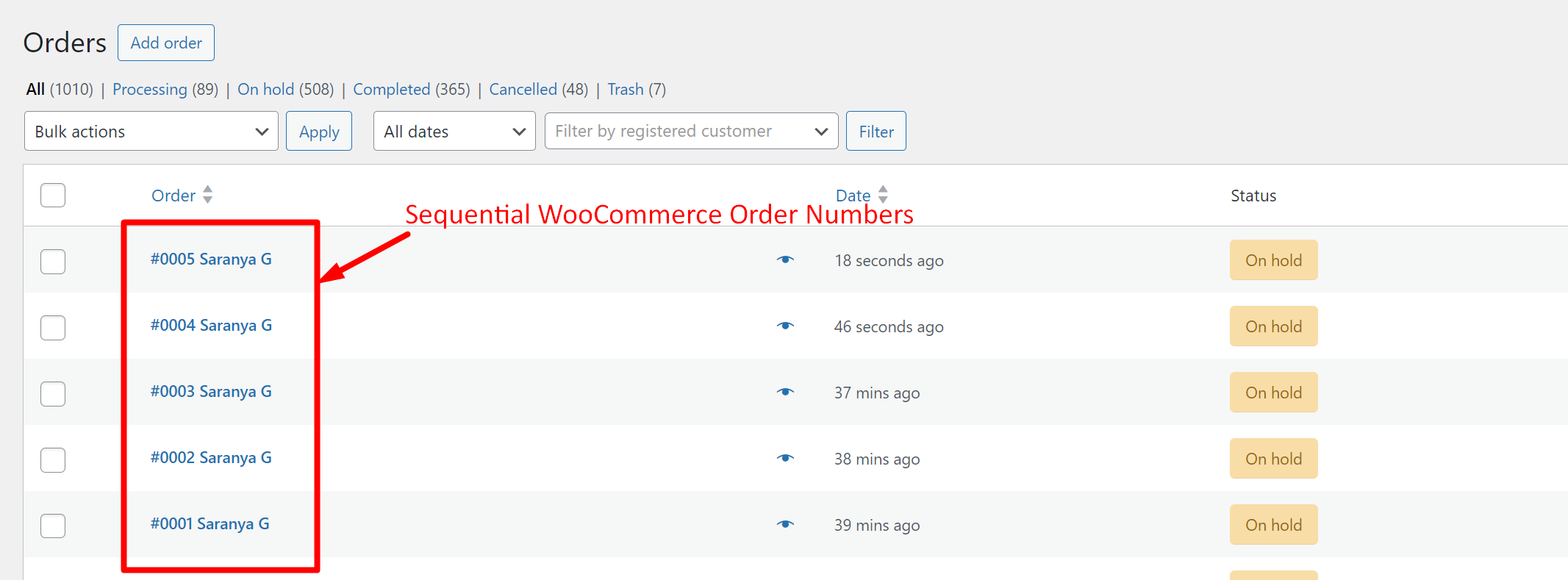


0 thoughts on “How to Add Sequential Custom Order Numbers in WooCommerce?”
I have a multi-site woocommerce install. I’m looking for 2 things:
1) To be able to have sequential order numbers ACROSS all sites (which I could easily achieve with a little modification of this code.
2) Will this code be compatible with other plugins, like quickbooks syncs and such. I assume it would be as the woocommerce would just provide whatever this hook function returns to get the number? I understand you can’t guarentee all plugins but in general, would this be compatible?
on
Hi Brady,
We’ve updated the blog post as per your first requirement. You can now find the working solution under the heading:
“Add Global Sequential Order Numbers Across WooCommerce Multisite”.
As for your second question on plugin compatibility (like QuickBooks Sync), we couldn’t test it since QuickBooks Sync requires a premium license to connect with WooCommerce. If you’d like us to confirm compatibility, you can share the license key or a staging site with it installed.
Hi — Possible combine this Generate Sequential Number set of codings with your Adding Prefix set of codings and — also to add a way to “RESET” the initial number? (Tried the combinations too many times and now its AS-2025-12, I need it to be back to AS-2025-0001.
Currently I have the Prefix coding and the Sequential number coding in separate Code Snippet Instances. (1) and (2)
(1)
// Change Order Number format – Add Prefix
add_filter( ‘woocommerce_order_number’, ‘change_woocommerce_order_number’ );
function change_woocommerce_order_number( $order_id ) {
$prefix = ‘AS’.’-‘. date(‘Y’);
$order = wc_get_order( $order_id );
$new_order_id = $prefix . ‘-‘. $order_id ;
return $new_order_id;
}
(2)
add_filter( ‘woocommerce_checkout_create_order’, ‘ts_save_order_number_metadata’ );
function ts_save_order_number_metadata( $order ) {
$digits = 4; // Number of desired digits for the number part
$data = get_option(‘wc_sequential_order_number’); // Get order number sequential helper registered data
$number = isset($data[‘sequential’]) ? intval($data[‘sequential’]) + 1 : 1;
$data[‘sequential’] = $number;
// Update order number sequential helper registered data
update_option(‘wc_sequential_order_number’, $data);
// Add order number as custom metadata
$order->add_meta_data(‘_order_number’, str_pad($number, $digits, ‘0’, STR_PAD_LEFT), true);
}
// Read the order number from metadata
add_filter( ‘woocommerce_order_number’, ‘ts_define_order_number’, 10, 2 );
function ts_define_order_number( $order_id, $order ) {
if ( $order_number = $order->get_meta(‘_order_number’) ) {
$order_id = $order_number;
}
return $order_id;
}
Thanks.
Hi Faustine,
Thanks for reaching out with your detailed query!
It seems you’re trying to combine multiple code snippets for things like prefixes, sequential numbering, and resets. The issue you’re encountering arises from the fact that WooCommerce order numbers are inherently tied to the post ID in the wp_posts table and in HPOS the database structure is bit different. This means that custom modifications to the order number could conflict with the default order ID handling and so it leads to unpredictable results. All your requirements can be easily handled with our Custom Order Numbers Pro plugin.
Please take a look at the screenshot below on how it works with our plugin: https://prnt.sc/AlPuwDPp4E_j
https://prnt.sc/v2BKpaREczIO
Hmm we do not use HPOS. Just need to have the Prefix + Year + (Index) number to be together .. and then have to reset for now…. since I tried so many times. …. (For systematic order numbers for the retail business)
Probably yearly reset is another code altogether as well . which may be able to achieve if we can edit your 24 hours reset code in another post.
Any way to achieve via Code snippets for the above?
I get what you’re asking for, but it’s not possible to give independent snippets for various functionalities in bits & pieces.
I mean can the whole thing be combined into 1 coding snippet?
I did try the 1st 2.. and it worked once.. then somehow when I combined both together it didn’t work. will try again later.
I would also love to know if its possible to RESET “created” order number to 1 when Year 2026 comes. (So that is linked to your 24 hours RESET post).
Will maybe try the 2 codes separately again — since that was how it works on the 1st time.. but ideally would have been better to combine — PREFIX + Generate Sequential order number + RESET per year together…
Is there a way to manually RESET to 1 via code snippet — since I tried test ordering so many times…. (I used your Custom Order Number plugin to reset currently to 1… then try to work on the code snippets again… – but ideally a code snippet that manually reset to 1 would be good)
Thank you for this. It helps. But have a question, since I made the trials till Order number 6, it seems even if i deleted the orders and try again, Order number will add on to the 6 — become 7. How can I “reset” it to 0 to start again for LIVE orders?
Thanks.