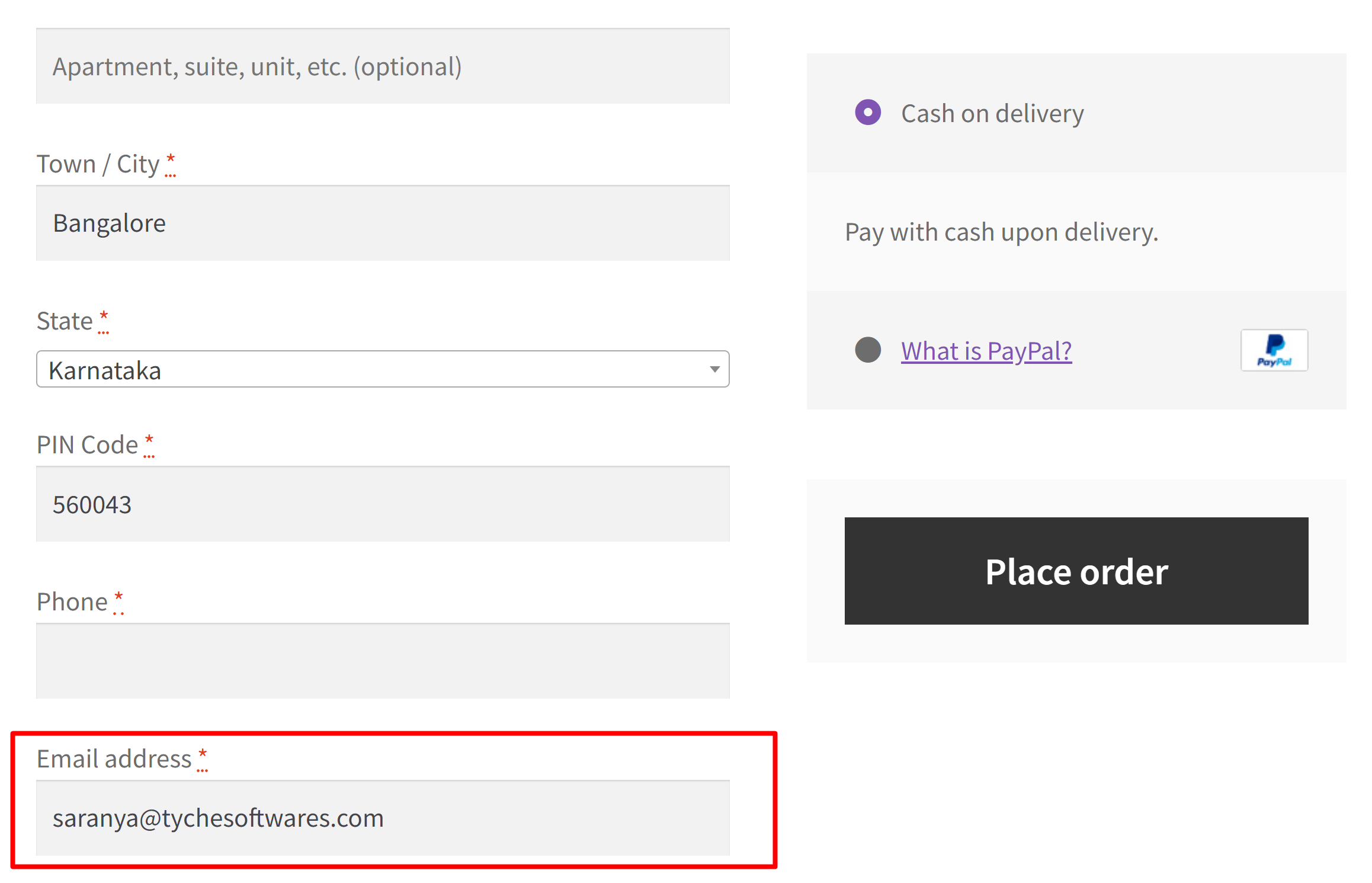Capturing the Email address entered in the custom Email field in WordPress requires a form plugin. Various forms are used to collect customer details such as registration forms, Payment forms, quiz forms, and many more. All these forms include basic fields such as name, email address, and message which can also be customized and designed according to your need.
And as an online store owner, why do you capture email address via custom fields ? The captured email addresses can be used to contact customers for various reasons. One such reason is sending an email notification when the cart is abandoned.
Imagine a customer visiting your website, and at the very beginning, there’s a spot to enter their email in a form or popup. They might enter their details such as Email ID but then decide not to complete a purchase. In such cases, if you’re the store owner, you’d want to capture that email and send a reminder about the abandoned cart. That’s why we added a feature to grab emails from any custom field on the site.
Now let’s look into a step-by-step guide on how the plugin Abandoned Cart Pro for WooCommerce will capture the email address entered in the custom email field provided by any form plugin.
Preliminary Steps
- Install any Contact Form plugin. For e.g the form used in the below demonstration is Fluent Forms.
- Activate the Abandoned Cart Pro for WooCommerce Plugin.
Setup in the Form Plugin
- Create a new form either by choosing the default template as shown in the below image or by customizing your own contact form design.
- Once you click on create form, the shortcode of the form Page is created.
- Copy the shortcode and go to Pages > Add New > Paste the shortcode in the block and then Click on Publish.
- The Contact form is created on the Front end and the below image represents how the form appears on the front end to end users.
The contact form is filled with customer details and email address and click on submit Form .
Setup in the Abandoned Cart Pro for WooCommerce plugin
Now we are going to integrate the form plugin to the Email settings of our abandoned cart pro plugin by following the steps given below.
- Go to the WooCommerce dashboard
- Select Abandoned Carts> Settings>Click on Email Settings
3. Enable the option to capture email address from custom fields:
4. Add the class names of that field in the option Class names of the form fields from where email needs to be captured. This value is changed as per the form you are using.
5. Click on Save Changes.
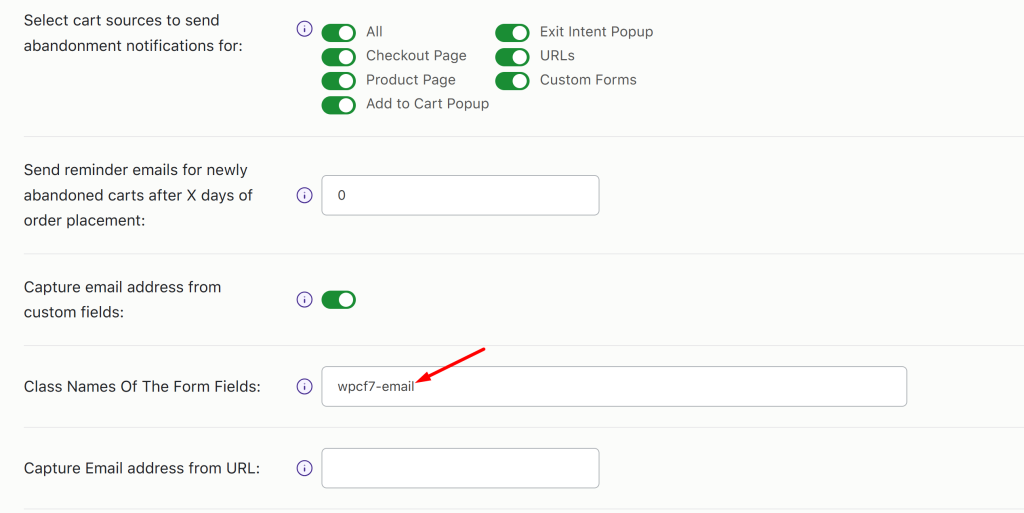
Solution: Capture the Email Address entered in a custom field
Imagine that a customer visits your site on the front end, adds some products to the cart, and leaves the site without placing an order. In such a scenario, the email added by the customer on the custom field or in any pop-up forms gets directly added to the Email field on the checkout page.
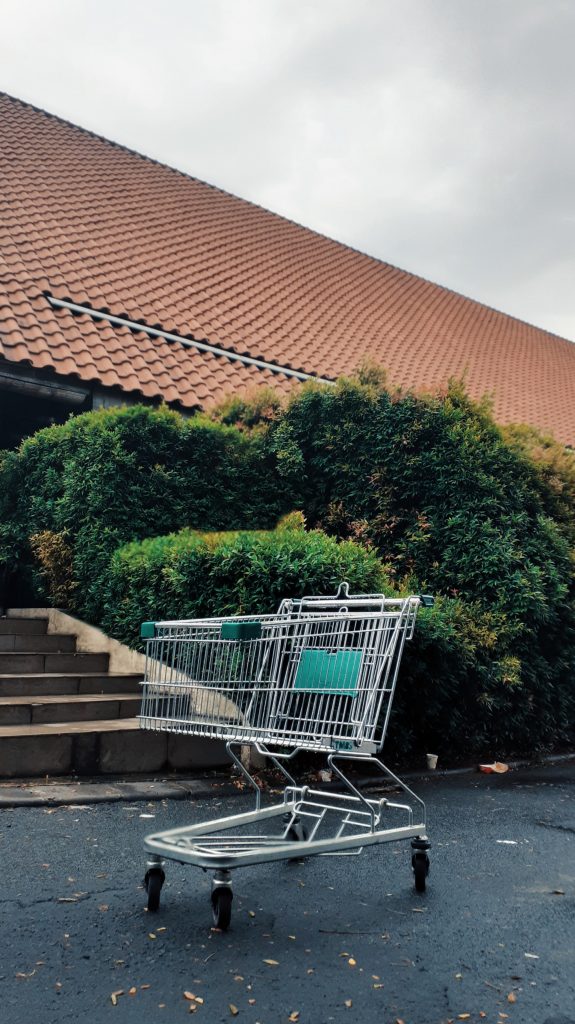
Wondering how to bring back your Abandoned cart users?
Abandoned Cart Pro for WooCommerce is loaded with useful features that help you send an effective volume of reminders via text, email, and messenger. You can also share and manage discount codes that will encourage your customers to complete their orders.
Even better, you can stop the cart abandonment with the exit intent popup!
Output
The output shows that the email address entered in the custom fields of any form is captured and automatically shown on the checkout page.
This is how the email is captured on the backend admin side. If the user is a guest user then the ‘captured by’ field is filled as a Checkout page.
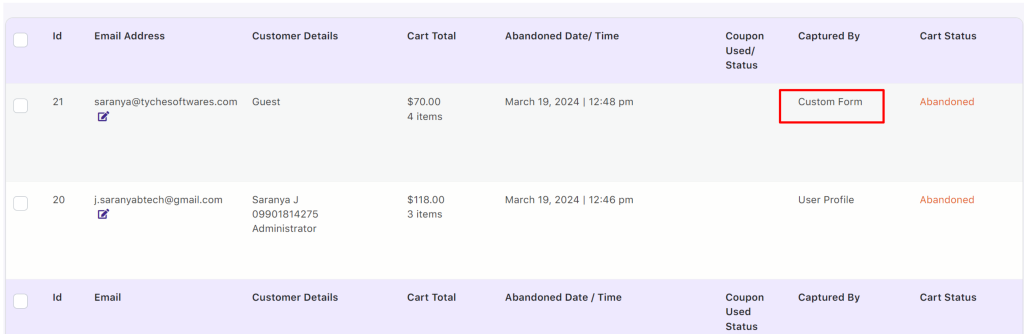
For registered users, the captured By field column will show as ‘User Profile’
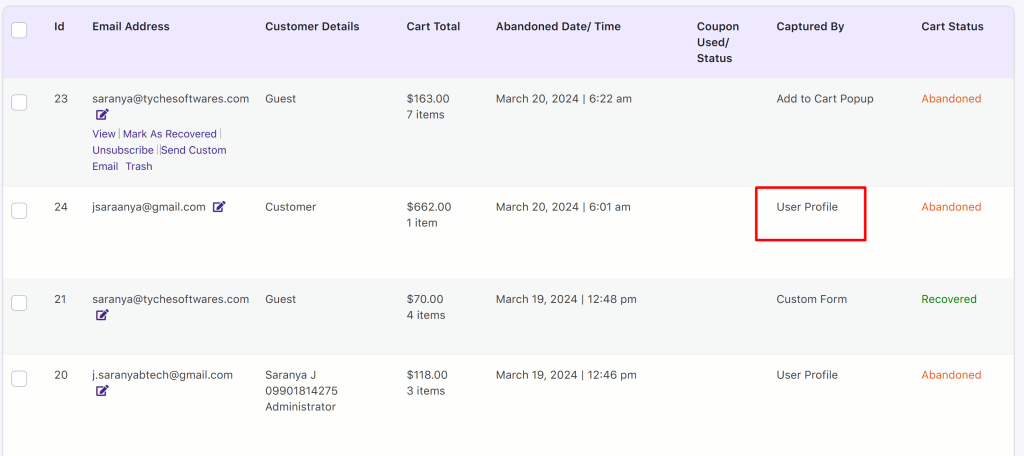
The below output shows that based on the captured email address an Automatic Email notification is sent to the customer about their abandoned cart items.
You can use this feature with the Ninja Forms, Gravity Forms, Contact Form7, WPForms plugin, and any other plugin/theme that provides the custom email field.
Below is the ready list of classes of some popular plugins we have gathered so you can start using them directly:
Gravity Forms: ginput_container_email>input
Contact Form 7: wpcf7-email
Contact Form by WPForms: wpform_email>input
Ninja Forms: wcap_ninja_email
MailChimp Form: mc-field-group > .email
Conclusion
One such effective abandoned cart strategy is integrating such forms with plugins to extend the functionalities such as sending an automatic notification reminder on abandoned products. This feature of Capturing email addresses from any custom field helps store owners send an effective volume of reminders via text, email, and messenger.