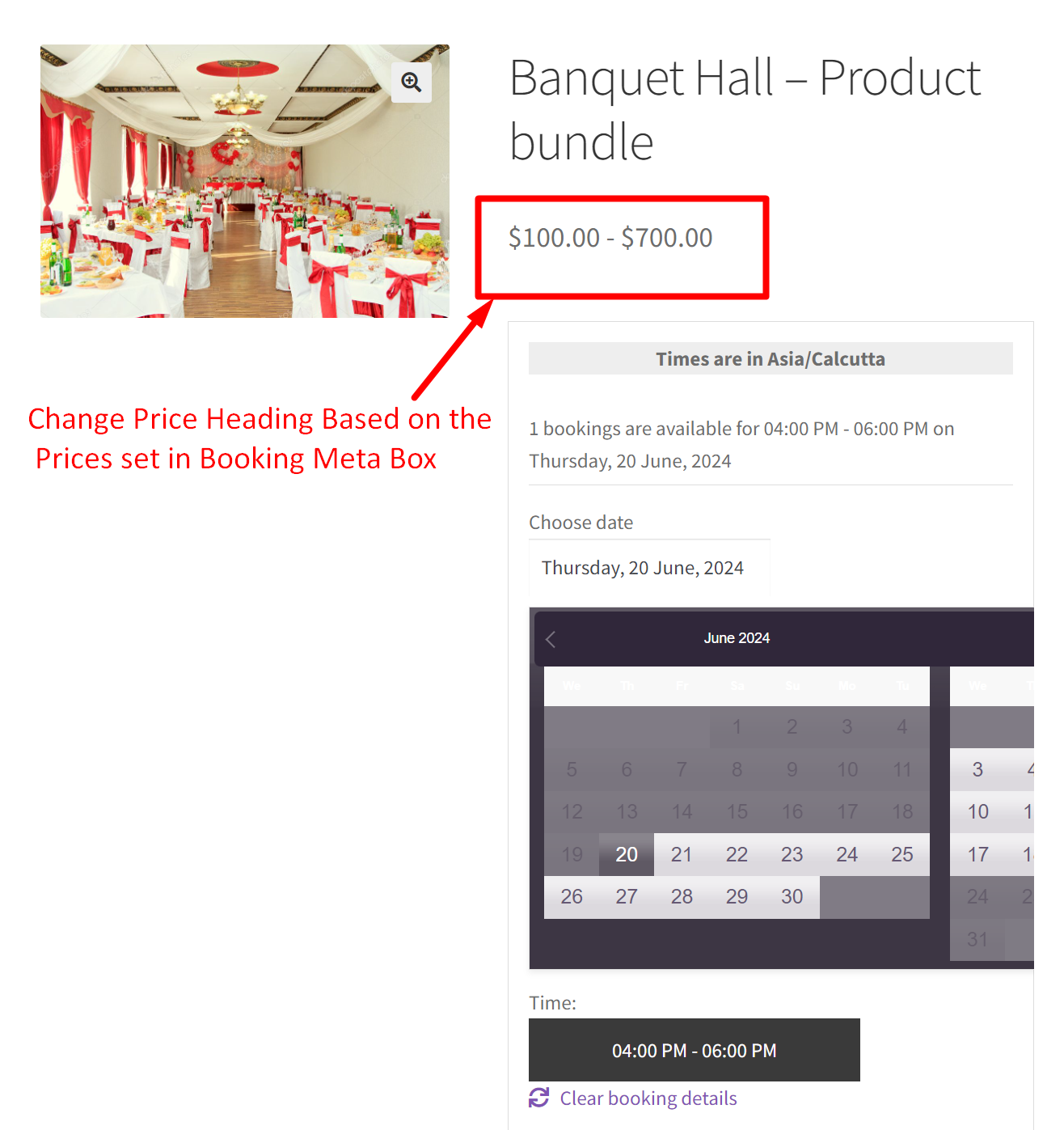By implementing fixed-time bookings type in our Booking and Appointment plugin for WooCommerce, you can set different prices for different timeslots. But on the frontend, instead of price range you will be only shown the regular price of the booking product.
With this customization, you can showcase the price range of different timeslots by modifying the price title. This ensures clarity and transparency in showing pricing details directly on the product page.
Solution:
The code modifies the price display based on the booking price set in the booking meta box so that the product page accurately reflects the pricing for fixed-time bookings in the Booking and Appointment plugin.
/**
* Change Price Heading Based on the Booking Price set in Booking Meta Box
*
* @param string $price Price String
* @param obj $product Product Object
*
* Note: Currently available only for Fixed Time Booking Type.
* Created based on client requirements. To display the price for all the types will take time so later we can work.
*
* @return string
*/
function bkap_woocommerce_get_price_html( $price, $product ) {
if ( ! function_exists( 'is_booking_active' ) ) {
return $price;
}
$product_id = $product->get_id();
$bookable = bkap_common::bkap_get_bookable_status( $product_id );
if ( $bookable ) {
$data = get_post( $product_id );
$booking_type = $data->_bkap_booking_type;
$booking_settings = $data->woocommerce_booking_settings;
$current_time = current_time( 'timestamp' );
$jny_date = date( 'j-n-Y', $current_time );
$special_price = bkap_special_booking_price::get_price( $product_id, $jny_date ); // later pass blank date to get price array
switch ( $booking_type ) {
case 'only_day':
break;
case 'multiple_days':
break;
case 'date_time':
$bkap_price = array();
$booking_time_settings = $data->_bkap_time_settings;
$price_blank = false;
foreach( $booking_time_settings as $daydate => $time_data ) {
foreach ( $time_data as $key => $value ) {
if ( '' != $value['slot_price'] ) {
$bkap_price[] = $value['slot_price'];
} else {
$price_blank = true;
}
}
}
if ( ! empty( $bkap_price) ) {
$bkap_price = array_unique( $bkap_price );
$bkap_min_price = min( $bkap_price );
$bkap_max_price = max( $bkap_price );
if ( $bkap_min_price == $bkap_max_price ) {
if ( count( $bkap_price ) == 1 ) { // When only one price then see if special price is set
if ( '' != $special_price && $price_blank ) {
if ( $special_price < $bkap_min_price ) {
$price1 = $special_price;
$price2 = $bkap_min_price;
} else {
$price1 = $bkap_min_price;
$price2 = $special_price;
}
$price1 = wc_price( $price1 );
$price2 = wc_price( $price2 );
$price = $price1 . ' - ' . $price2;
} else {
$price = wc_price( $bkap_min_price );
}
} else {
$price = wc_price( $bkap_min_price );
}
} else {
if ( '' != $special_price && $price_blank && $special_price < $bkap_min_price ) {
$bkap_min_price = $special_price;
}
$bkap_min_price = wc_price( $bkap_min_price );
$bkap_max_price = wc_price( $bkap_max_price );
$price = $bkap_min_price . ' - ' . $bkap_max_price;
}
}
break;
case 'duration_time':
break;
}
}
return $price;
}
add_filter( 'woocommerce_get_price_html', 'bkap_woocommerce_get_price_html', 10, 2 );
Output
When a store owner configures different timeslots with varying prices using the Fixed Time booking type in the Booking and Appointment plugin, the code will dynamically adjust the price title displayed on the product page based on the backend settings.

The prices displayed on the frontend booking page are based on the prices configured in the price metabox of the fixed type booking.
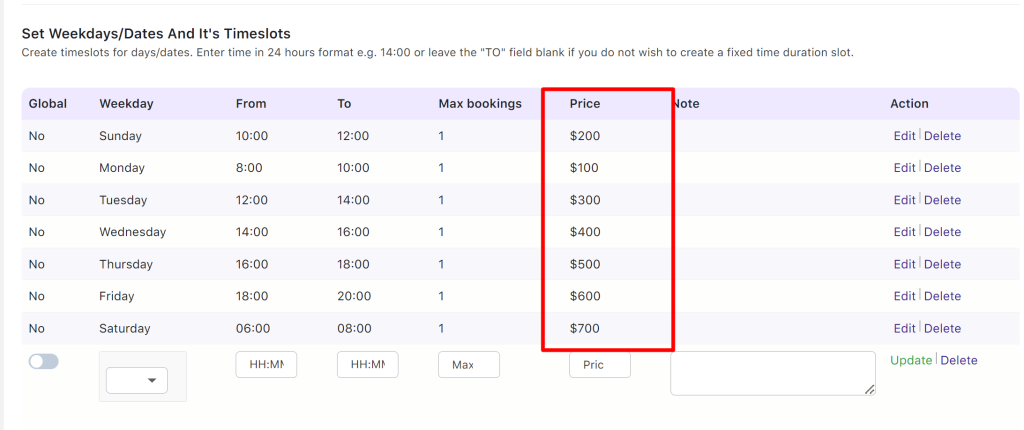
Before implementing the code, the regular product price will be displayed on the frontend.
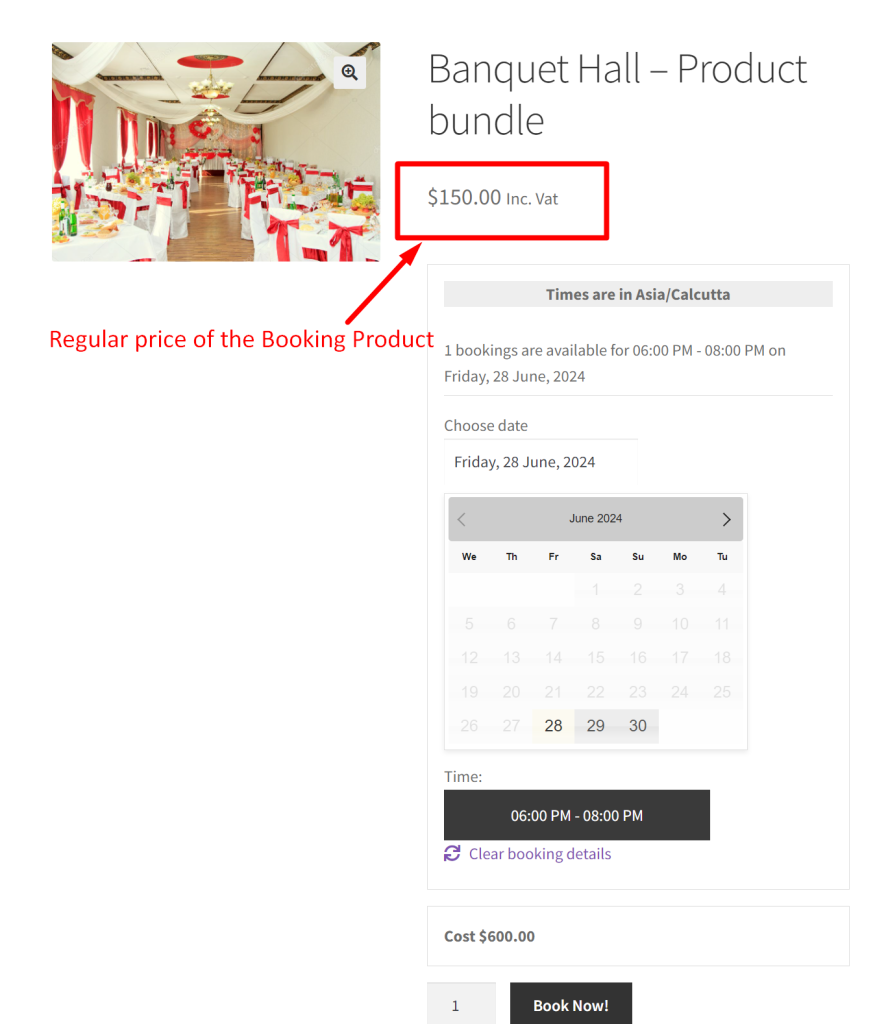
Just like changing the price, you can also change the different elements shown on the product page. Look into this customization that will change the number of days text on the booking page. Looking for more customization? Feel free to ask in the comments.