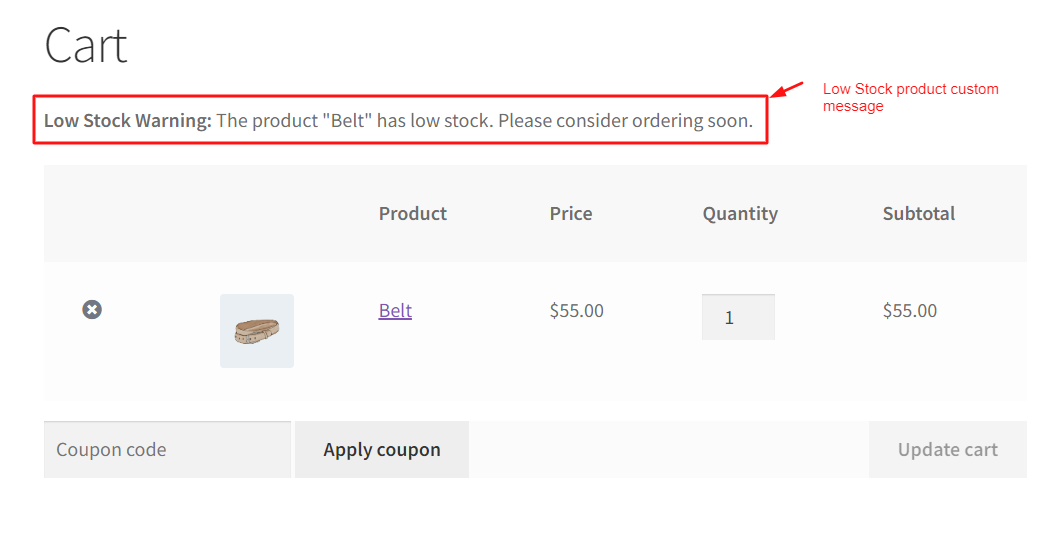Improve your customer’s shopping experience and keep them informed about product availability with this handy snippet! It automatically alerts the customers when items in their cart are running low in stock, encouraging prompt purchases and preventing potential disappointment from out-of-stock items.
add_action('woocommerce_before_cart', 'ts_display_low_stock_message');
function ts_display_low_stock_message() {
// Define the low stock threshold
$low_stock_threshold = 2;
// Get the cart
$cart = WC()->cart;
// Loop through each cart item
foreach ($cart->get_cart() as $cart_item_key => $cart_item) {
// Get product ID
$product_id = $cart_item['product_id'];
// Get product object
$product = wc_get_product($product_id);
// Check if the product stock is low
if ($product && $product->get_stock_quantity() !== '' && $product->get_stock_quantity() <= $low_stock_threshold) {
// Display a custom low stock message
echo '<p><strong>Low Stock Warning:</strong> The product "' . esc_html($product->get_name()) . '" has low stock. Please consider ordering soon.</p>';
}
}
}
Output
Let’s check the stock status of the products in the backend. One product has a stock status of 2, while the other has a stock status higher than 2. Please note that we have set the minimum stock quantity to be 2. If any product in the cart has a stock quantity below this minimum requirement or equal, a warning message will be displayed on the cart page.
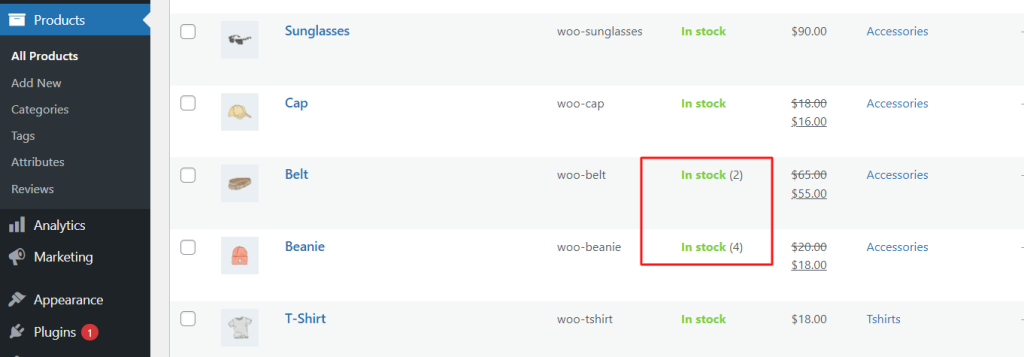
When a product with a stock availability of 2 or less is added to the cart, the “Low Stock Warning” message is displayed above the cart table section on the WooCommerce cart page.
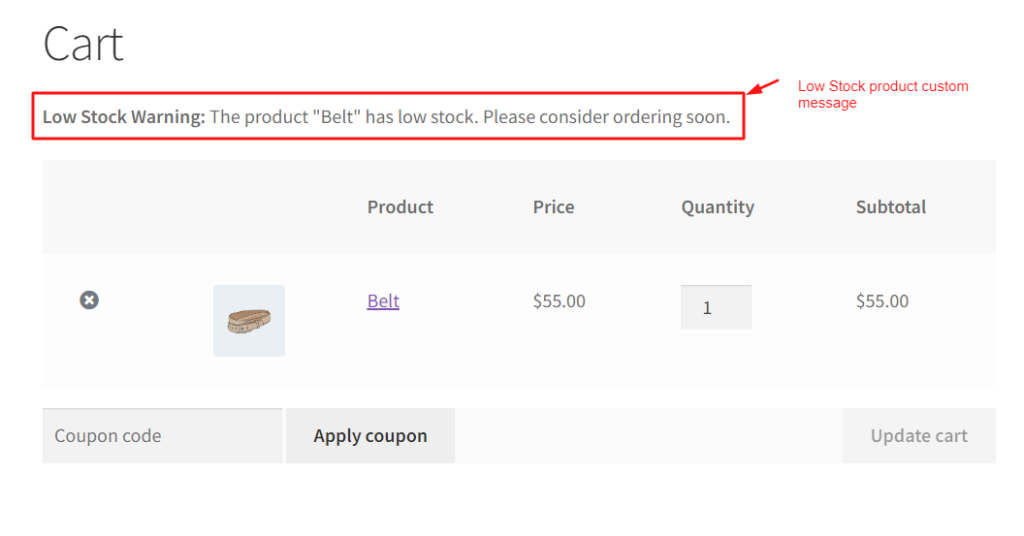
For products that have a stock availability of more than 2, only those products the warning message will not be displayed as shown below.
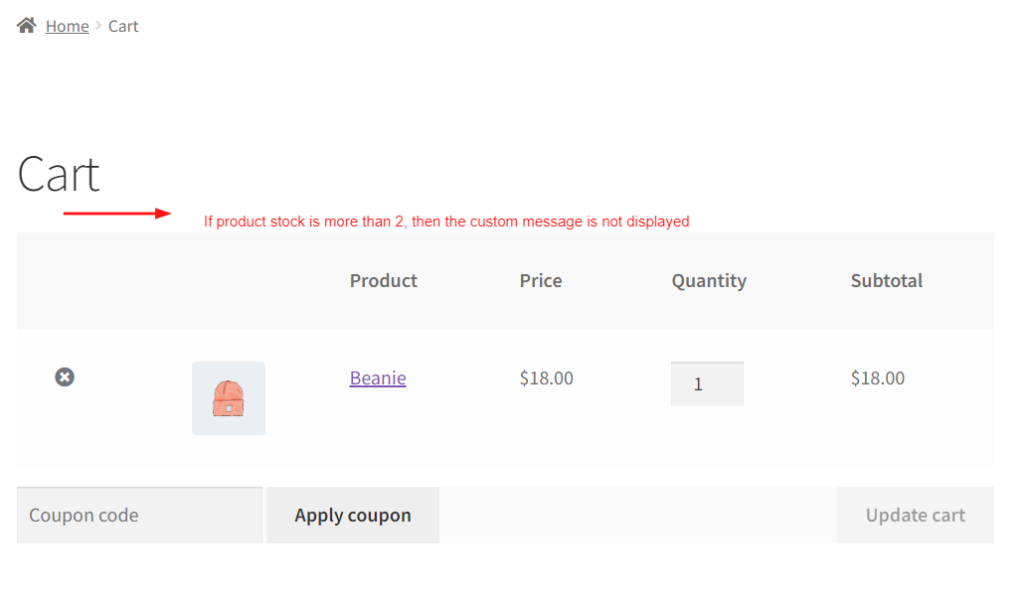
You can also display a custom delivery message for WooCommerce backordered products. This can help display delivery timeframes or any other relevant information specific to the customer’s location