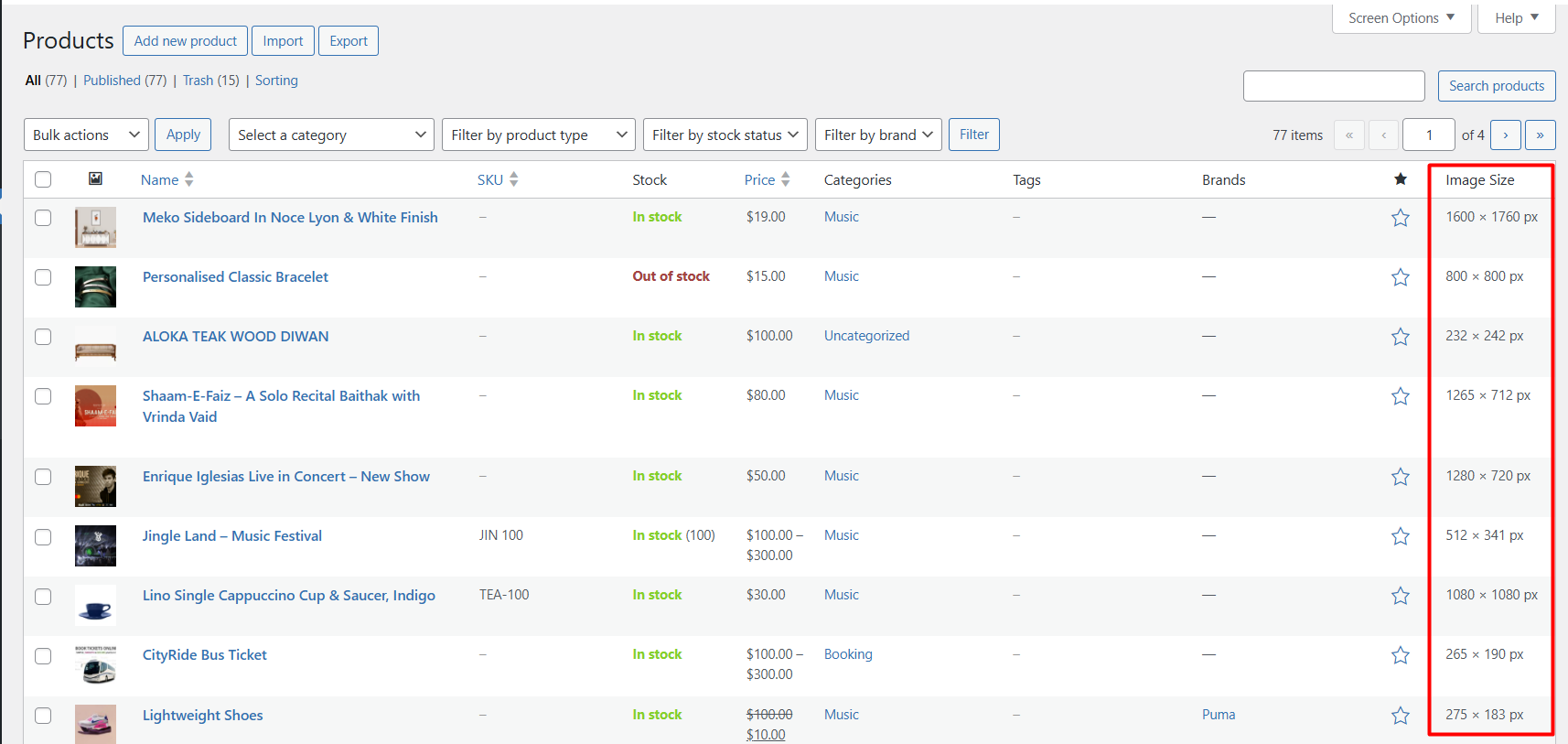Managing product images can be tricky, especially when you’re uploading dozens of new products at once. Without knowing the exact product image dimensions, you may end up with inconsistent thumbnails on your WooCommerce shop page. By adding an “Image Size” column directly to your WooCommerce Products list in the WordPress admin, you can instantly see the width and height of each product’s featured image, so you don’t have to click into each product or check the Media Library one by one.
Solution: Display Product Image Dimensions in WooCommerce Admin Products List
The code adds a new “Image Size” column to the Products list in your WordPress dashboard. For every product row, the code fetches the featured image ID, reads the image’s width and height, and then prints them as “Width × Height px”. If a product has no featured image, it shows “No image.”
// 1. Add the column
add_filter( 'manage_edit-product_columns', 'ts_admin_products_visibility_column' );
function ts_admin_products_visibility_column( $columns ){
$columns['imagesize'] = __( 'Image Size', 'woocommerce' );
return $columns;
}
// 2. Fill the column
add_action( 'manage_product_posts_custom_column', 'ts_admin_products_visibility_column_content', 10, 2 );
function ts_admin_products_visibility_column_content( $column, $post_id ){
if ( $column === 'imagesize' ) {
// Get main product image ID
$image_id = get_post_thumbnail_id( $post_id );
if ( $image_id ) {
// Get image file path and size
$image_path = get_attached_file( $image_id );
$image_size = @getimagesize( $image_path );
if ( $image_size ) {
echo esc_html( $image_size[0] . ' × ' . $image_size[1] . ' px' );
} else {
echo '—';
}
} else {
echo 'No image';
}
}
}
Output
On the Admin Products Table List, a new “Image Size” column shows the width and height of each product’s featured image. You’ll see values like 800 × 800 px, 1200 × 600 px. This gives you a quick, at-a-glance view of all product image dimensions, helping you spot the sizes without opening each product individually.
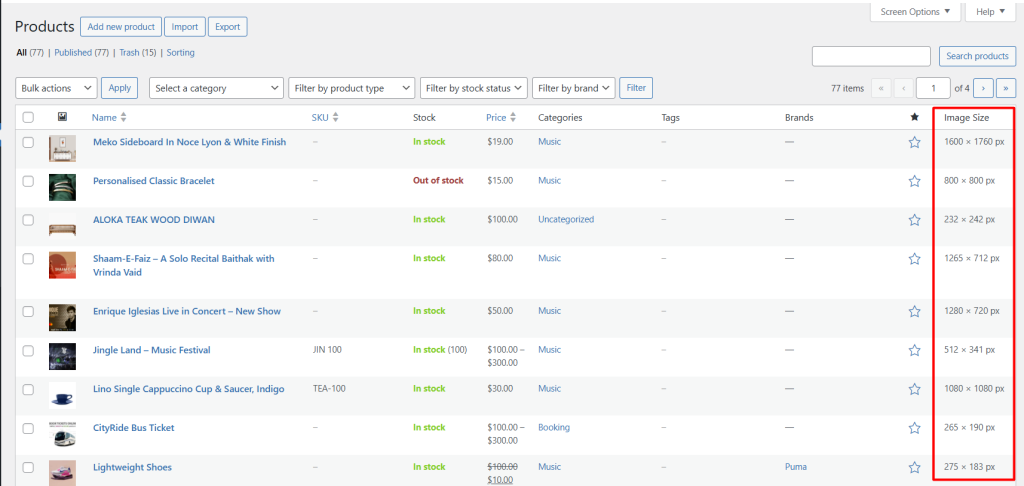
While checking product image dimensions at a glance can save time, sometimes managing products efficiently involves more than just images. For example, imagine updating stock quantities directly from the product list without opening each product individually.
There’s a clever way to do this, too. You can explore how to add a custom input field to a stock status column on the WooCommerce Admin Products Page. It’s another way to make your WooCommerce admin workflow smoother, just like having image dimensions visible at a glance.