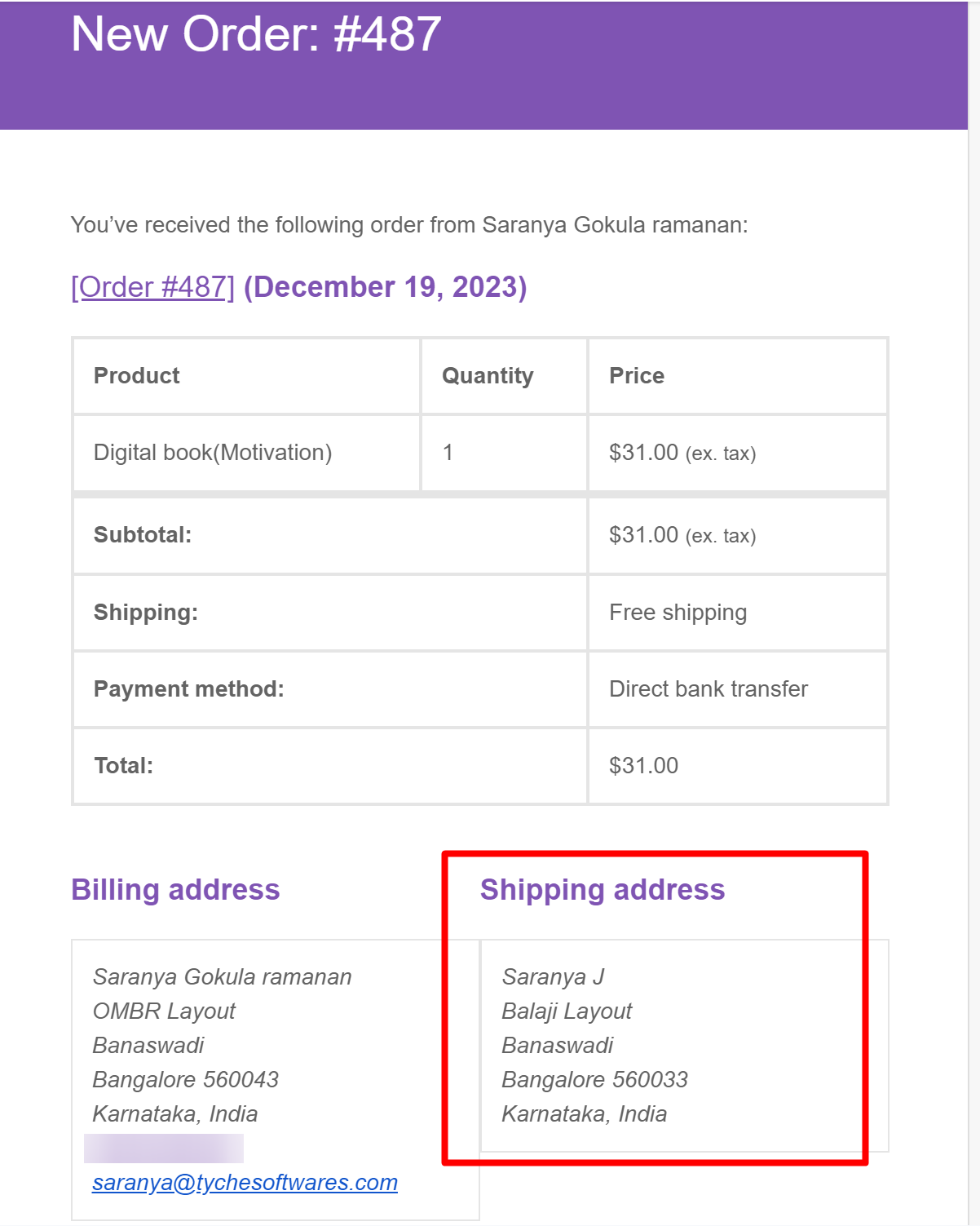A single-line code snippet is useful for maintaining clarity and completeness in email communications. By using the woocommerce_order_needs_shipping_address filter, it overrides the default behavior to always include the shipping address.
add_filter( 'woocommerce_order_needs_shipping_address', '__return_true' );
Output
The output shows that the shipping address is also displayed in the email notification. This way customers and store owners can have access to essential shipping information in all email notifications.
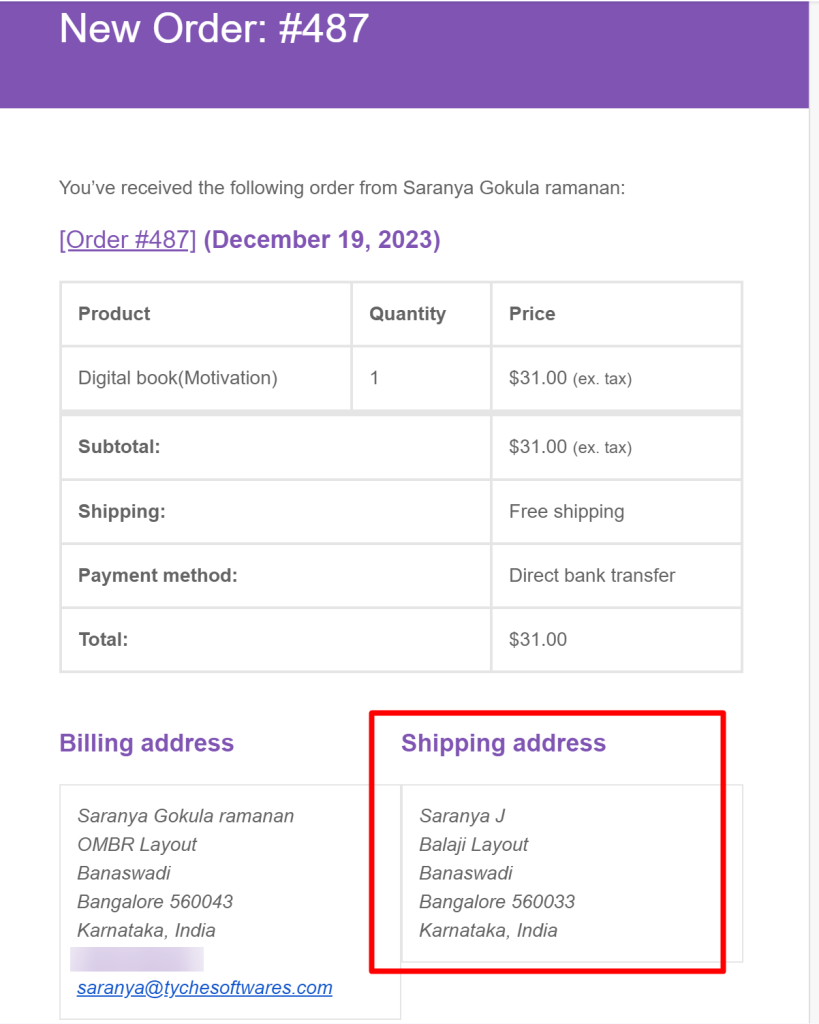
This is what the standard email notification looks like with only having the Billing address.
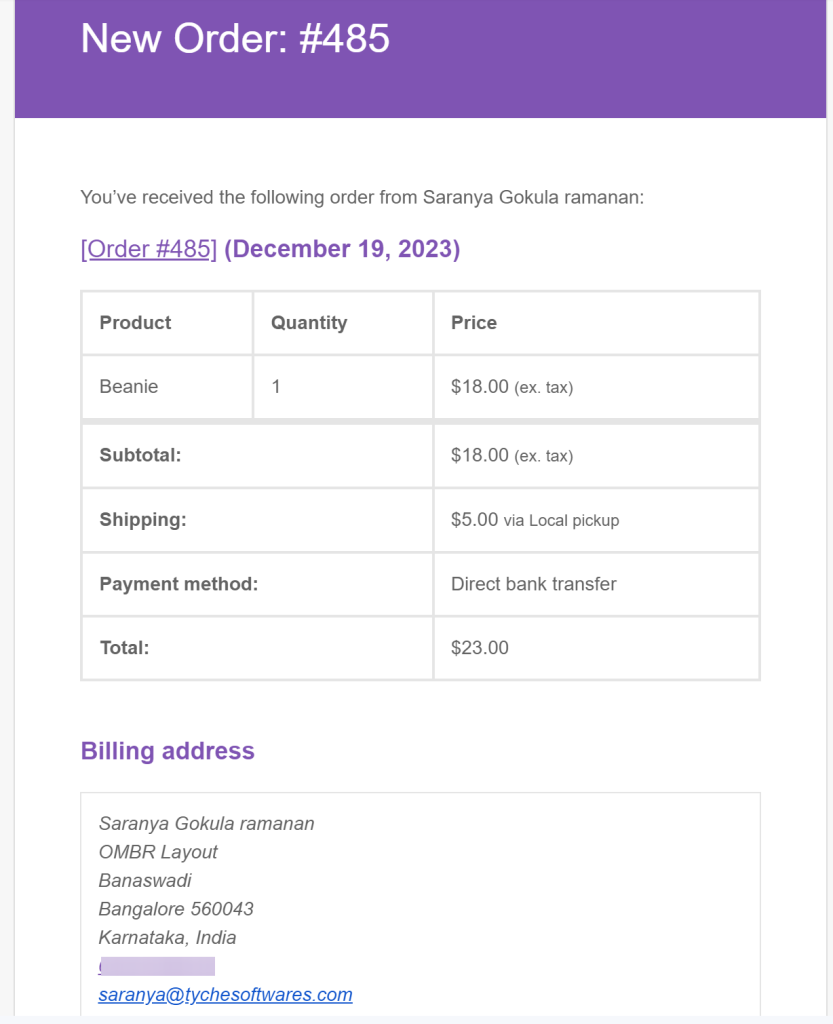
For ‘local pickups’ there is no need for a shipping address in email notification. In such cases, you can hide shipping address based on shipping method in email notifications.