We have already covered a useful feature of adding shipping class column to the products admin page in WooCommerce. It helps the admin to easily identify products that require special shipping arrangements, such as heavy or light items, without needing to click into each product individually. Let’s add another functionality to make it much more beneficial to admins. Dive in to know how to add a filter on the Products page that will help admins to quickly filter WooCommerce Products by shipping classes.
Solution: Filter WooCommerce Products by Shipping Class on the Admin Products Page
The code will add a filter dropdown menu to the top of the Products page. This dropdown allows you to select a shipping class to filter the products list. For example, you can choose “Heavy Items” from the dropdown to only see products that fall into this shipping class
class TS_AddShippingClassColumn {
// Column key and title.
private $column_key = 'shipping_class';
private $column_title = 'Shipping <br/>Class';
// Returns an instance of this class.
public static function get_instance() {
static $instance = null;
if ( null === $instance ) {
$instance = new self;
}
return $instance;
}
// Initialize the plugin variables.
public function __construct() {
$this->ts_init();
}
// Set up WordPress specific actions.
public function ts_init() {
// Add the new column.
add_filter( 'manage_product_posts_columns', array( $this, 'ts_set_custom_column' ), 20 );
// Populate the new column with the shipping class name.
add_action( 'manage_product_posts_custom_column' , array( $this, 'ts_populate_custom_column' ), 10, 2 );
// Add CSS to ensure new column width is not distorted.
add_action( 'admin_head', array( $this, 'ts_add_column_css' ) );
// Add the filter dropdown.
add_action( 'restrict_manage_posts', array( $this, 'ts_filter_by_shipping_class' ) );
// Apply the filter query.
add_filter( 'pre_get_posts', array( $this, 'ts_filter_products_by_shipping_class_query' ) );
}
// Add the new column.
public function ts_set_custom_column( $columns ) {
// Add the new column after the category column.
$insert_after = 'product_cat';
if ( isset( $insert_after ) ) {
$position = array_search( $insert_after, array_keys( $columns ) );
if ( false !== $position ) {
$before = $columns;
$after = $columns;
array_splice( $before, $position + 1 );
array_splice( $after, 0, $position + 1 );
$before[ $this->column_key ] = $this->column_title;
$columns = array_merge( $before, $after );
}
} else {
// Otherwise add the new column at the end.
$columns[ $this->column_key ] = $this->column_title;
}
return $columns;
}
// Populate the new column with the shipping class name.
public function ts_populate_custom_column( $column, $post_id ) {
if ( 'shipping_class' === $column ) {
$product = wc_get_product( $post_id );
$class_id = $product->get_shipping_class_id();
if ( $class_id ) {
$term = get_term_by( 'id', $class_id, 'product_shipping_class' );
if ( $term && ! is_wp_error( $term ) ) {
echo esc_html( $term->name );
} else {
echo '<span class="na">–</span>'; // No shipping class.
}
} else {
echo '<span class="na">–</span>'; // No shipping class.
}
}
}
// Add CSS to ensure new column width is not distorted.
public function ts_add_column_css() {
$currentScreen = get_current_screen();
if ( isset( $currentScreen ) && 'edit-product' === $currentScreen->id ) {
?>
<style>
table.wp-list-table .column-shipping_class {
width: 11% !important;
}
</style>
<?php
}
}
// Add a filter dropdown for shipping class.
public function ts_filter_by_shipping_class() {
if ( 'product' === get_post_type() ) {
$shipping_classes = get_terms(array(
'taxonomy' => 'product_shipping_class',
'hide_empty' => false,
));
$current_class = isset($_GET['shipping_class']) ? $_GET['shipping_class'] : '';
echo '<select name="shipping_class" id="shipping_class">';
echo '<option value="">Select Shipping Class</option>';
foreach ($shipping_classes as $class) {
printf(
'<option value="%s"%s>%s</option>',
esc_attr($class->term_id),
selected($current_class, $class->term_id, false),
esc_html($class->name)
);
}
echo '</select>';
}
}
// Apply the shipping class filter.
public function ts_filter_products_by_shipping_class_query($query) {
global $pagenow;
if ('edit.php' === $pagenow && 'product' === $query->query['post_type']) {
if (!empty($_GET['shipping_class'])) {
$query->set('tax_query', array(
array(
'taxonomy' => 'product_shipping_class',
'field' => 'term_id',
'terms' => intval($_GET['shipping_class']),
),
));
}
}
}
}
// Instantiate the class.
TS_AddShippingClassColumn::get_instance();
Output
Let’s have a look into the shipping classes cretaed from the shipping settings of WooCommerce.
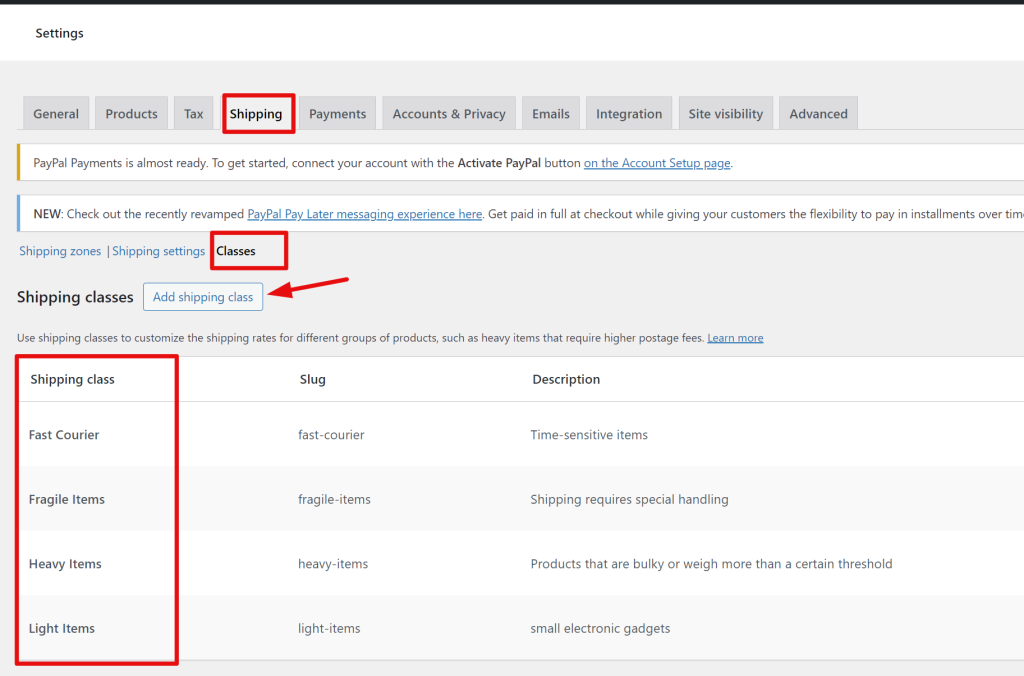
After creating the shipping classes , we must assign some products to each shipping classes as shown below.
Assigning shipping classes to products in WooCommerce can be done from the product edit page, navigating to the Shipping tab in the product edit page, and choosing the desired shipping class from the dropdown menu.
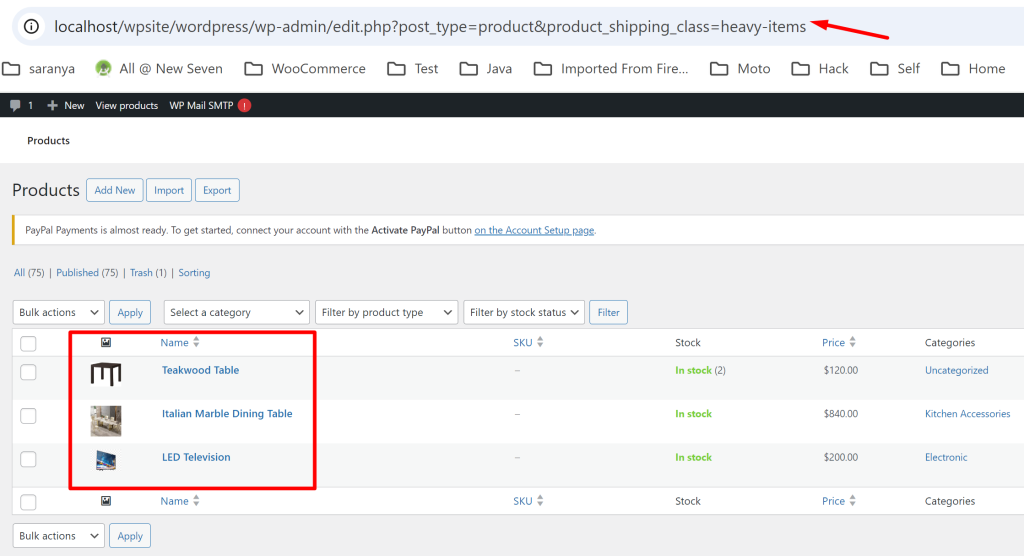
When you look at the Products page in the WooCommerce admin area and select the filter dropdown value for Heavy Items, the products assigned to the Heavy Items shipping class will only be filtered and displayed in the Shipping class column.

Different shipping classes might be created to address specific requirements and restrictions. Therefore, it’s crucial to notify customers and highlight products in the WooCommerce cart based on these shipping classes. This approach helps customers easily identify items that require special shipping considerations.


