Sometimes, customers want to pick up their items in person and don’t need delivery. In such cases, showing them a shipping address form can be confusing or unnecessary. To simplify the process, store owners need to hide shipping fields for those opting for local pickup. While only those customers who prefer shipping their orders should be shown the shipping fields.
This post will help you to hide WooCommerce shipping fields if Local pickup shipping method is selected.
Where to Add Custom Code in WooCommerce?
It is advisable to add the code snippets to the functions.php file of your child theme. Access the file directly from Appearance->Theme File Editor->Locating the child theme’s functions.php from the right sidebar. You can also access it from your theme’s directory file. Insert the following code snippet in functions.php. The alternative & easy option is to install & activate the Code Snippets plugin. You can then add the code as a new snippet via the plugin.
Solution: Hide WooCommerce Shipping Fields if the Local Pickup Shipping Method is selected
Imagine a store owner operating an event ticketing website that sells tickets for both physical events (concerts) and virtual events (webinars). If a customer decides to buy tickets for a physical event, he may choose local pickup. In such a case, the code snippet below makes sure that the shipping fields are hidden on the checkout form. But if they change their mind and want the items delivered, then the shipping fields are displayed on the checkout form.
add_action( 'woocommerce_after_checkout_form', 'ts_disable_shipping_local_pickup' );
function ts_disable_shipping_local_pickup( $available_gateways ) {
// Part 1: Hide shipping on checkout load
$chosen_methods = WC()->session->get( 'chosen_shipping_methods' );
$chosen_shipping = $chosen_methods[0];
if ( 0 === strpos( $chosen_shipping, 'local_pickup' ) ) {
wc_enqueue_js( "
$('#ship-to-different-address input').prop('checked', false).change().closest('h3').hide();
" );
}
// Part 2: Hide shipping on checkout shipping change
wc_enqueue_js( "
$('form.checkout').on('change','input[name^=\"shipping_method\"]',function() {
var val = $( this ).val();
if (val.match('^local_pickup')) {
$('#ship-to-different-address input').prop('checked', false).change().closest('h3').hide();
} else {
$('#ship-to-different-address input').prop('checked', true).change().closest('h3').show();
}
});
" );
}
Output 1
The below images show that the customer has chosen the ‘Local pickup’ option on the cart page. So, the code will hide the default Shipping fields available on the Checkout page.
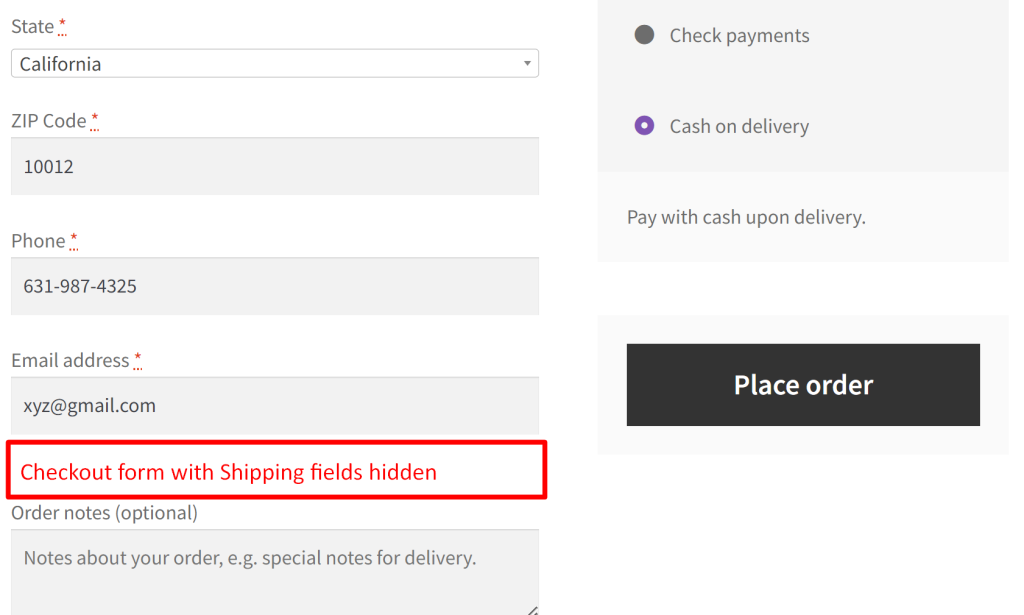
Output 2
If any other shipping method is chosen on the cart page other than ‘Local pickup’, the default Shipping fields are available on the Checkout page.
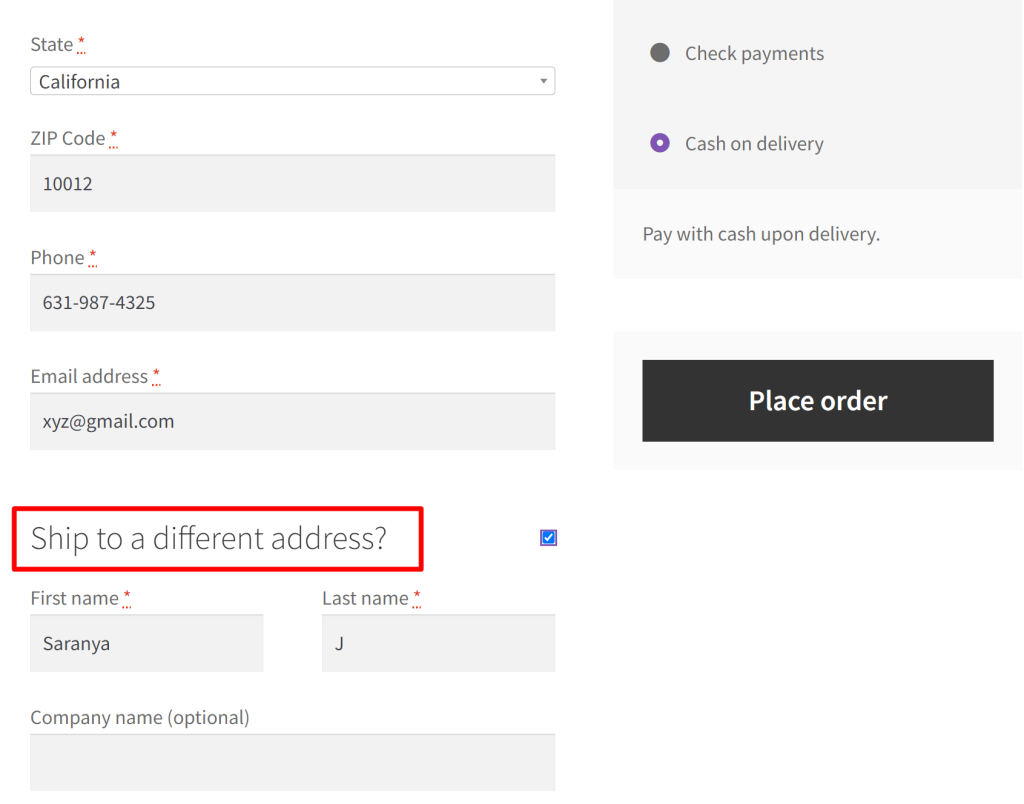
Related Article: Hide Other WooCommerce Shipping Methods When Free Shipping is Available
Code Explanation
- The add_action function hooks into the woocommerce_after_checkout_form action, which means it executes the ‘ts_disable_shipping_local_pickup’ function after the checkout form is displayed.
- $chosen_methods retrieves the chosen shipping methods from the WooCommerce session.
- It then extracts the first chosen shipping method from the array and stores it in the $chosen_shipping variable.
- The if condition checks if the $chosen_shipping starts with ‘local_pickup’ (i.e. if the customer selected a local pickup shipping method).
- If ‘local_pickup’ is chosen, it uses JavaScript (enqueued with wc_enqueue_js) to uncheck the “Ship to a different address” checkbox, trigger a change event on it, and hide the nearest ‘h3’ element (which typically contains the shipping address form).
- The 2nd part of the code handles changes to the shipping method selection on the checkout page. It uses jQuery to monitor changes to any input with a name that starts with “shipping_method” within the checkout form.
- When a change is detected, it retrieves the value of the selected shipping method (val) and checks if it matches the pattern ‘^local_pickup’ (i.e., if a local pickup method is selected).
- If a local pickup method is selected, it again uses JavaScript to uncheck the “Ship to a different address” checkbox, trigger a change event on it, and hide the nearest ‘h3’ element (the shipping address form).
- If a non-local pickup method is selected, it checks the “Ship to a different address” checkbox, triggers a change event, and shows the ‘h3’ element (making the shipping address form visible again).
Conclusion
By using this code snippet, the shipping fields on the WooCommerce checkout form are hidden when a customer chooses the shipping method “Local Pickup”. With slight modifications to the code, you can dynamically apply discounts too when customers select “Local Pickup” during checkout. Depending on your needs, you can also add custom fields on the WooCommerce checkout page.
Let us know your feedback on how the code was useful or any other queries in the comment section.
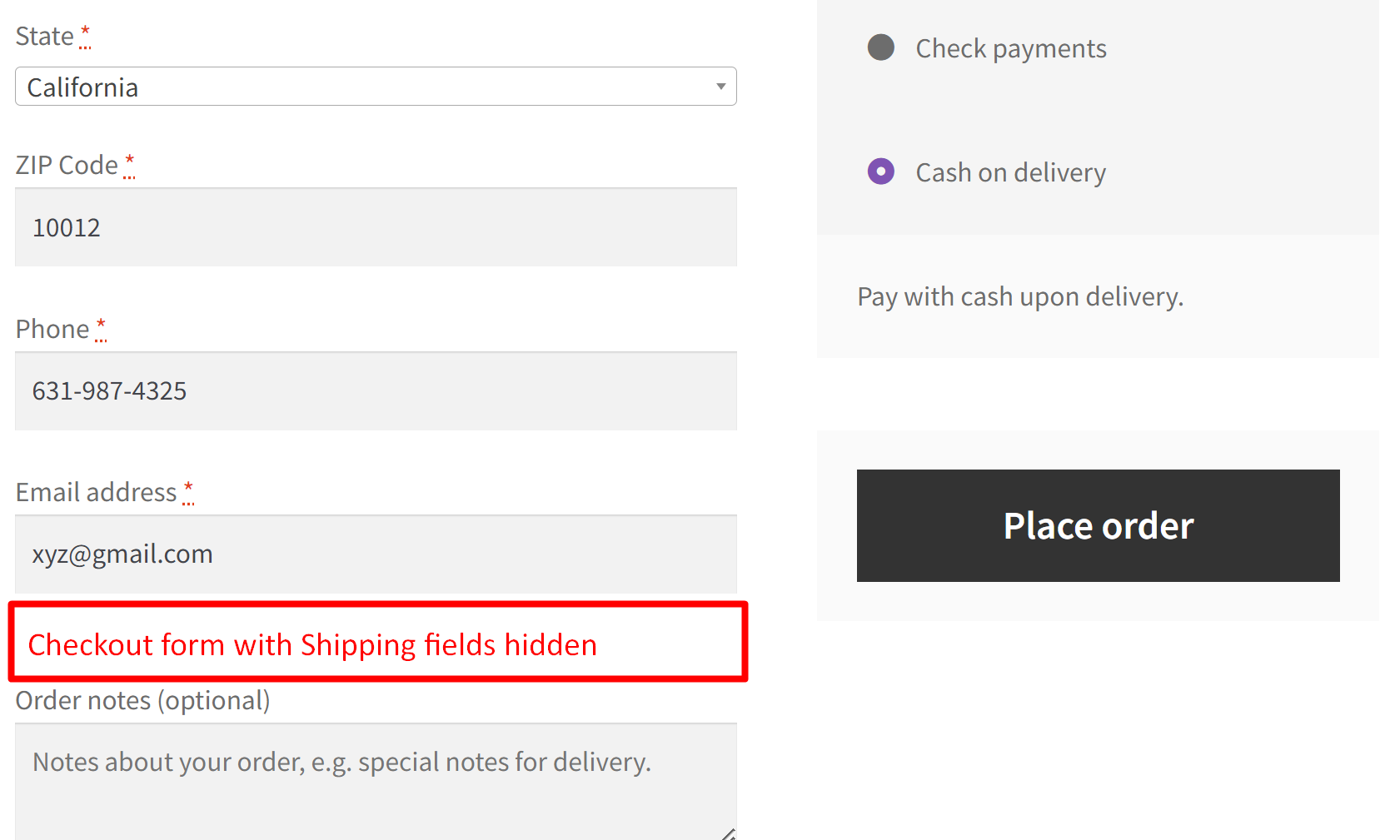



This works only for untouched woocomerce checkout. Tried the code with Checkout page build with Divi Builder, the function will not work. Any thoughts?
Hi,
I have executed the code in Divi theme and it appears to be functioning perfectly with the Divi theme as well. Here is the reference screenshot: https://prnt.sc/kNlTRN_N3tTd
Please check your site, as the problem may be related to compatibility issues or conflicts with plugins.
Hi Saranya, thank you so much for replying. I thought this will not be answered. You are right, if the checkout page is using the [woocommerce_checkout] shortcode. I tried that before. But once, the checkout page is using the Divi woo module to create the checkout page layout, then this script will not work (at least on my side). Have you tried that? I think Divi builder has somehow break the functions. Hope you will shed some lights, I have tried searching for the solution but still in vain. Anyway, thank you so much for replying, I thought I would… Read more »
Hi,
Since you have issues after creating the checkout page elements using the Divi Woo Module, I tried the same method. I Created and styled the checkout page elements with the Divi Woo Modules and the script is working fine. Please refer to the screenshot: https://prnt.sc/i3g1mb3k4npZ
Once again, I would suggest you to look for any plugin conflicts or compatibility issues in your site.
Hi Saranya, Thank you so much for taking the time to reply. Not doubting the code you have created and you were right, sometimes it could be due to other plugins that have caused such behaviors. I have disabled most if not all plugins that I suspect might be causing this problem, but still it didn’t work. By the way, may I asked, in your testing, what would happen if you choose any of the other 2, will the shipping address fields be visible automatically and when choose local pickup, will it automatically turn off the shipping address again? Just… Read more »
Hi LoneTree, That’s a good effort that you had checked by disabling the suspected plugins. And you are right on this point. While testing, if you choose any other two shipping methods except ‘Local Pickup’, the shipping fields will be visible automatically. Exactly, we both have followed the same procedure. It seems the only difference is the Woo Divi Builder version. My Divi Builder version is 4.14.2. Maybe this is causing the script to break the functions in the updated version of yours. Kindly provide either an updated version of the Divi Theme Builder or the credentials for the staging… Read more »