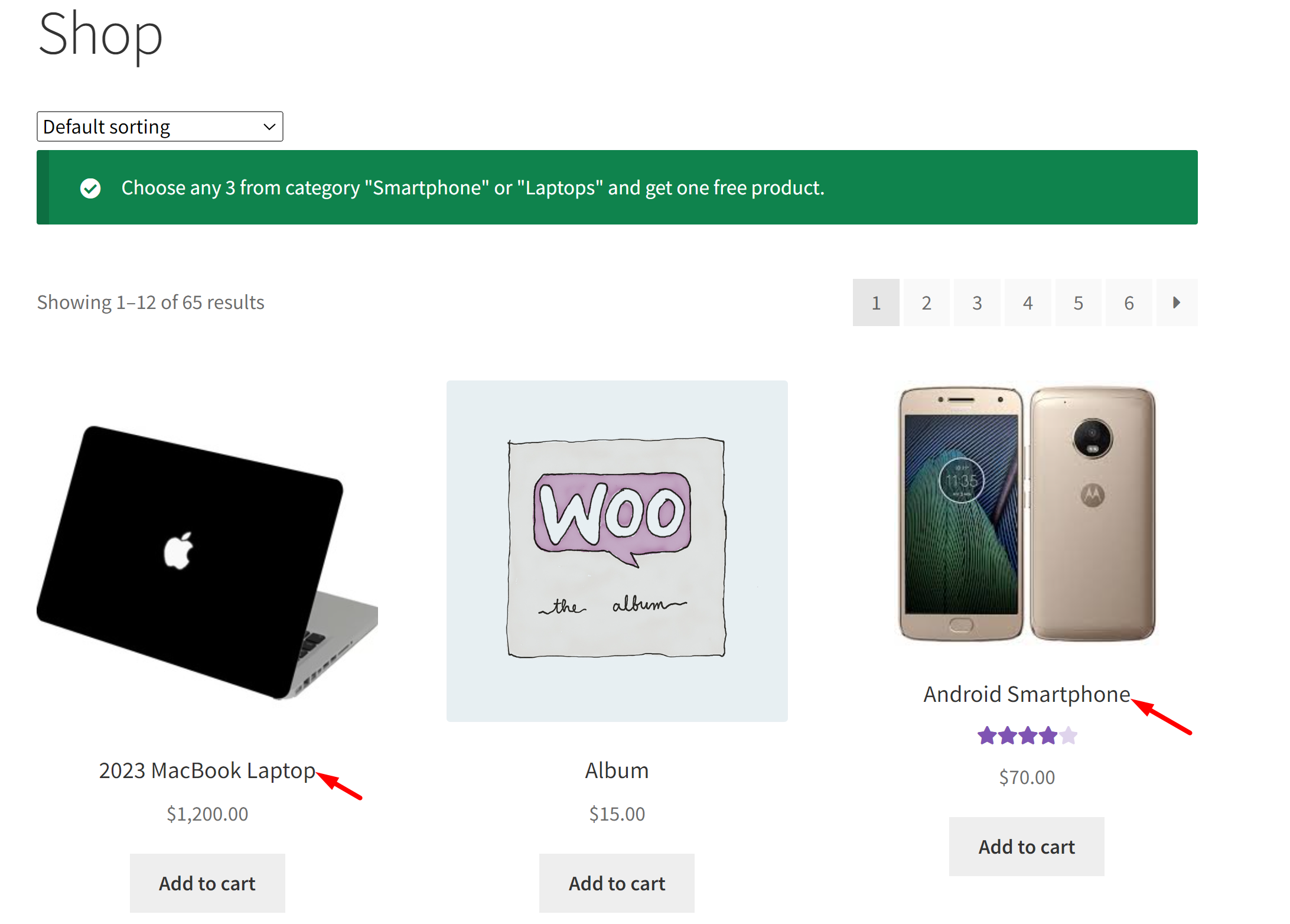Implementing a Buy One Get One offer in WooCommerce categories is a fantastic way to drive more sales. This deal encourages customers to buy more from your high-margin categories, like smartphones or laptops, to get a free accessory. By doing so, you boost sales in these key categories and make your store more attractive to shoppers looking for great deals. Let’s see how it works!
Solution: Buy a Fixed Total Quantity from Category X or Y, Get One Free from Category Z
In this post, you can implement a BOGO promotion similar to one of our previous post which will implement a BOGO deal to buy a fixed total quantity from both categories X and Y, get one free from category Z. But here, we will be providing an option among the categories X and Y from which customers need to buy a fixed total quantity. The difference is that if any one of the categories meets the required quantity threshold then the free product is added from Category Z.
add_action('woocommerce_before_cart', 'ts_cart', 10);
function ts_cart() {
// Initialize variables
$category_ids_to_buy = array(50, 65); // Categories X and Y
$free_category_id = 63; // Category Z
$required_quantity = 3; // Total combined quantity required to trigger free product
// Initialize counters for each category
$category_counts = array_fill_keys($category_ids_to_buy, 0);
// Update counters based on items in the cart
foreach (WC()->cart->get_cart() as $cart_item) {
$cart_product_cats_ids = wc_get_product_term_ids($cart_item['product_id'], 'product_cat');
foreach ($category_ids_to_buy as $cat_id) {
if (in_array($cat_id, $cart_product_cats_ids)) {
$category_counts[$cat_id] += $cart_item['quantity'];
}
}
}
// Check if any category meets or exceeds the required quantity
foreach ($category_counts as $category_id => $count) {
if ($count >= $required_quantity) {
// Get a free product from the specified category
$free_product_id = ts_get_free_product_from_category($free_category_id);
// If free product ID is not null, add it to the cart
if ($free_product_id) {
// Add free product to the cart
WC()->cart->add_to_cart($free_product_id);
}
}
}
}
function ts_get_free_product_from_category($category_id) {
// Implement this function to dynamically get a free product ID from the specified category
$args = array(
'post_type' => 'product',
'posts_per_page' => 1,
'tax_query' => array(
array(
'taxonomy' => 'product_cat',
'field' => 'id',
'terms' => $category_id,
),
),
);
$products_query = new WP_Query($args);
if ($products_query->have_posts()) {
$products_query->the_post();
$free_product_id = get_the_ID();
wp_reset_postdata();
return $free_product_id;
}
return null; // Return null if no free product is found
}
add_action('woocommerce_before_shop_loop', 'display_bogo_notice');
function display_bogo_notice() {
echo '<div class="woocommerce-message">Choose any 3 from category "Smartphone" or "Laptops" and get one free product.</div>';
}

This to the shop owners who are running or planning to run BOGO offers on their WooCommerce store…
BOGO deals are great for increasing your sales, but have you thought about which offers are bringing you more revenue and which offers are not performing that great?
Don’t just set a BOGO deal, track the revenue generated by your deals in real-time with the Flexi BOGO for WooCommerce plugin.
Output
| Scenario | Discounted/Free Product | Example |
| Buy Products from Category X or Y, meeting the Minimum quantity | One free product from Category Z is automatically added to the cart | Add 3 or more products from Category X or Y to get a free product from Category Z automatically added to the cart. |
To make customers aware of the BOGO Promotions running in your online store you can add a notice to prompt them and clearly mention the categories for which the BOGO offer is applied as shown below.
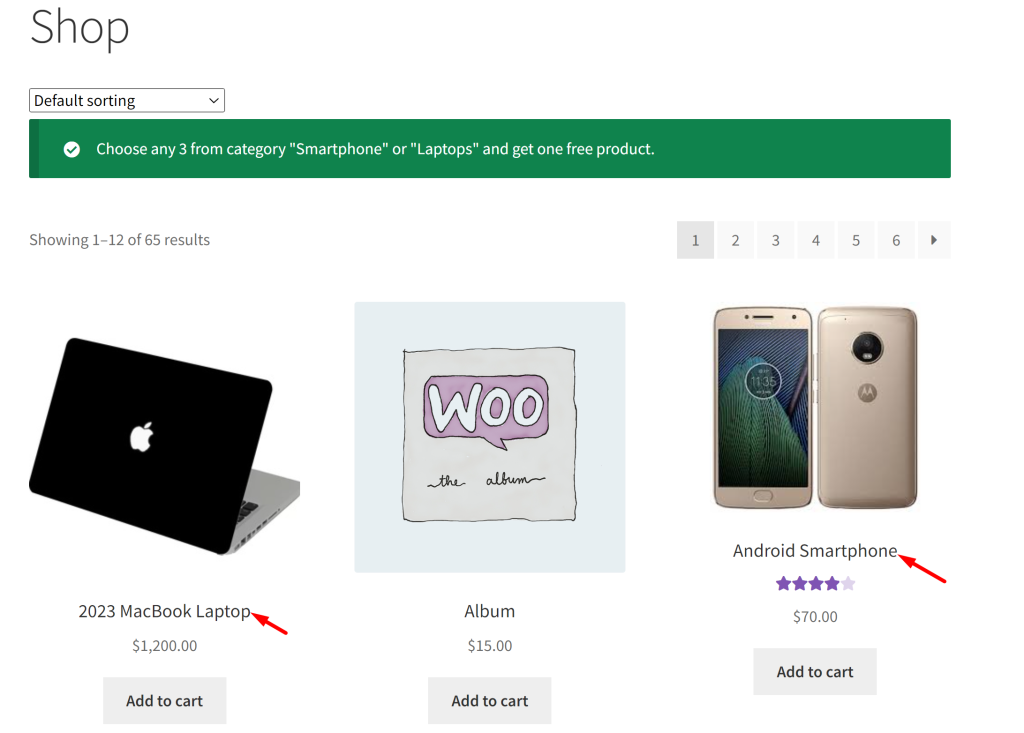
When customers choose the products from Category X or Category Y, and if the minimum required quantity of 3 is met, one of the free product from Category Z will be fetched and automatically added to the cart.
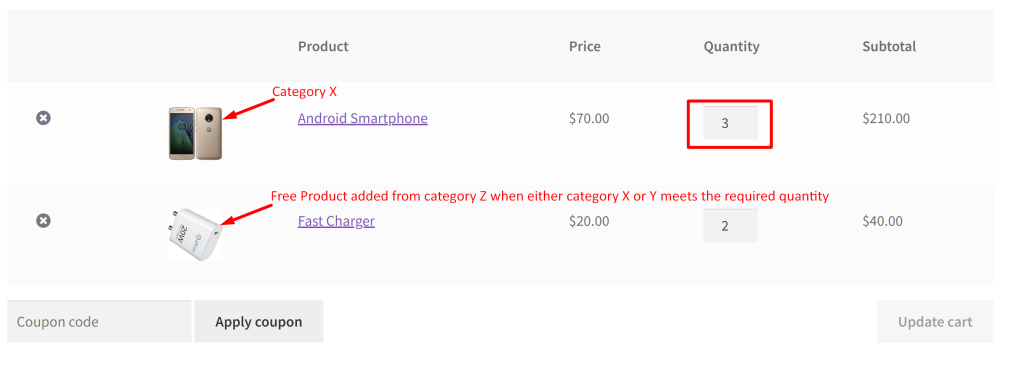
In the same way, you can also offer discounts on category Y when purchasing category X within a specified quantity range in WooCommerce.