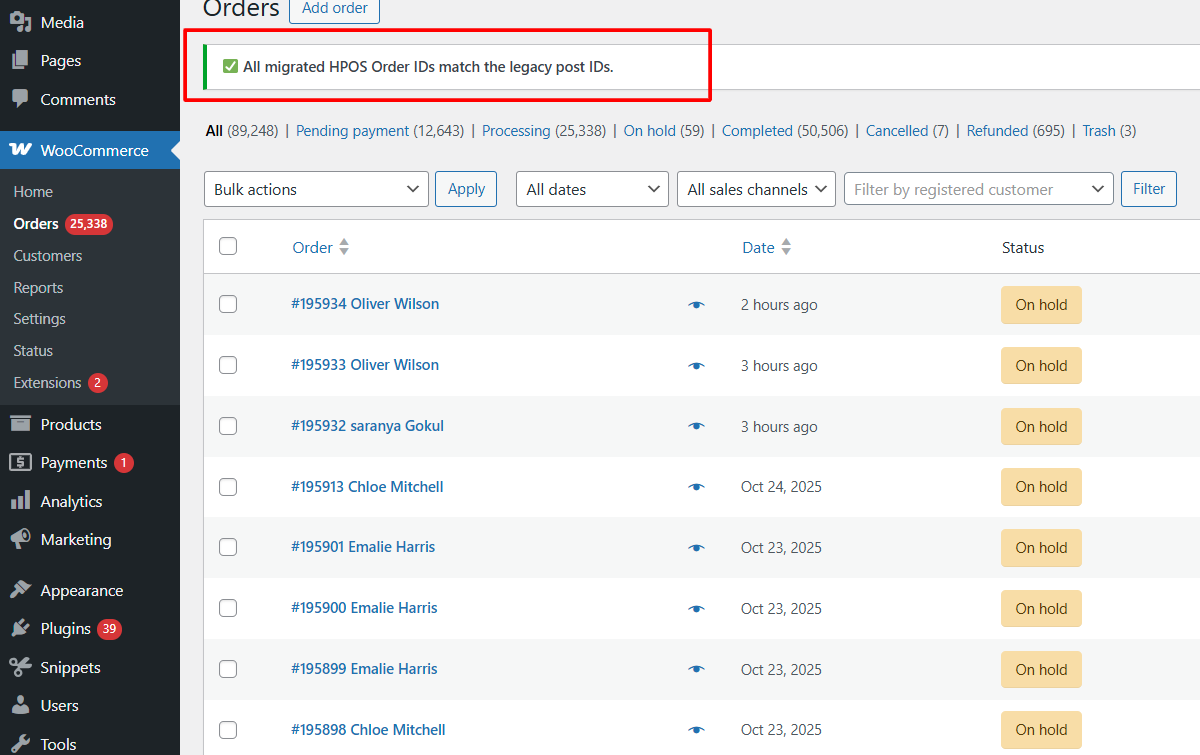With WooCommerce 7.5+ and the introduction of HPOS (High-Performance Order Storage), order data is stored in dedicated database tables for better performance and scalability. However, during or after migration, it’s possible for legacy order IDs (from the wp_posts table) and HPOS order IDs (from the wc_orders table) to become misaligned.
For store managers who need to audit or debug migrated orders, it’s helpful to verify that both legacy and HPOS order IDs are matching on the WooCommerce admin dashboard.
Solution: Verify HPOS and Legacy Order ID Matching in WooCommerce Admin
This code snippet checks whether HPOS is enabled, compares legacy and HPOS order IDs, and displays an admin notice indicating whether all IDs match correctly. If mismatches are found, it highlights them directly in the WordPress admin dashboard.
add_action( 'admin_notices', function() {
global $wpdb;
// HPOS check
if ( ! class_exists( 'Automattic\WooCommerce\Internal\DataStores\Orders\CustomOrdersTableController' ) ) {
return;
}
$controller = wc_get_container()->get( Automattic\WooCommerce\Internal\DataStores\Orders\CustomOrdersTableController::class );
if ( ! $controller->custom_orders_table_usage_is_enabled() ) {
return; // Exit if HPOS not enabled
}
// Query the latest 100 legacy orders with their HPOS mapping
$results = $wpdb->get_results("
SELECT p.ID AS legacy_id, o.id AS hpos_id
FROM {$wpdb->prefix}posts p
LEFT JOIN {$wpdb->prefix}wc_orders o ON o.parent_order_id = p.ID
WHERE p.post_type = 'shop_order'
ORDER BY p.ID DESC
LIMIT 100
");
$mismatched = array();
foreach ( $results as $row ) {
if ( ! $row->hpos_id || $row->hpos_id != $row->legacy_id ) {
$mismatched[] = $row;
}
}
// Display admin notice
if ( ! empty( $mismatched ) ) {
echo '<div class="notice notice-warning is-dismissible">';
echo '<h3>⚠️ HPOS / Legacy Order Mismatches (Latest 100 Orders)</h3><ul>';
foreach ( $mismatched as $row ) {
$status = ! $row->hpos_id ? 'Missing HPOS Entry' : 'Mismatched (IDs are different)';
$hpos_display = ! $row->hpos_id ? '<span style="color: red;">MISSING</span>' : '<span style="color: orange;">' . esc_html( $row->hpos_id ) . '</span>';
printf(
'<li>Legacy ID: <code>%d</code> → HPOS ID: %s (%s)</li>',
$row->legacy_id,
$hpos_display,
$status
);
}
echo '</ul></div>';
} else {
echo '<div class="notice notice-success is-dismissible">';
echo '<p>✅ All latest 100 orders have matching HPOS Order IDs.</p>';
echo '</div>';
}
});
Output
When you visit the Orders page, you’ll see a success message if your latest orders’ HPOS and old order IDs match.
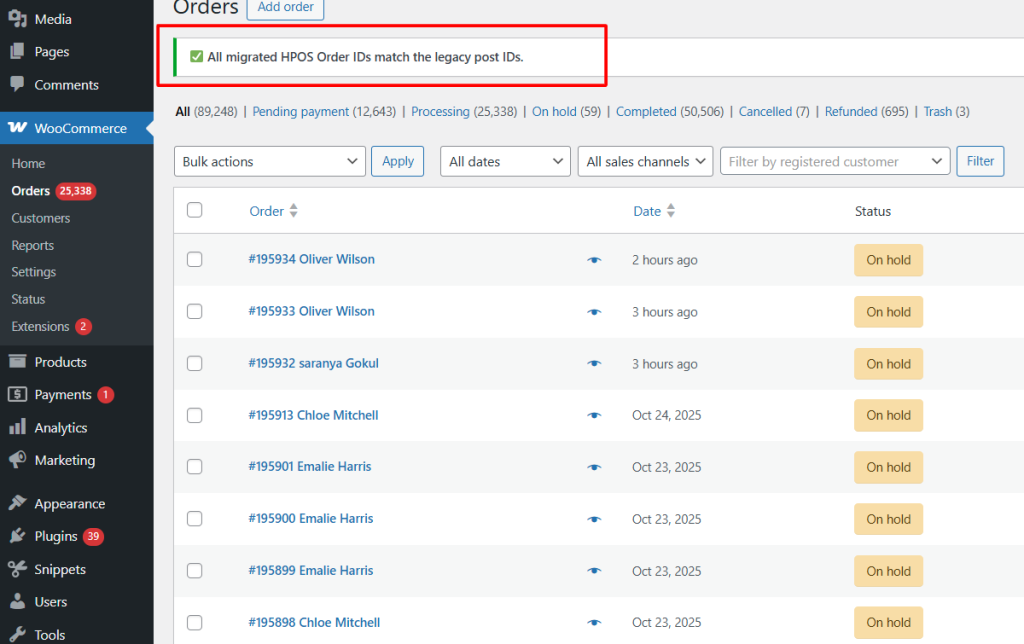
If mismatches are found, it will list the mismatched order IDs directly in the WordPress admin dashboard.
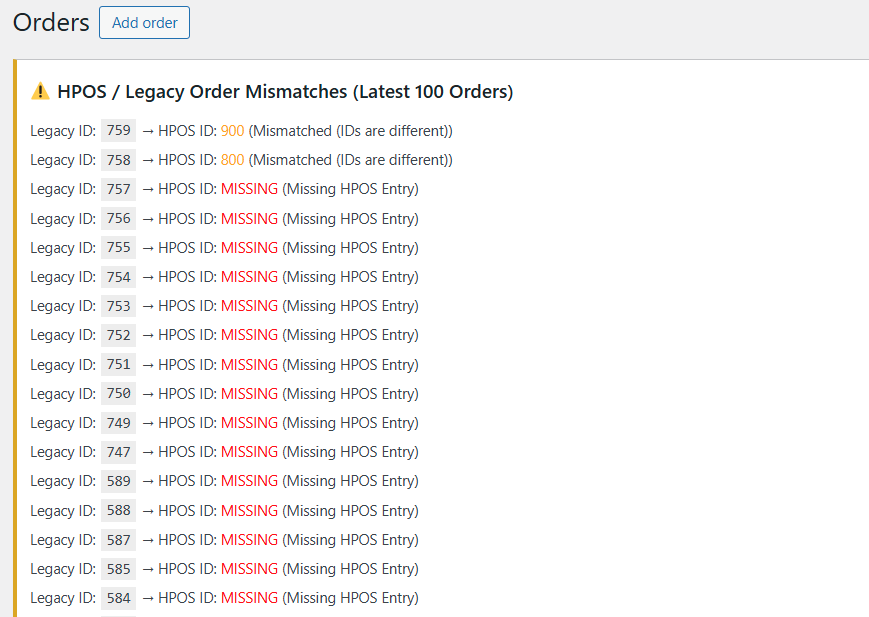
Before verifying that your legacy and HPOS order IDs match, it’s a good idea to first confirm whether HPOS is enabled on your site. You can do this quickly by following our guide on how to programmatically check if HPOS is enabled in your WooCommerce site.