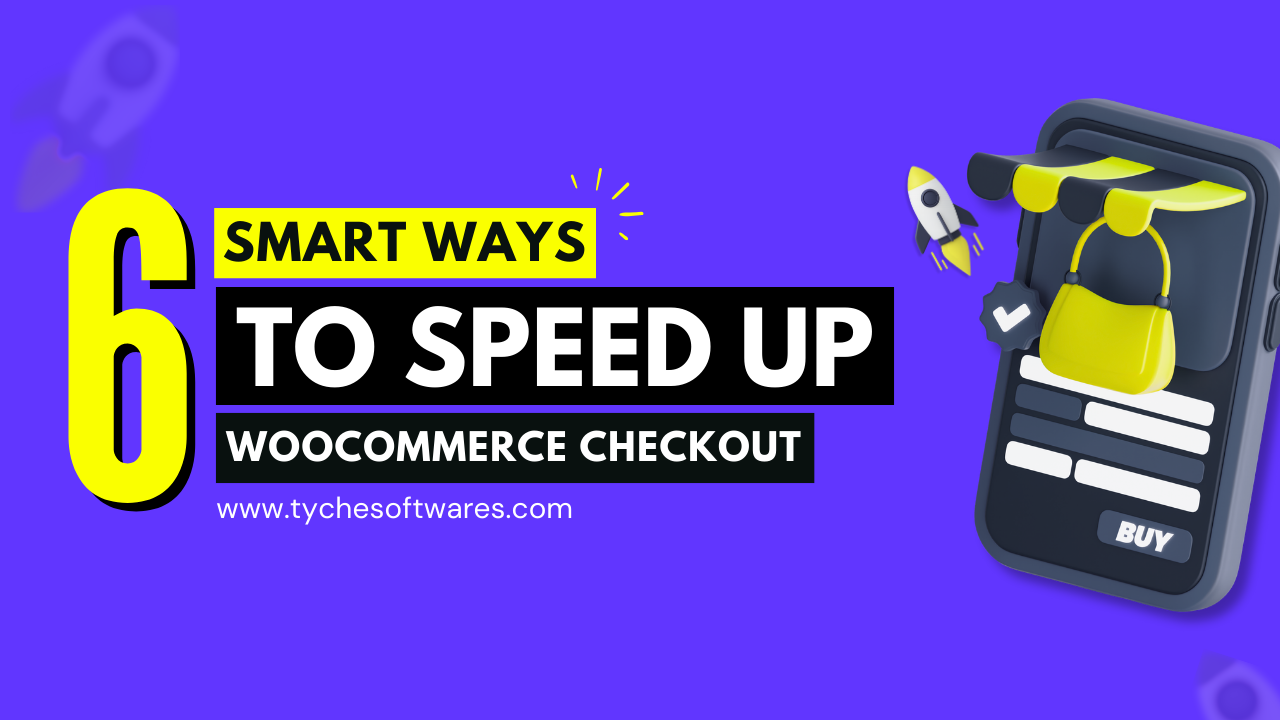A smooth checkout experience is the final push that turns a shopper into a paying customer. No matter how well your WooCommerce store is designed, if the checkout page takes too long or feels complicated, customers abandon their carts and sales slip away.
In fact, recent studies show that even a few seconds of delay at checkout can reduce conversions by almost half. That’s because modern shoppers expect a fast, friction-free process, especially on mobile. Every extra field, slow-loading element, or third-party hiccup adds frustration at the very moment when your customer is ready to buy.
So, what exactly slows down the WooCommerce checkout page, and more importantly, how can you fix it? In this article, we’ll break down the most common causes of slow checkouts and share simple, no-code solutions you can apply right away to keep the process under 90 seconds, the sweet spot for maximizing conversions.
What Slows Down the WooCommerce Checkout Page?
A comprehensive analysis of more than 220,000 e-commerce sites and more than 1 billion data points done by BCG in 2023 revealed an interesting fact: “Counting from the moment the checkout experience begins, the conversion rate increases significantly if customers can complete the full checkout process in less than 90 seconds. If the process takes longer, the lower funnel conversion rate may decrease by around 47% on average.”
90 seconds is the max we have to make the users complete the checkout process. The following are some common reasons that can slow down your WooCommerce checkout process.
- An overloaded store database
As your store grows and begins getting orders, WooCommerce keeps storing the thousands of old orders, customer records, and background logs. If these old order details aren’t managed, the system takes longer to check stock, apply coupons, or update totals. This creates delays right at the moment of purchase. A bloated database doesn’t just slow checkout, it makes your whole store feel sluggish. - Heavy or bloated themes
Some WordPress or WooCommerce themes come packed with fancy designs, animations, and extra features. While they may look good, they also make your site heavier and slower to load. On the checkout page, this means customers wait longer before they even see the form. That wait makes the process feel unreliable and discourages people from finishing their order. - Too many plugins are active at checkout
Every plugin you install adds its own bits of code. For instance, plugins like popups, live chat options, carousels, FOMO plugins, sales alerts, etc., load along with the essential checkout page elements. If too many of them run during checkout, the page has to juggle extra tasks all at once, making the checkout page slow and unresponsive at times.
- Slow payment or shipping services
Payment gateways (like Stripe, PayPal, or Razorpay) and live shipping calculators often need to fetch details from outside servers. If those servers respond slowly, your checkout page gets stuck. This may force the users to refresh the page or leave before completing payment. - Too many form fields
The longer your checkout form, the more effort it takes to fill it out. Asking for extra details like company name, fax number, or second phone slows people down. On mobile, especially, it feels like hard work. The longer and more confusing the form, the more likely shoppers are to give up halfway through. - Poor mobile experience
Most shoppers today buy from their phones. If your checkout isn’t mobile-friendly, for instance, buttons are too small, text is cramped, or the page is reacting slowly, customers get frustrated. Even tiny delays, like pressing “Pay” and waiting a couple of seconds, can make them quit. A smooth, simple design that works well on small screens is critical.
Simple Ways to Speed Up WooCommerce Checkout Without Coding
Now that we have a fundamental understanding of what’s making your WooCommerce checkout page slow, let’s look at the simple ways that you can implement to improve your checkout process.
- Archive Old WooCommerce Orders
- Simplify the Checkout Flow and Fields
- Enable High-Performance Order Storage (HPOS)
- Limit Plugin Activity at Checkout
- Choose a Lightweight WooCommerce Theme
- Use Express Checkout Options
While some of the solutions may sound a bit technical, they can be executed easily via plugins. Hence, you don’t need to worry about the technical part; just keep reading, and you will understand.
1) Archive Old WooCommerce Orders (The New Fix for a Bloated Database)
One of the most critical yet less spoken reasons for a slow checkout is a bloated database. As mentioned earlier, each time a shopper clicks Place Order, WooCommerce has to run through thousands of old records just to confirm stock, apply coupons, or update totals.
Traditional fixes only go so far. Deleting orders risks losing valuable history and compliance records. Cleaning metadata helps for a while, but the database fills up again as new orders keep coming.
That’s where archiving old WooCommerce orders comes in. Instead of letting old orders clog your live database, you can archive the old orders and speed up the WooCommerce checkout page.
Earlier, there was no built-in solution to archive old orders in WooCommerce. Now, with the help of Flexi Archiver, you can archive old WooCommerce order details to a secure cloud server with a click of a button and restore the old data when you need it. The beauty is that the customers can still view their past purchases in the My Account page, which was not even possible in the manual method. The difference is that your live database stays lean, so checkout queries run much faster.
Think of it like receipts to understand the concept better:
- Deleting orders is like throwing away old receipts. Once they’re gone, you can’t get them back.
- Cleaning metadata is like tearing off just the extra sticky notes on receipts. It makes the pile a little smaller, but the stack keeps growing.
- Archiving orders is like putting old receipts into a safe storage box. They’re out of the way, but you can still open the box and check them whenever you need.
For your checkout flow, this means faster order total calculations at the final payment step, quicker responses from shipping and payment plugins, and stable performance during peak sales seasons, even as order history grows.
Until now, WooCommerce store owners had no safe way to reduce database load without deleting data. Flexi Archiver changes that by automatically archiving old orders based on the schedule and conditions you choose. As your order volume grows, outdated records are quietly moved out of the live database, keeping it lean and your store fast.
Want to see how it works in action? Watch the quick walkthrough video below.
2) Simplify the Checkout Flow and Fields
A long and complicated checkout form is one of the biggest reasons customers drop off before completing their purchase. Every extra field you add creates more effort, more friction, and ultimately leads to a greater number of abandoned carts.
In fact, large-scale usability studies show that an ideal checkout only needs 12–14 form elements (or as few as 7–8 if you only count actual fields). Yet, the average U.S. checkout flow contains 23.48 elements (14.88 fields) — almost double the recommended amount. That’s a lot of unnecessary steps standing between your shopper and a completed order.
The solution? Keep your checkout lean and relevant:
- Use a single-page checkout to keep the entire process on one screen, reducing clicks and distractions. Barn2’s one-page checkout guide has a detailed walkthrough on the plugins you can use and how to use them. Take a look at it to know more.
- Remove non-essential fields like fax number, company name, or secondary address lines.
- Combine fields where possible — for example, asking for a full name instead of splitting into first and last name.
- Add conditional logic so extra fields only appear when they’re truly needed, such as delivery notes for home deliveries.
- Eliminate sidebars, upsell banners, or popups that distract from the purchase flow.
Another small tweak with a big impact is autofill support. Compared to manual typing, customers are 75% less likely to abandon a checkout form when autofill is available, and they finish filling forms about 35% faster.
By streamlining the form, reducing clutter, and leveraging smart tools like autofill, you make it easier for customers to buy — and that means more completed orders for your store.
3) Enable High-Performance Order Storage (HPOS)
WooCommerce itself has introduced a built-in fix for database performance called High-Performance Order Storage (HPOS). Instead of relying on WordPress’s default post tables — which were never designed for thousands of transactions, HPOS uses dedicated, optimized tables created specifically for orders.
This upgrade makes a noticeable difference:
- Faster checkout performance — order queries are processed more efficiently, reducing delays at the payment stage.
- More reliable at scale — large order volumes no longer slow down your database.
- Future-ready — HPOS aligns WooCommerce with modern ecommerce needs, ensuring your store can keep growing without bottlenecks.
Flexi Archiver is fully compatible with HPOS, making it a future-proof solution. Together, they give you the best of both worlds: HPOS ensures faster, more efficient queries, while archiving keeps the database lean for the long run.
For most stores, enabling HPOS is as simple as turning it on in your WooCommerce settings. For step-by-step instructions, you can refer to WooCommerce’s official HPOS documentation.
4) Limit Plugin Activity at Checkout
While the unnecessary form fields make shoppers fatigued, having too many active plugins at checkout can put an extra load on your server, slowing the checkout page right when speed matters most. Features like live chat popups, sliders, or social share buttons may work well on product or blog pages, but on checkout, they only add friction and delay at the point of purchase.
The fix is to keep the checkout page as lightweight as possible:
- Turn off non-essential features
Disable marketing popups, chat boxes, or widgets that don’t directly help customers complete their order. They only distract and add extra processing in the background. - Control plugin loading with Plugin Organizer
A plugin like Plugin Organizer allows you to manage which plugins load on specific pages. For checkout, this means you can:
- Disable unnecessary extras like popups or chat tools.
- Keep only performance-critical ones, such as payment and shipping plugins.
- Prevent non-essential scripts from running in the background.
The interface is simple and code-free, so you can set it up quickly. For a full walkthrough, check out this WPBeginner guide.
- Disable unnecessary extras like popups or chat tools.
- Simplify shipping and payment plugins
Real-time shipping calculators (FedEx, USPS) and external payment gateways (PayPal, Stripe) can slow things down. To streamline:
- Show only your most-used methods.
- Prefer faster options like flat rate shipping over API-based live rates.
- Avoid showing all gateways at once.
- Show only your most-used methods.
By limiting plugin activity to the essentials, you reduce distractions, cut unnecessary background tasks, and give customers a smoother path to complete their purchase.
5) Choose a Lightweight WooCommerce Theme
Your theme is the foundation of your store’s design and performance. A heavy, multipurpose theme may look appealing with all its built-in features, but those extras often come at the cost of speed. Every additional script or style sheet has to load on the checkout page, which can quickly turn into delays and higher abandonment rates.
Research shows that half of online shoppers expect a site to load in under 2 seconds, and even small delays can directly impact conversions. Mobile performance is just as critical: stores optimized for mobile can see conversion rates improve by up to 40%, while poorly optimized ones often suffer bounce rates over 60%.
To avoid these pitfalls, it’s best to stick with WooCommerce-optimized themes that focus on speed and simplicity. Independent tests confirm that lightweight themes consistently outperform feature-heavy designs. For a detailed breakdown, you can explore Kinsta’s in-depth comparison of the fastest WooCommerce themes and choose the one that best fits your store.
Try to remember the following points when choosing a WooCommerce theme:
- Avoid bloated, multipurpose designs with sliders, animations, or features you don’t use.
- Prioritize speed and mobile responsiveness — test the theme demos on mobile and see how quickly they load.
- Select themes specifically designed for WooCommerce to ensure seamless compatibility with checkout and other extensions.
By choosing a lightweight theme, you give your store a professional design without slowing it down, ensuring customers move smoothly through checkout instead of getting stuck waiting for pages to load.
6) Use Express Checkout Options
Manually entering payment details is one of the biggest sources of friction at checkout, particularly when customers are shopping on their mobile devices.
Long card forms and repeated typing often push customers to abandon their carts instead of completing the purchase.
That’s where express payment options like Apple Pay, Google Pay, or PayPal Express make a difference. They allow customers to check out in a single click using stored details, with no need to fill in billing or card information again. The impact is clear:
- A Stripe study found that businesses offering Apple Pay saw conversion rates lift by over 22%.
- According to a Sportsfusion/Salecycle report, Apple Pay can deliver up to 58% higher mobile conversion rates compared to traditional card forms.
- Broader research shows that 60% of shoppers will abandon their cart if they can’t pay with their preferred method.
Adding express checkout options helps you avoid this problem and gives customers the speed and convenience they expect. Place these options prominently in your checkout flow, not just at the very last step, and allow returning shoppers to complete orders even faster with saved payment details.
By reducing clicks and eliminating form fatigue, express checkouts create a smoother experience for your customers and more completed sales for your store.
Conclusion
Checkout speed can make or break the shopping experience. From overloaded databases and heavy themes to slow gateways and long forms, even small delays add up and push customers away at the final step.
The good news is that most of these issues have straightforward fixes. By streamlining fields, archiving old WooCommerce order data to keep your database lean, limiting distractions, and adopting modern tools like HPOS or express checkouts, you can turn a sluggish checkout into a smooth, reliable flow.
In the end, a fast, simple checkout isn’t just about technology; it’s about respecting your customer’s time and making it effortless for them to complete their purchase.