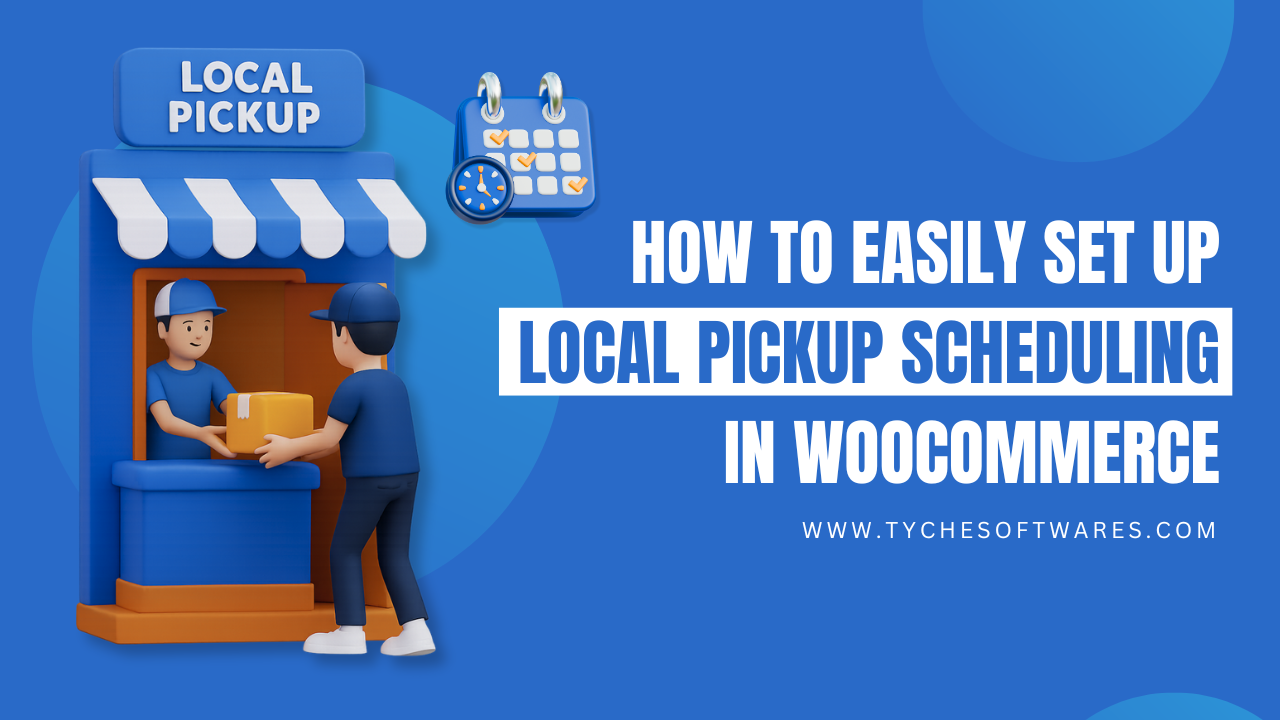Local pickup and delivery options are no longer a nice-to-have feature; they have become an essential part of the e-commerce experience. Nearly 34.2% of the American population used BOPIS or local pickup in 2024, indicating strong demand.
If you are wondering how to add the local pickup feature, or even multiple local pickup locations for that matter, with delivery date and time slots to your WooCommerce store, we are going to help you achieve this with the Order Delivery Date Pro plugin.
Before getting into how to set up the local pickup on your WooCommerce store, let’s see why it is very important to add it to your store, and how big brands are utilizing the local pickup to grow their revenue.
Why Offer Local Pickup in WooCommerce
Let’s keep the demand for local pickup aside and think from a cost perspective. According to a Deloitte study, last-mile delivery is 30–35% of total delivery cost for many retailers. Urban density, redelivery, and failed attempts keep delivery cost pressure high. Providing a local pickup option helps you to sidestep these costs.
This is not just a theory; Walmart’s recent earnings report highlighted this. Here is what their CEO quotes —
“Our team delivered another strong quarter. Each part of our business is growing – store and club sales are up, eCommerce is compounding as we layer on pickup, and even faster growth in delivery as our speed improves.”
Doug McMillon
President and CEO, Walmart
According to Walmart’s Q2 FY2025 report, their global eCommerce sales grew by 21%, led by store-fulfilled pickup & delivery and marketplace. What this means is Walmart lets customers order online and then provides two options:
- Pick it up at a nearby store (BOPIS/local pickup),
- Get it delivered directly from that local or nearby store. Instead of shipping from a faraway warehouse, the local store is the fulfillment hub.
Customers love the convenience (no shipping fees, faster, last-minute orders), and Walmart saves money on shipping costs. That’s where the 21% growth came from.
The good news is that you can provide local pickup on your WooCommerce store just like Walmart does. With Order Delivery Date Pro for WooCommerce, your customers can order online and either pick up from their preferred location at a chosen time slot or schedule delivery directly. This turns your local store into a fulfillment hub, just like the big retailers, helping you reduce shipping costs while giving customers the speed and flexibility they expect.
Let’s now see how to set up local pickup on your WooCommerce store.
How to Easily Set Up WooCommerce Local Pickup & Scheduling with Order Delivery Date Pro
For this article, let’s set up local pickup with multiple pickup locations for a flower shop, let’s say Bloom & Petals Florist, a flower shop that has grown into a city-wide chain with five branches, and each has different delivery timing as given below.
- Downtown (King Street) – Mon–Sat, 10 AM–7 PM
- Uptown (Green Avenue) – Mon–Sun, 12 PM–8 PM
- Eastside (Riverside Mall) – Tue–Sun, 11 AM–6 PM
- Westend (Maple Square) – Mon–Fri, 9 AM–5 PM
- Airport (Arrivals Plaza) – Daily, 6 AM–10 PM
Customers can pick up fresh bouquets at the nearest branch (BOPIS/local pickup) during the available time slots, delivery dates, and times set by you.
With the help of Order Delivery Date Pro for WooCommerce, you can let your customers:
- Choose Delivery or Pickup at checkout.
- Select their preferred branch.
- Book a date and time slot that matches your store’s schedule.
For customers, the plugin provides convenience, and for your team, it keeps capacity, prep times, and holidays under control, eliminating manual juggling and double-bookings.
Here’s how to set it up.
Step 1: Enable Pickup Locations

- Go to WooCommerce → Order Delivery Date → Settings → Pickup Locations.
- Switch ON Enable Pickup Locations.
- Adjust supporting settings if needed:
- ‘Customers must choose the pickup location‘ – force selection at checkout.
- Locations Label – e.g., “Pickup Location.”
- Automatically reserve first pickup location – auto-assign if desired.
- ‘Customers must choose the pickup location‘ – force selection at checkout.
- Click Save Settings.
Now your store is ready to offer location-based pickup.
Step 2: Add Multiple Local Pickup Locations
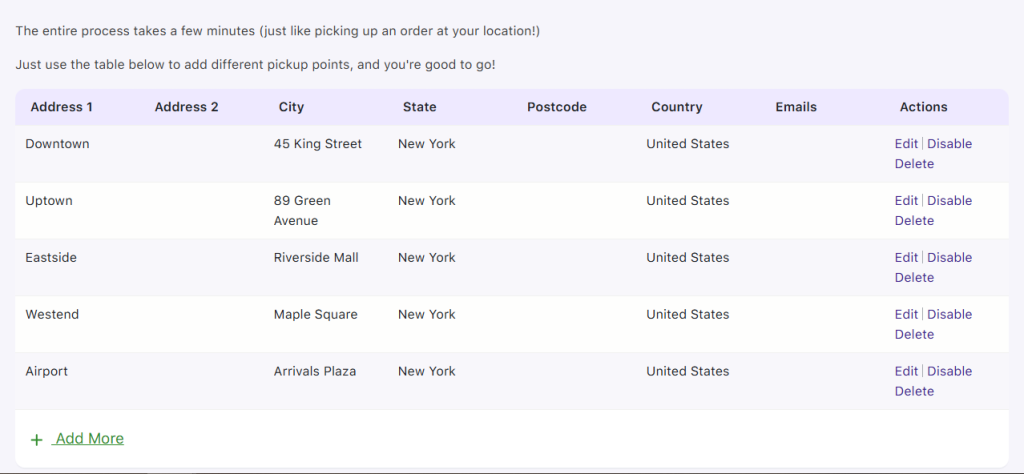
- In the same Pickup Locations tab, scroll to the location table.
- Click + Add More to create new branches.
- Let’s add the pickup location for the Downtown Location:
- Name – e.g., Downtown Florist
- Address – 45 King Street
- City, State, Postcode, Country
- (Optional) Contact email
- Name – e.g., Downtown Florist
- Repeat for all other branches:
- Uptown Florist – 89 Green Avenue
- Eastside Florist – Riverside Mall
- Westend Florist – Maple Square
- Airport Florist – Arrivals Plaza
- Uptown Florist – 89 Green Avenue
Pickup location sort order lets you configure how the pickup location order is shown at the checkout page. There are three options-
- Distance from Customer — this option sorts pickup locations based on their proximity to the customer’s address, showing the nearest pickup locations first, just like what Walmart does. This option requires the Google Maps API connection; you can learn more about this in the documentation.
- Default– the setting displays pickup locations in the order they were originally added to the system
- Alphabetical – as the name suggests, the locations will be sorted in alphabetical order.
Step 3: Allow Customers to Choose Delivery or Pickup

- Go to WooCommerce → Order Delivery Date → Settings → Order Type.
- Switch ON the Enable option to choose from Delivery or Pickup.
- Customize the labels:
- Field Label → “How do you want the order to be fulfilled?”
- Add your desired label for the Delivery option. I will keep it as “Get it delivered”
- Similarly, add your preferred label for the Pickup option. I am choosing “I’ll pick it up”
- Field Label → “How do you want the order to be fulfilled?”
- Select the Field Position (e.g., before delivery fields at checkout).
- Save your changes.
Customers will now see a clear option between Delivery and Pickup before they even enter their address.
Step 4: Create Pickup Schedules For the Pickup Locations
This is where the real magic happens. Each local pickup location, aka branch, gets its own pickup hours, time slots, and capacity.
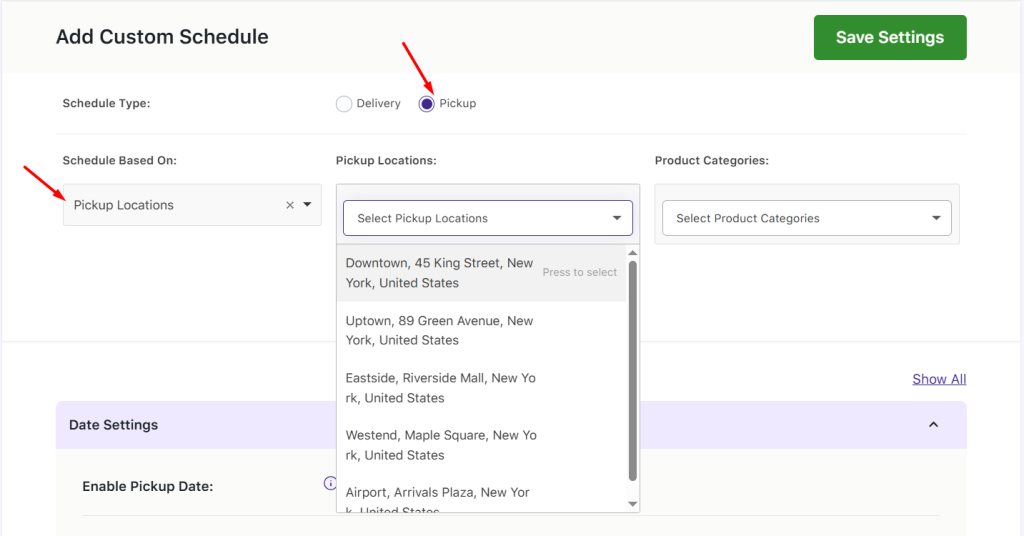
1) Go to Delivery & Pickup Schedules.
2) Click + Add Custom Schedule.
3) In the setup:
- For the ‘Schedule Type’, choose Pickup
- For the ‘Schedule Based On’ option, choose Pickup Locations
- Select the branch you want to configure (e.g., Downtown Florist).
4) Under Date Settings:
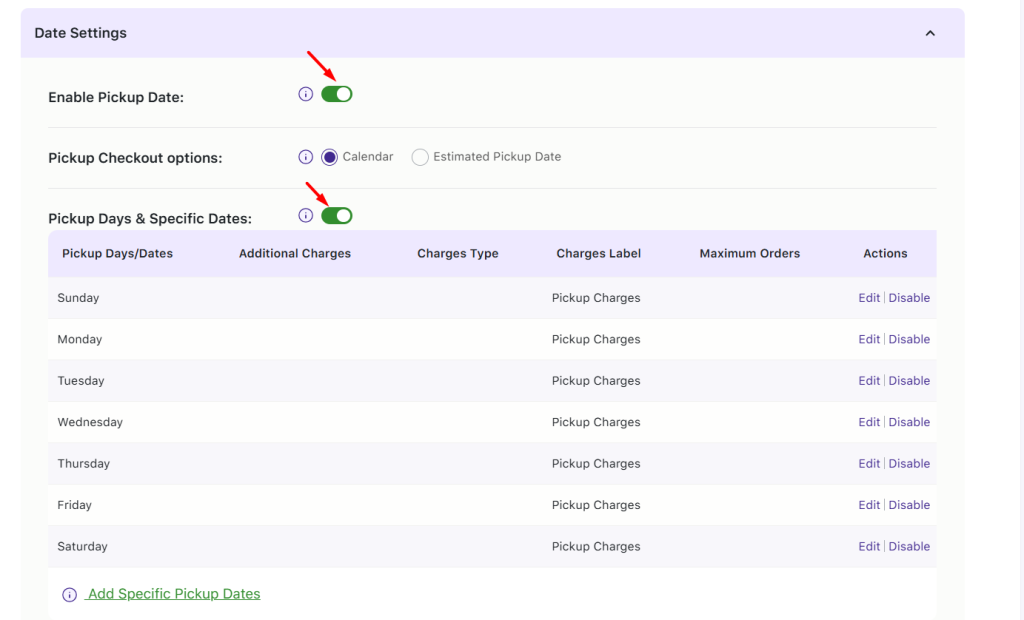
- Switch ON Enable Pickup Date.
- Enable the option Pickup Days & Specific Dates and select the days (e.g., Monday–Saturday).
- Add the maximum number of pickups per day (e.g., 10).
5) Under Time Slot:
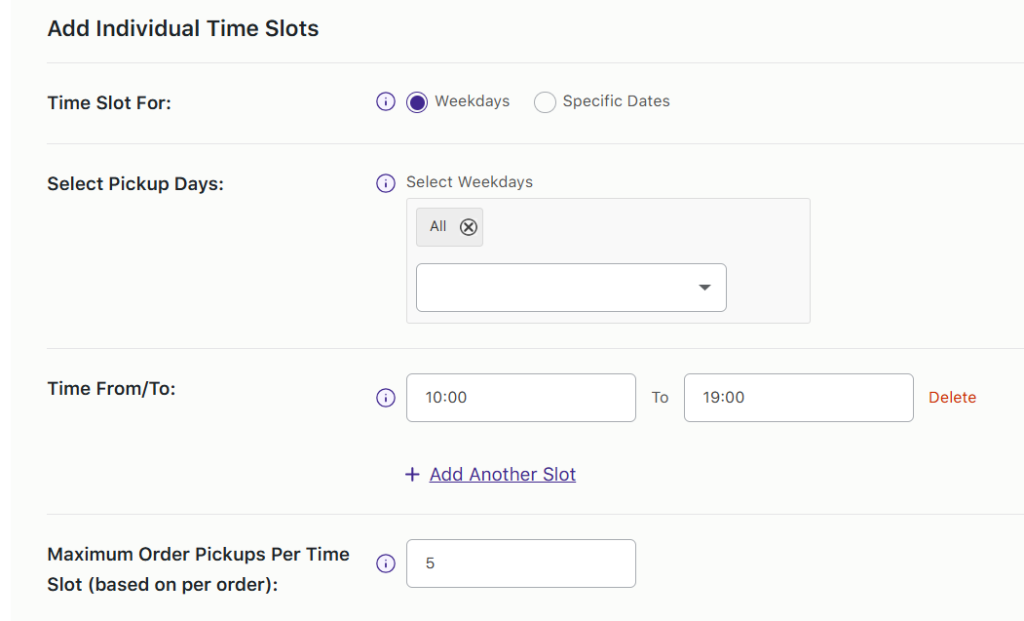
- Switch ON Enable Time Slot Capture.
- Click + Add Individual Time Slot.
- Keep “Time Slot For” = Weekdays.
- Select the Pickup days (e.g., Monday–Saturday).
- Enter time ranges (e.g., From 10:00 to 19:00).
- Add the maximum pickups per slot (e.g., 5).
6) (Optional) In Pickup Schedule Settings, you can also set:
- Minimum preparation time (e.g., 12 hours).
- Cut-off times for same-day or next-day pickups.
7) Save your schedule.
Repeat this process for each pickup location so every branch has its own schedule.
Step 5: Block Holidays & Non-Working Days
Branches may close on local holidays or for seasonal breaks. Order Delivery Date Pro lets you block these dates so customers can’t book them.
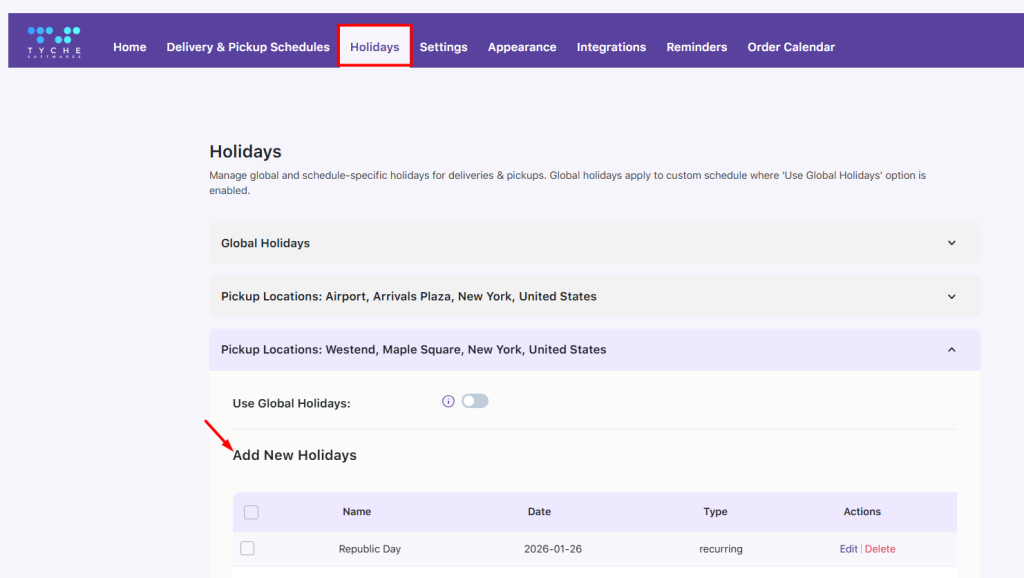
Examples for Bloom & Petals:
- Westend Florist – closed on 26th January (Republic Day).
- Uptown Florist – closed for staff retreat, 10–12 March.
Under the Holidays tab, you can see all the available delivery schedules and pickup schedules. In that, pick the pickup location based on the schedule you created and add the necessary holidays.
When you add these to the Holidays tab, the calendar will automatically grey them out. Customers won’t even see them as options.
Step 6: The Frontend Experience
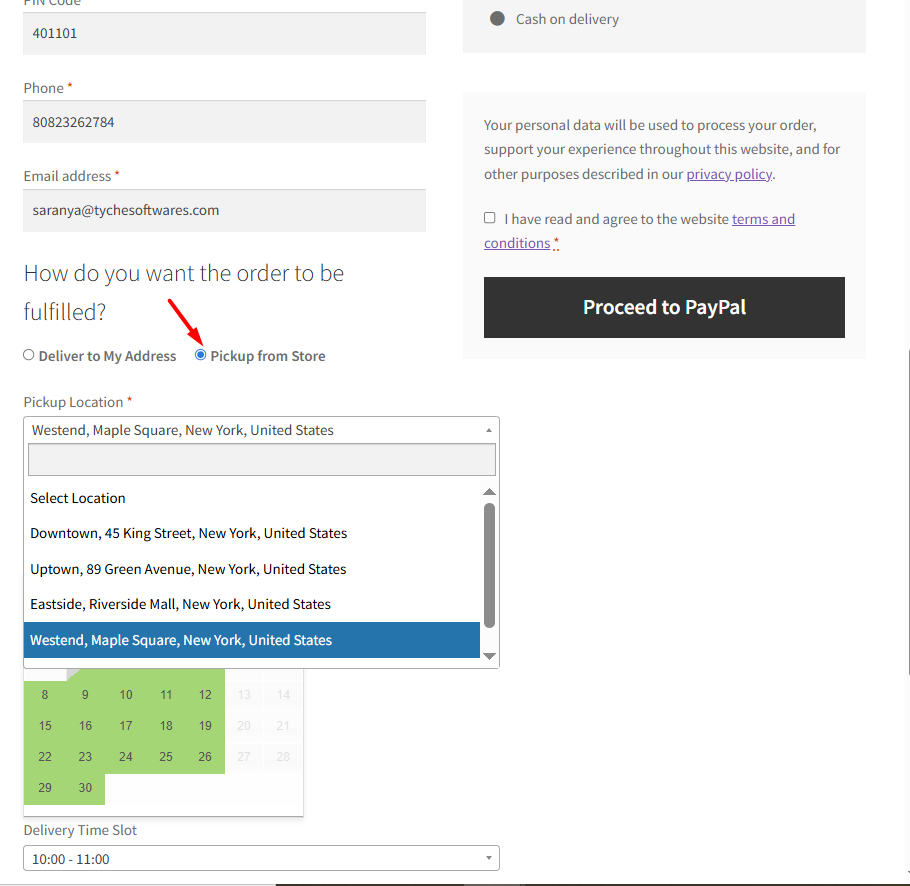
For your customers, the process feels effortless. At checkout, they simply switch to Pickup, choose their nearest branch, and see a calendar with the relevant available dates. Once they select a day, matching time slots appear, and after the order is confirmed, all pickup details will be shared with them via email.
It’s smooth, intuitive, and gives them confidence their flowers will be ready—while you stay in full control of capacity and timing.
Key Features of Order Delivery Date Pro for Local Pickup
What makes local pickup powerful in Order Delivery Date Pro is the balance between customer convenience and store control. Here are the standout features that bring it all together:
Date & Time Slot Selection
Customers don’t have to guess when their order will be ready. They can simply pick a date and time slot that works for them, while you control exactly which days and hours are open for pickups.
Multiple Pickup Locations
Running more than one store or warehouse? No problem. Add as many pickup locations as you need and let customers choose the branch that’s most convenient for them.
Capacity Limits
Avoid bottlenecks at busy times. Set a maximum number of pickups per day or per time slot so your team never gets overwhelmed.
Blackout Dates & Holidays
Keep things realistic by blocking out days when you’re closed—whether it’s Sundays, national holidays, or special events. Customers won’t see unavailable days, which means no accidental bookings.
Minimum Preparation Times
Need a buffer to get orders ready? Set preparation times so last-minute bookings don’t catch your staff off guard. For example, if you require 12 hours’ notice, customers will only see slots starting from the next eligible window.
Real-World Use Cases for Local Pickup
Local pickup isn’t just for big-box retailers. With Order Delivery Date Pro, a wide range of businesses can streamline operations and offer customers the convenience they expect. Here are some examples:
Grocery Stores & Bakeries
Fresh products don’t wait around. By letting customers schedule pickups, you can bake or prepare items just in time, ensuring freshness and avoiding waste. A bakery, for instance, can limit pickups for custom cakes to afternoons, while offering bread and pastries in morning slots.
Restaurants & Catering Services
For busy kitchens, timing is everything. With scheduled pickup slots, you can spread out orders during peak lunch or dinner hours, so customers aren’t all showing up at once. Caterers can also block out slots on big event days to avoid overcommitting.
Retail Shops with Multiple Branches
Clothing boutiques, electronics shops, or gift stores with more than one branch can give customers the choice to pick up their order from the most convenient location. Each branch can set its own hours and capacity, so a downtown store with heavy foot traffic isn’t overwhelmed while a suburban branch handles local customers smoothly.
Seasonal Businesses
Businesses that thrive on seasonal demand, like florists on Valentine’s Day, toy stores at Christmas, or sweet stores during Diwali, can use blackout dates, cut-offs, and prep times to manage the rush. Customers get clarity on when they can pick up, and you avoid last-minute chaos.
Conclusion
Local pickup isn’t just a nice-to-have—it’s a practical way to serve customers faster while keeping your operations organized. With Order Delivery Date Pro, you can give customers the flexibility to choose their preferred store, date, and time, while you stay in control of capacity, prep times, and holidays.
Whether you’re running a florist, a bakery, or a retail chain, the plugin makes scheduling effortless and scalable. The result is simple: happier customers, smoother workflows, and a store that runs like clockwork.